Section Topics
Managing Your Organization's Report List
Report managers own the task of managing the organization’s report list. InterAction gets you started by providing dozens of out-of-the-box reports that you can customize to suit the needs of your organization.
Report managers must also decide how the Report Chooser should be organized and configure viewing rights for reports, such as who can access which reports and where (PIM, Windows Client, and/or Web Client).
Managing the report list is an ongoing responsibility. As the need arises, new reports will need to be created and added to the organization’s report list, and each of these reports should be configured for viewing rights.
NOTE Reports are stored in the database. If you edit existing reports or add new reports, there is no need to distribute files or copy files to servers. Just set the security as needed. See Setting Up Security (Viewing Rights) for Reports.
For additional information, see the following topics:
- Customizing Out-of-the-Box Reports
- How Will I Know If Other Reports Should Be Modified?
- Activating/Inactivating Reports
- Deleting Reports
How Do Users Access Reports in InterAction?
Reports are accessible from the Windows Client, Web Client, and PIM. Users do not need special permissions to access and print reports. However, because InterAction lets report managers set security for individual reports, users only see reports that they have rights to view.
- In the Windows Client, users access reports by choosing Tools > Reports from the menu bar. You can also access reports by choosing the Reporting icon (
 ) in the toolbar.
) in the toolbar. - In the Web Client, users access reports by choosing View > Reports. Some reports are also available by choosing View Printable Version in the appropriate context, such as a list of contacts, activities, or appointments.
- In the PIM, users access reports by choosing the View Reports button or icon. See Managing Reports That Are Accessible from Microsoft Outlook for more information.
Customizing Out-of-the-Box Reports
Report managers should review the list of out-of-the-box reports and Overview report sections and decide which reports and sections should be used by your organization. Check each report and section to ensure it can be used in your environment.
TIP While you are reviewing out-of-the-box reports, you may want to make some reports or sections inactive so users cannot see them in the Windows Client or Web Client Report Chooser. See Activating/Inactivating Reports or Hiding Unfinished Sections from Users for details.
Following are some items to check for:
- Nomenclature - your organization may refer to items differently (for example, the terms “sponsor” or “working list”).
- Additional fields included - your organization may use different fields.
- Activity or relationship types included - the report or section may specify types that your organization does not use.
- Related Modules and other features - the report or section may contain features that you do not have licensed or enabled. For example, reporting on InterAction Matters, Opportunities, or Engagements.
-
Fonts - You may want to change fonts used in a report or section, or if you use international font characters, you must change the font to a font that supports Unicode.
For more information on changing fonts using the InterAction Report Designer, see Using Fonts.
IMPORTANT Use caution when editing or deleting reports - several reports are called from links in the Web Client. See Managing Reports That Are Accessible from the InterAction Web Client.
The following reports and sections should be reviewed, tested, and possibly modified before you can make them available to your organization. Additional reports or sections may also need to be reviewed and tested.
| Reports to Review | Why? |
|---|---|
| Overview reports | Out-of-the-box Overview reports contain sections that you may want to modify or delete if they are not important to your organization. You may also want to create new sections to add to these reports. For more information on Overview reports, see New Overview Report. |
| Reports and sections that include Matter, Opportunity, or Engagement information |
If you are not licensed for the InterAction Matters, Opportunities, or Engagements modules, you should delete or inactivate these reports and sections. If you are licensed for these modules but use different terms for matters, opportunities, or engagements, update the text and data fields on the report or section layout to use the correct fields and terminology. |
| Reports and sections that include activities, such as Contact Activities and Stagnant Contacts |
Reports and sections that include activities are designed to include activities using out-of-the-box activity types. If your organization has changed the InterAction out-of-the-box activity types, you should modify reports and sections to include the activity types you want. See Filtering Activities/Appointments for more information. |
| Reports and sections that include additional fields, such as Contacts by Industry, Seminar Attendee Checklist, and Event Summary |
Reports and sections that include additional fields use InterAction out-of-the-box additional fields. Your organization most likely has customized additional fields. Modify these reports and sections to include the additional fields you want. See Additional Fields for more information. |
| Reports and sections that include sponsorship information, such as Contact List by Sponsor and Marketing Lists for a Contact | If you use a different terms for sponsor, update the text and data fields on the report or section layout to use the correct fields and terminology. |
| Reports and sections that include profiles |
Reports and sections that include profiles are designed to include out-of-the-box profiles. If your organization has changed the InterAction out-of-the-box profiles, you should modify reports and sections to include the profiles you want. See Profiles for more information. |
How Will I Know if Other Reports Should Be Modified?
Because nomenclature and business practices are different from organization to organization, chances are you may want to modify many of the InterAction out-of-the-box reports. To get you started, review the reports in Out-of-the-Box Reports/Sections to Review. These reports have common elements that may require editing by your report managers. However, there will most likely be additional reports that you will want to change.
A recommended strategy:
- Print the entire list of out-of-the-box reports and review them in detail.
- Determine which reports you know you don’t want and delete them or inactivate them. For example, many reports have been developed for the InterAction Matters, Opportunities, and Engagements modules. If you do not use all these modules, some of these reports should be removed from the list. See Deleting Reports for details.
- Determine which reports you will use, and whether you can use them as-is or if they need modifications.
- Make the necessary changes to the reports that you will keep and make those reports active.
- Determine what’s missing and create new reports.
Activating/Inactivating Reports
InterAction lets you make individual reports active or inactive. Reports with an inactive status are not visible to regular reporting users. Only report managers can see inactive reports in the Manage Report List.
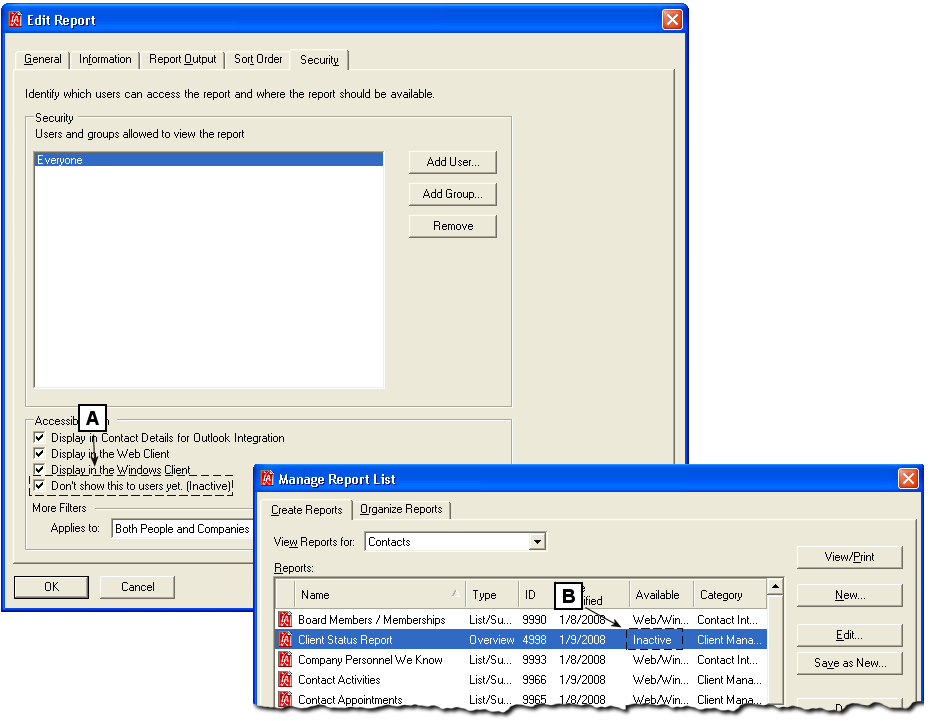
Making a Report Inactive
[A] When selected, the Don’t show this to users yet field makes a report inactive.
[B] The report displays as Inactive in the Manage Report List.
Inactive reports do not display for end users in the Report Chooser. See Using the Windows Client Report Chooser (Accessing Reports) for more information on the Report Chooser.
To change the active status of a report:
-
In the InterAction Windows Client, choose Tools > Reports.
-
Choose Manage.
-
Highlight the name of the report then choose Edit.
-
Choose the Security tab.
-
To make a report inactive, select Don’t show this to users yet. To make a report active, clear this field.
-
Choose OK in the Edit Report dialog box.
Deleting Reports
At times it may be necessary to delete a report from your organization’s report list. Deleting a report permanently removes the report from InterAction.
CAUTION Some InterAction out-of-the-box reports should not be deleted because they are called by the View Printable Version links in the Web Client. To see which reports are called by these links, see Managing Reports That Are Accessible from the InterAction Web Client.
When deleting a report, consider the following:
-
If you simply want to hide the report from users, consider inactivating it instead.
See Activating/Inactivating Reports for more information.
-
It is recommended to export the report to a location on your hard drive or network before deleting it. This way you have a backup copy you can import later if necessary.
See Exporting Reports for more information.
TIP If you accidentally delete an InterAction out-of-the-box report, you can download it from the LexisNexis InterAction Support Center Web site.
Delete a Report
Since some reports are accessed from the Web Client, it is highly recommended to change the report to meet your needs rather than delete it (to prevent the report from accidentally being deleted). The report can also be inactivated so that users cannot see it (see Activating/Inactivating Reports).
-
In the InterAction Windows Client, choose Tools > Reports.
-
Choose Manage.
-
Highlight the name of the report to delete then choose Delete.
-
Choose Yes to confirm.
