Section Topics
Profiles
Web Client profiles can be included on InterAction reports. A profile is treated as a whole item - when you include a profile on a report, the full profile is included. You cannot include only specific additional fields from the profile.
NOTE To include specific additional fields on a report, see Additional Fields.
If you update a profile (with more additional fields for example), you don’t have to update reports that include the profile. The updated profile is automatically reflected on the report.
Profiles should be added to reports when you aren’t trying to sort or group by the information - you just want to display the information to add value to the report. Profiles are a good way to add additional fields to a report without having to worry about what folder the fields are located in.
To add a profile to a report, add the Profiles field to the list of fields included in the report. Select the Profiles field from the list and choose Edit.
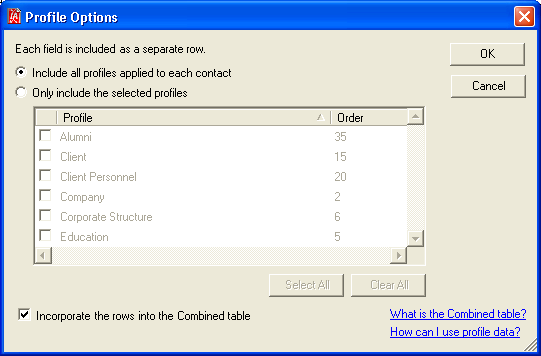
Profile Options Dialog Box
Choose an option:
- Include all profiles applied to each contact
- Only include the selected profiles
If you choose Only include the selected profiles, select the profiles to include on the report. Only profiles that apply to the contact display on the report.
NOTE Profile security rules also apply to reports. If a user cannot view a profile in the Web Client, it does not display in the report.
Each profile field is included in the report as separate row.
Selecting Incorporate the rows into the Combined table lets you include the rows of data in the Combined table. If this option is not selected, the rows output to a separate table. See What is the Combined Table? for more information on the Combined table.
Including Profiles in Overview Reports
When including Web Client profiles in Overview reports, consider how users will be using profiles in reports. You don’t have to create one large section that includes all applicable profiles for a contact. In fact, one large profiles section is probably an undesirable solution considering users may not want to see all profiles in a report.
It is recommended to separate profile report sections by use. Some groups may want to see some profiles, and other groups will want to see others. For example, some organizations maintain profiles for each practice group. You should separate these profiles into different sections so users can include only the profiles that are specific to their practice group.
Separating profiles intelligently on Overview reports lets users control what sections they want to see. For example, most users may want to see profiles that contain person or company overview information, but separating the remaining profiles into different sections lets users choose which profiles to include on the report.
