Section Topics
Activities/Appointments (on Contact Reports)
There are two ways to report on activities or appointments in InterAction:
-
From the Windows Client, Web Client, or InterAction integration for your PIM, you can select a contact and run a report that shows activities and appointments for the contact. This is reporting on a contact.
For example, you may want to create a report that displays a contact’s name, industry, contact type, and all the activities you’ve had with him or her in the last 3 months.
-
From the Web Client, you can open a list of activities or appointments, then run a report that displays information about each activity shown in the list. This is reporting on activities/ appointments.
For example, you may want to create a report that displays each activity’s date, subject, originator, and the contacts included on the activity.
This topic focuses on the first option: creating contact reports that contain activities and appointments for a contact.
NOTE For more information on creating a report that can be run from any list of activities or appointments in the Web Client, see New Activity/Appointment Report.
When you add activities/appointments to a contact report, you can choose which activities or appointments are included in the report as well as what information is shown for each activity/appointment. You can also choose which activity/appointment options end users can personalize.
The reports you create could contain very little activity information, such as the Stagnant Contact report, which shows each contact and whether they are stagnant (your organization has not entered an activity for that contact in the last 6 months). Alternately, your report could contain a lot of contact information, such as the Contact Activities report, which shows each contact's name, company, and job title, then lists all the activity details for that contact over a given time frame.
To access options for activities and appointments, open the Activity/Appointment Options dialog box by selecting Activities/Appointments in the list of InterAction fields included on the report and choosing Edit.
NOTE If you don’t have appointments enabled, the InterAction field is labeled Activities.
See the following topics for more information:
- Configuring Activity/Appointment Personalization Options for End Users
- Filtering Activities/Appointments
- Limiting the Report to Only Include Appointments
- Finding Activities/Appointments for Company Personnel
- Finding Activities/Appointments for a Person's Company
Configuring Activity/Appointment Personalization Options for End Users
Rather than set up several different reports with specific activity/appointment filters, you can create fewer reports and let users choose the activity/appointment filters they want.
You can set up reports that let users choose:
- Originator - the user(s) who created the activity or appointment
- Date - a date or date range the activity or appointment was created
To configure personalization options for users, open the Activity/Appointment Options dialog box by selecting Activities/Appointments in the list of fields included on the report and choosing Edit.
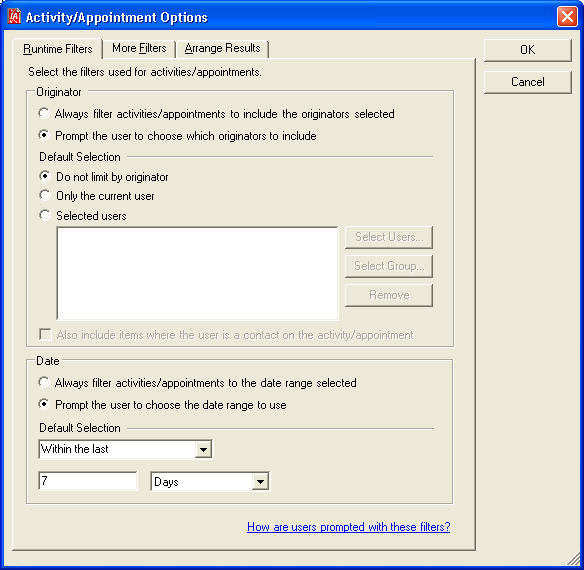
Activity/Appointment Options Dialog Box
The options you choose in the Runtime Filters tab control what personalization options end users see in the Web Client and Windows Client. For example, you can include only the Date Range filter and hide the Originator filter. You also choose the defaults for the options you do show.
The figure below shows what both personalization options (Date Range and Originator) look like for users.
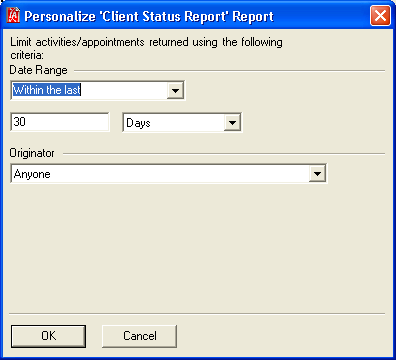
Personalizing Activities/Appointments
| Choose this option ... | To do this ... |
|---|---|
| Always filter activities/appointments to include the originators selected | Hides the end user filter for originator. The report always includes the originators you choose in the Filter section. |
| Prompt the user to choose which originators to include | Enables the end user filter for originator. You choose a default option for end users in the Default Selection section. |
| Filter/Default Selection | |
| Do not limit by originator | Includes activities/appointments created by all users. |
| Only the current user | Includes activities/appointments only created by the user running the report. |
| Selected users | Includes activities/appointments created by specific users. |
| Also include items where the user is a contact on the activity/appointment | Includes activities/appointments where the selected users are contacts. This option is only available if you chose Only the current user or Selected users. |
| Choose this option ... | To do this .... |
|---|---|
| Always filter activities/appointments to the date range selected | Hides the end user filter for date range. The report always includes the date range you choose in the Filter section. |
| Prompt the user to choose the date range to use | Enables the end user filter for date range. You choose a default date range for end users in the Default Selection section. |
| Filter/Default Selection | |
| From the drop-down lists, choose the date range to use (for example, Within the last 30 Days). | |
Filtering Activities/Appointments
There are many filters for choosing which activities/appointments you want to include on your report. For example, you may want to include activities of only a certain type or regarding contacts only.
NOTE Filters for date and originator are specified in the Runtime Filters tab. See Configuring Activity/Appointment Personalization Options for End Users for more information.
To access these filters, open the Activity/Appointment Options dialog box by selecting Activities/Appointments in the list of fields included on the report and choosing Edit. Then choose the More Filters tab.
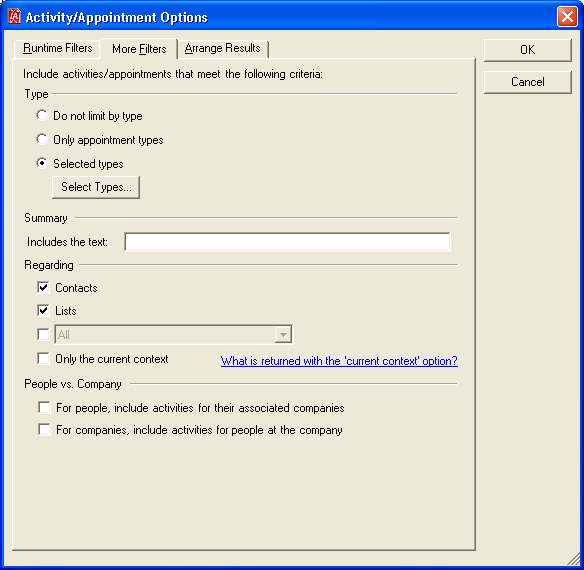
Activity/Appointment Options - More Filters
Select the filters you want to apply:
- Type - Only include appointments, or certain types of activities or appointments, such as Meeting or Employment Change
- Summary - Only include activities or appointments that have certain words anywhere in the summary
-
Regarding - Only include a combination of these activities or appointments:
-
Contacts
-
Lists
-
Related Modules
-
Only the current context (only include activities or appointments for the folder or project the user has open)
-
-
People vs. Company - Select an option (optional):
-
For people, include activities for their associated companies (see Finding Activities/Appointments for a Person's Company)
-
For companies, include activities for people at the company (see Finding Activities/Appointments for Company Personnel)
-
Limiting the Report to Only Include Appointments
If you want to limit the report to only include appointments:
-
Open the Activity/Appointment Options dialog box by selecting Activities/Appointments in the list of fields included in the report and choosing Edit.
-
In the Runtime Filters tab, set the Filter field in the Date section:
-
To only include upcoming appointments, choose Future
-
To include past and upcoming appointments, choose a different date range (such as Last 3 months and Upcoming 3 months)
-
-
Choose the More Filters tab.
-
Choose Only appointment types.
IMPORTANT Appointments are calculated differently in reporting. Therefore, your report may not exactly match what is shown on the Appointments view in InterAction. InterAction’s appointments include all appointments that are synchronizing with calendar items in Outlook. Reporting includes all items with appointment types that apply to appointments and are future-dated.
You can identify which items are activities or appointments by using the IsAppointment field in the report output. This field is an InterAction data field that you can add to your report layout. All future-dated items with types that apply to appointments display true in this field. If you want to include both activities and upcoming appointments, but want them displayed in separate sections of the report, group your report by the IsAppointment field.
For more information on grouping using InterAction’s Report Designer, see Grouping Information.
Finding Activities/Appointments for Company Personnel
You can optionally include activities/appointments for all the people at a company. When the report is run, the report includes all activities or appointments that meet the other filter criteria (type, date range, etc.) that are either on the company included in the report or on the people who have the company as their associated company.
To configure this setting:
- Open the Activity/Appointment Options dialog box by selecting Activities/Appointments in the list of fields included in the report and choosing Edit.
- Choose the More Filters tab.
- Choose For companies, include activities for people at the company.
Finding Activities/Appointments for a Person's Company
You can optionally include activities/appointments for a person's associated company. When the report is run, the report includes all activities/appointments that meet the other filter criteria (type, date range, etc.) that are either on the people included in the report or on each person's associated company.
To configure this setting:
- Open the Activity/Appointment Options dialog box by selecting Activities/Appointments in the list of fields included in the report and choosing Edit.
- Choose the More Filters tab.
- Choose For people, include activities for their associated companies.
