Section Topics
Managing Reports That Are Accessible from Microsoft Outlook
Users can view and print reports from Microsoft Outlook. Report managers choose which reports to make available from Outlook.
When managing and designing reports for Outlook, keep the following in mind:
-
Since reports are usually only run on one contact at a time in Microsoft Outlook, do not include reports that are designed to only be run on a list of contacts.
For example, it probably doesn’t make sense to make the Contact List by Company report available in Outlook when the report will only return the name of the one contact and that contact’s company.
-
Overview reports are especially useful in Microsoft Outlook. These reports can contain a lot of information on a single contact and users can choose which information to include.
-
If you have reports specifically designed to be read on a handheld device, make these reports accessible from Outlook.
-
Although it may seem a good idea to list as many reports as possible for Outlook users, it can actually be counterproductive to do so. By only including reports users need, reports are easier to find.
NOTE For steps on making a report available in Microsoft Outlook, see Indicate Where a Report Can Be Accessed.
Accessing Reports in Microsoft Outlook
Outlook users access reports by choosing the View Reports button or icon, depending on which area they are accessing reports from.
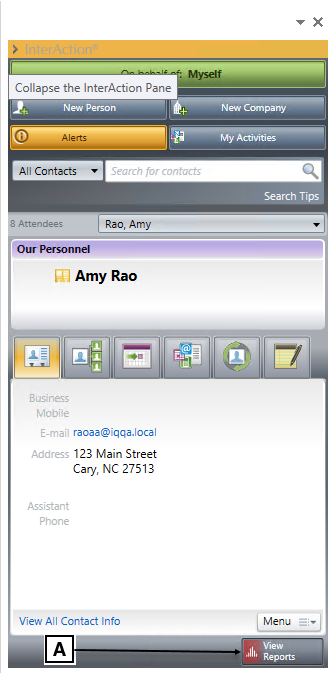
Choosing to Display a Report
[A] To view report, choose View Reports.
This opens the Report Chooser shown below.
When you choose to view a report for a contact, you select the report form the Report Chooser. This dialog box lists all the contact reports the current user has access to use within Outlook.
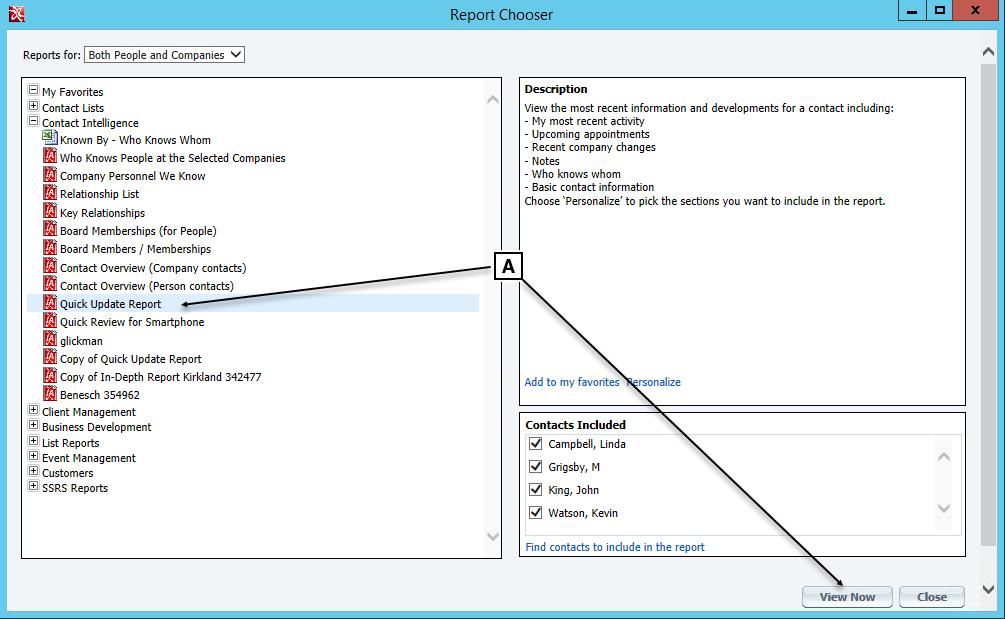
Selecting the Report to View
[A] Select the report to view then choose View Now.
Alternately, if email report delivery has been configured, you can choose Send to Me to email the report to yourself or a user for whom you are a proxy.
When viewing and printing an InterAction report from Microsoft Outlook, the report always includes just the contact shown in the current view.
