Section Topics
Ways to Find Information in InterAction
You can search for contacts in one of three ways:
-
Use the Find Contact option that appears at the top of each Web Client page. This is the quickest way to search when the only criteria you need to look for is the company / person name, phone number, or email address. You can use this option from anywhere in the system.
For details, see Using Find Contact.
-
Use the Find a Contact form that appears on the Home page. This allows you to enter more information about the contact you want to find.
For details, see Advanced Search (Home Page).
-
Use one of the Contact Searches. These are more powerful searches that allow you to enter a wide variety of criteria. For example, you could search for clients based on the Industry or Client Number fields.
Your organization may also make custom searches available to you.
For a list of the default searches and information about using these searches, see Using the Contact Searches .
In addition to finding contacts, you can also use searches to find activities, appointments, and documents. For details, see Finding Activities and Appointments and Finding Documents.
Once you have found a set of contacts, appointments, or activities, you can print reports for all the items or a selected set. For details, see Viewing and Printing Reports for Contacts and Viewing and Printing Activity and Appointment Reports.
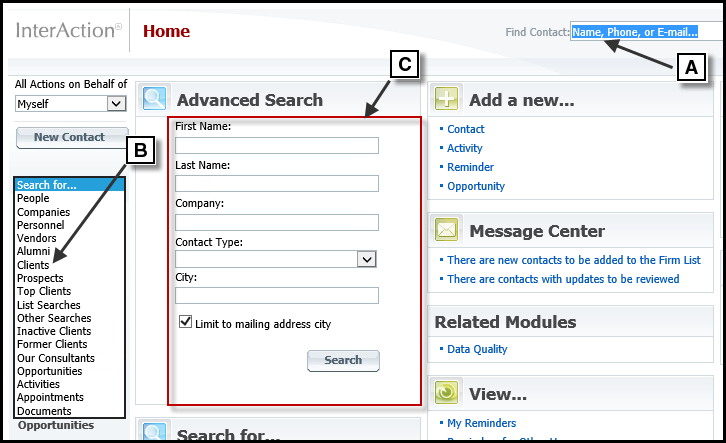
Options for Searching for Contacts
[A] Use Find Contact to look for a contact by name, phone number, or email address from any page of the Web Client.
[B] Choose a Contact Search from the list. This opens the Contact Search page and displays the selected search (Clients in this example).
[C] Use Find a Contact on the Home page to look for contacts based on name, company, contact type, and/or city information.
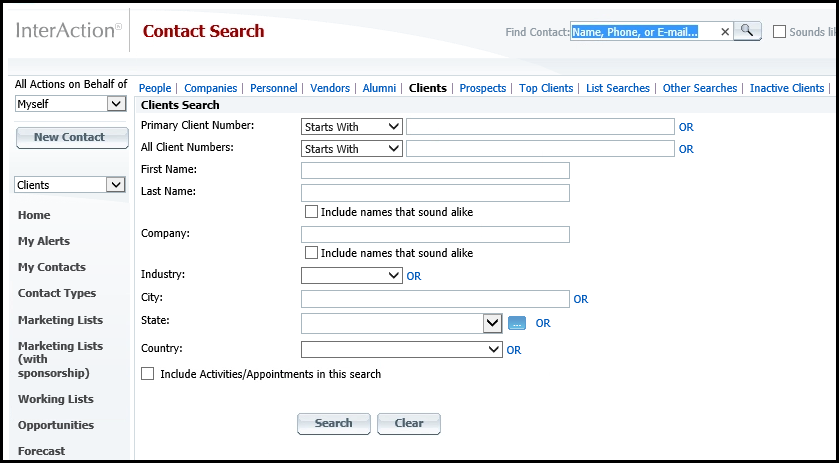
Contact Search Page - Clients Search
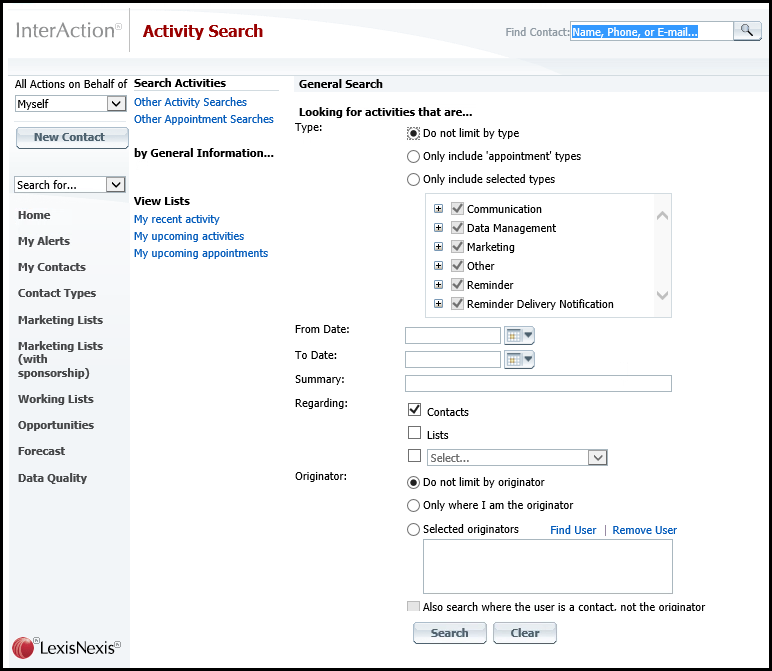
Activities Search Page
