Section Topics
Finding Activities and Appointments
Activities track interactions associated with contacts, such as phone calls, letters, email messages, and meetings. Appointments are future-dated meetings entered into Microsoft Outlook as calendar items and synchronized with InterAction.
You can search for both activities and appointments in multiple ways:
- Find all activities or appointments for a specific contact.
- Find activities and appointments across multiple contacts. For example, you can find all the recent items for contacts assigned the Client Personnel contact type.
- Find activities and appointments that relate to matters, opportunities, or engagements (if your organization has purchased one of the Related Modules (Matters, Opportunities, or Engagements).
- Find all activities and appointments that meet criteria about the activity/appointment, such as date, type, or the person who created the item.
- Use a pre-defined search to view a list of recent activities or upcoming activities and appointments.
Note: For more about activities, see "Activities, Appointments, and Documents" on page 1.
When you choose to search for activities or appointments, you select the type of search you want to do.
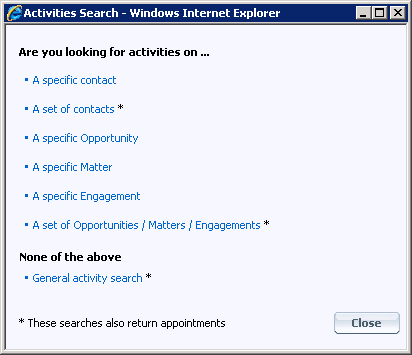
Choosing the Type of Activities Search You Want to Do
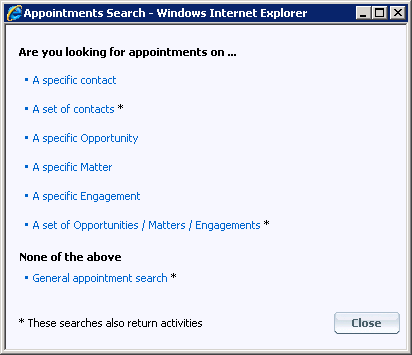
Choosing the Type of Appointments Search You Want to Do
See the following topics:
- Find Activities for a Specific Contact
- Find Appointments for a Specific Contact
- Find Activities and Appointments for a Set of Contacts
- Find Activities and Appointments by General Information Criteria
- View Recent and Upcoming Activities and Appointments
Note that these searches find activities or appointments. If you want to find contacts based on activity/appointment criteria (such as all contacts that have an activity for which you are the originator), see Activities/Appointments Section on Contact Searches.
Find Activities for a Specific Contact
-
Choose Activities from the left hand Search for drop-down list of contact searches.
-
From the Activity Search selection page, choose the A specific contact link.
-
Select either Person or Company, then enter the name information for the contact for which you want to find activities.
-
Select the contact in the list and choose OK. InterAction displays the activities for the selected contact.
-
If necessary, use the filters at the top of the page to change the set of activities displayed. See View the Activities for a Contact.

Finding Activities for a Contact
[A] Enter criteria to find the contact and choose Search.
[B] Select the contact in the list and choose OK. InterAction displays the activities for the selected contact.
[C] Use the filters to change the set of activities displayed.
Find Appointments for a Specific Contact
-
Choose Appointments from the left hand Search for drop-down list of contact searches.
-
From the Appointment Search selection page, choose the A specific contact link.
-
Select either Person or Company, then enter the name information for the contact for which you want to find appointments.
-
Select the contact in the list and choose OK. InterAction displays the appointments for the selected contact.
-
If necessary, use the filters at the top of the page to change the set of appointments displayed. See View Appointments for a Contact.
Find Activities and Appointments for a Set of Contacts
You can use the general Activities Search or Appointments Search form to find activities and appointments for a set of contacts. You can find the items for the contacts within a contact type, marketing list, or working list.
If your organization has licensed one of the related modules, you can also search the contacts associated with a matter, opportunity, or engagement.
-
Choose either Activities or Appointments from the left hand Search for drop-down list of contact searches.
The Appointments search defaults to only include appointment types. Note that both activities and appointments can use appointment types.
-
Choose the A set of contacts link. The Web Client displays the Activities Search form.
-
Under Looking for activities/appointments that are, enter the criteria for the activities or appointments you want to find.
You must select at least one option in this section to narrow the search. For example, enter a date range in the From Date and To Date fields.
Tip: Note that the Summary field finds items that have the specified text anywhere in the summary. For example, entering “sent” would find both “Sent latest version” and “Presented proposal.”
-
Scroll the search form to the Includes Contacts from section.
-
Select the type of List you want to search. For example, to find activities and appointments for the contacts with a particular contact type, select Contact Type.
You can select from the following:
-
Contact Type
-
Marketing List
Marketing List (with sponsorship)
-
Working List
-
Matters, Opportunities, or Engagements (if your organization has licensed one of these modules).
-
-
Select the specific list you want to search. The options available depend on the type of list you selected in the previous step.
-
For example, if you selected Contact Type, you could then select Client Personnel. This finds activities and appointments for all the contacts assigned the Client Personnel contact type.
-
If the list you want to search is not shown, choose the Find link to find it.
-
-
Under Display, select the option for how you want to view the results. You can view a row for each activity or appointment, or a row for each contact.
-
Choose Search.
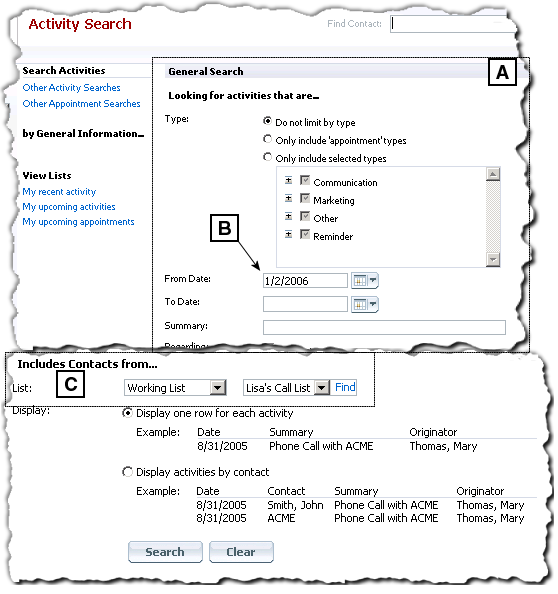
Finding Activities for a Set of Contacts
[A] The top part of the Activity Search form. You must enter some activity criteria to narrow the search.
[B] In this example, date criteria has been entered to limit the set of activities found.
[C] The bottom of the search form. Use this section to choose the set of contacts for which you want to find activities.
In this example, the search finds all activities and appointments after January 2, 2006 for contacts in the working list called Lisa’s Call List.
Find Activities and Appointments by General Information Criteria
You can use the general Activities Search or Appointments Search form to find activities and appointments based on information about the activities or appointments. For example, you could find all email activities within a specific date range, or all items with particular words in the summary.
-
Choose either Activities or Appointments from the left hand Search for drop-down list of contact searches.
The Appointments search defaults to only include appointment types. Note that both activities and appointments can use appointment types.
-
Choose the General activity/appointment search link.
-
Enter search criteria for the activities or appointments you want to find.
-
Use the fields under Looking for activities/appointments that are to enter criteria about the items.
-
Use the fields under Includes contacts from to choose a set of contacts (see Find Activities and Appointments for a Set of Contacts).
-
Select Only include 'appointment' types to limit the search to items assigned the types used for appointments. Note that the search results may still include activities. This is because the same types can be used for both appointments and activities.
-
Select Only include selected types to find items with specific types. The types are organized in groups.
-
Fill in the From Date and To Date fields to find items within a date range.
-
The Summary field finds items that have the specified text anywhere in the summary. For example, entering “sent” would find both “Sent latest version” and “Presented proposal.”
-
Select the Regarding check boxes to include items regarding contacts, lists, and/or matters, opportunities, or engagements.
-
The originator of an activity or appointment is the person who created it. Select the Originator options to find activities and appointments created by anyone, yourself, or a specific set of users.
-
-
Choose Search.
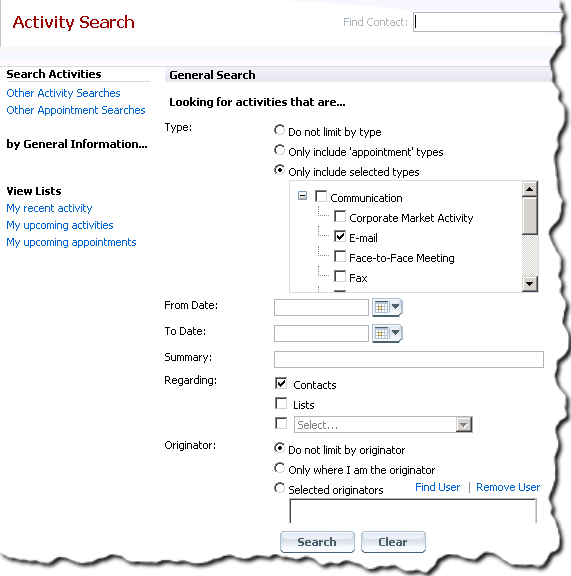
Activities Search by General Information
View Recent and Upcoming Activities and Appointments
The View Lists section of the Activity Search page includes three “pre-defined” searches. These are preset with the appropriate criteria for finding recent activities or upcoming appointments. Choose the link to display the corresponding list of activities.
| List | Finds |
|---|---|
| My Recent Activity |
Activities regarding contacts that meet the following criteria: • You are either the originator or a contact included on the activity • Date is within the last 90 days • Regarding contacts |
| My upcoming activities |
Activities and appointments regarding contacts that meet the following criteria: • You are either the originator or a contact included on the activity or appointment. • Date is today or later • Regarding contacts |
| My upcoming appointments |
Activities and appointments regarding contacts that meet the following criteria: • You are either the originator or a contact included on the activity or appointment. • The item uses one of the appointment types, such as “Meeting.” Note that both activities and appointments can use these types. • Date is today or later. |
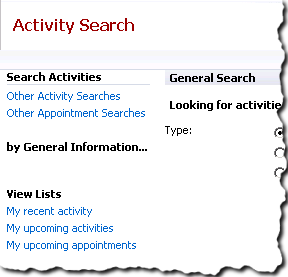
View Activity Lists
