Section Topics
Overview of Relationship Intelligence
Relationship Intelligence is an organization-wide asset that reveals the unique and complex connections between people, companies, relationships, experience and expertise, empowering professionals to leverage who and what they know to uncover new revenue opportunities, differentiate themselves from the competition and enhance client service.
InterAction allows you to establish relationships between contacts. These relationships can be between people and people, companies and companies, or people and companies. The following are some examples of related contacts:
- Brad Faulkner is a Board Member of Panorama, Inc.
- Donna Roeser Knows Brad Faulkner
- Dharma Industries is a Subsidiary of Guru, Ltd.
Relationships allow you to “associate” two contacts and describe how they are related. Each relationship has a relationship type, which defines “how” the contacts are related. The above examples use three different relationship types:
- Board Member
- Knows
- Subsidiary
Each relationship type also has a converse type. For example, the converse of Subsidiary is Parent Company. When you create a new relationship in InterAction, InterAction creates both “sides” of the relationship – one using the forward type and one using the converse type.
The following topics provide an overview of using relationships in InterAction:
- Key Relationships
- Who Knows Whom
- Relationship Strength
- InterAction IQ Information
- Organizing Relationships with Categories
- Former Relationships
For details about viewing and creating relationships, see the following:
- Viewing the Relationships for a Contact
- Entering and Editing Your Own Relationship with Contacts
- Create a Relationship Between Two Contacts
- Finding Connections Between Contacts with the Relationship Map
Key Relationships
Some relationships are more important to your organization than others. For example, for each client you may have a key client contact with whom you communicate. This relationship should be designated as key because of its importance to your organization.
The Key Relationships view only displays relationships that are considered key. You can view this information from the Company/Person Overview page or from the Related People, Companies, and Organizations page.

Displaying Key Relationships
The list of key relationships is determined by relationship types. Your organization can configure a relationship type as a “Key Type.” Any relationship you create using one of these types is then considered key.
In a typical environment, the following relationships are usually considered key:
- Key Client Contact (included in a new installation of InterAction).
- Relationship Partner/Relationship Managed By (also included in a new installation, although your organization may rename it to match the terminology used in your organization).
Your organization can add new types, rename, or delete these types, so the specific key types available to you may be different.
To create a key relationship, create a new relationship and select one of the types that has been designated as key. For details about creating a new relationship, see Create a Relationship Between Two Contacts.
Who Knows Whom
Often, the most important relationships are those between individuals at your organization and contacts outside your organization. InterAction uses Who Knows Whom™ to collect and display these relationships. You can quickly identify that you know a particular contact, and then provide further details about the relationship if available. See Entering and Editing Your Own Relationship with Contacts.
Viewing Who Knows Whom
For a person, you can see My Co-workers who Know this Person. For a company, you can see People My Co-workers Know and People I Know.
InterAction uses the Our Personnel contact type to determine which contacts are employees of your organization.
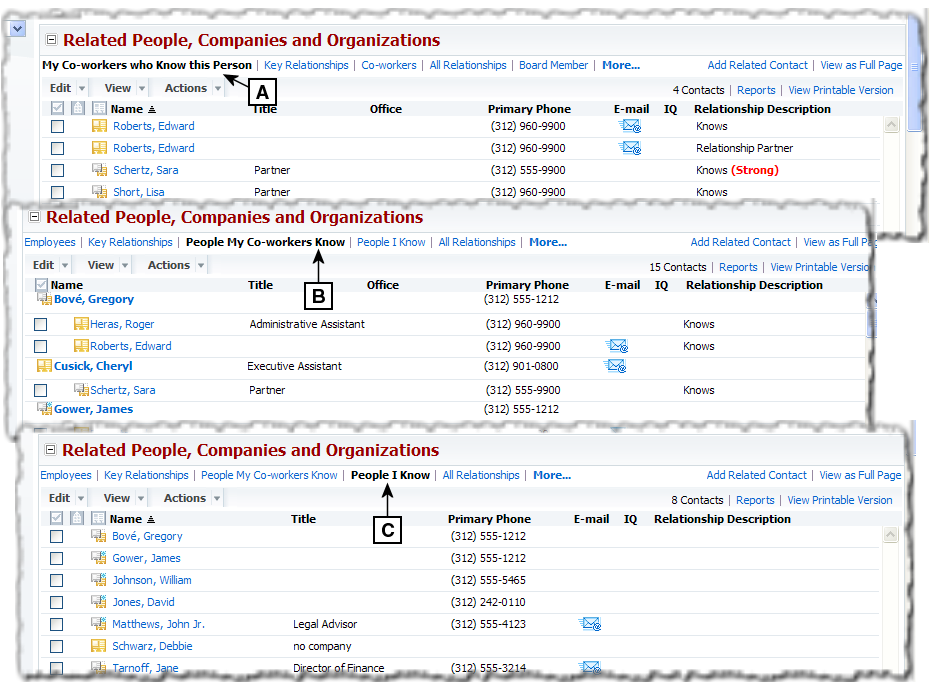
Who Knows Whom in the Web Client
[A] Who Knows Whom for a person – viewing your co-workers who know a contact.
[B] Who Knows Whom for a company – Viewing your co-workers who know people at the company.
[C] Who Knows Whom for a company – Viewing the people you know at a company.
Creating Who Knows Whom Relationships Automatically
To help collect Who Knows Whom™ information without requiring extensive effort on your part, you can configure InterAction to create relationships automatically in certain circumstances.
When you do either of the following, InterAction can create a relationship between you and the contact to indicate that you know the contact:
- You find a contact in the Firm List and choose Add to My List
- You add a contact in your list to the Firm List.
You can set defaults that control whether these Knows/Known By relationships are created automatically. For details, see Relationship Settings.
Relationship Strength
To help indicate which relationships may be more easily leveraged, you can set the relationship strength. A relationship can be tagged as strong. The strength indicator appears as the word “Strong” in red bold text.
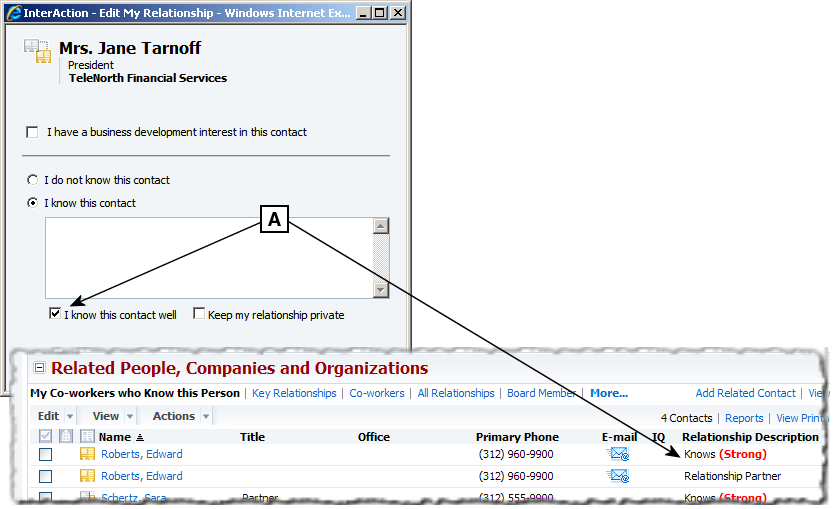
Indicating the Strength of a Relationship
[A] Select I know this contact well to mark your relationship as Strong.
For most relationships, the strength will have to be set on a case-by-case basis. For example, you can determine if an acquaintance between you and another person is strong, as in good friends, or not strong, as in having met on a few occasions.
Your organization may configure some relationships to be designated as strong automatically just because of the nature of the relationship type. Other relationships can be designated as not strong automatically just because of the nature of the relationship.
Professional Relationships
Certain relationships can be designated using a special professional relationship type. These relationships can have more specific strength measurements to indicate the level of the business relationship. Note that your organization may change the term used for this relationship.
You can only create a professional relationship between yourself (or a person for whom you are a proxy) and another contact.
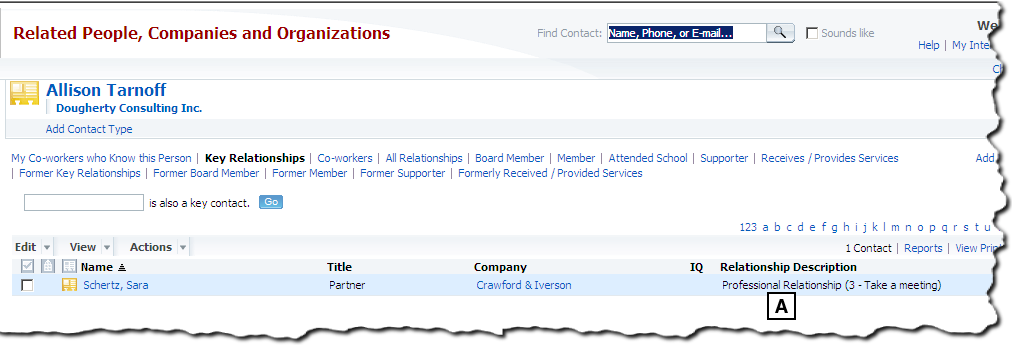
Displaying a Professional Relationship in InterAction
[A] The special Professional Relationship stores additional details about the strength of the relationship. In this case, the relationship is strong enough for Allison Tarnoff to take a meeting with Sara.
For details about creating these special professional relationships, see Create a Professional Relationship Between Yourself and a Contact.
Note that changing the strength for a professional relationship to 0 deletes the relationship. Also, you can only edit or delete a professional relationship for yourself or a user for whom you are a proxy. These relationships can not be set as former relationships.
InterAction IQ
In addition to this strength indicator, your organization may use InterAction IQ to mine relationship information. This is separate from the strong indicator and is not editable. You can view this information in the IQ column.
InterAction IQ Information
InterAction IQ adds information regarding the strength of relationships to InterAction. Depending on how it has been configured at your organization, it can both update existing relationships and create new relationships and contacts.
This information is calculated based on communications recorded in Microsoft Outlook and InterAction such email messages, meetings, and phone calls. Relationships created or updated with InterAction IQ have levels indicating their strength. These levels are displayed on some of the pages showing relationships.
The calculated relationship strength is shown in the IQ column on these pages.
If your organization is not using InterAction IQ or if the display of scores has been turned off, the IQ column is still displayed in these views, but contains no data.
You can also see the strength for your own relationship with a particular contact in the Relationship Information section of the overview page.
You can also see the information within Microsoft Outlook. The relationship levels are displayed on the Related Contacts tab of the Contact Details dialog box.
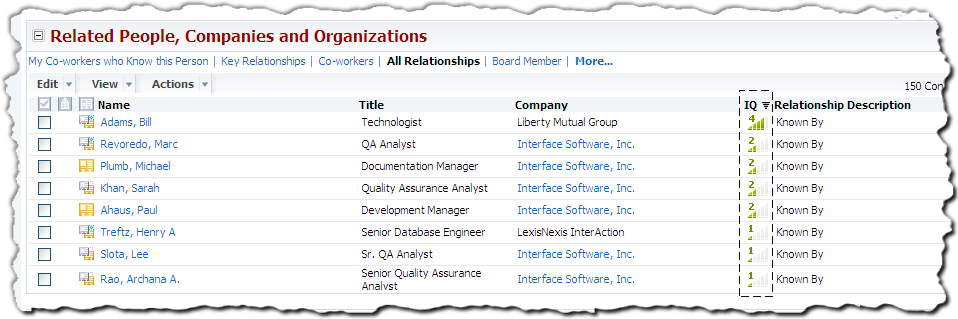
InterAction IQ Information Displayed in the Web Client
The calculated strength for each relationship displayed in the IQ column.
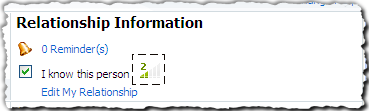
Calculated Strength for your Relationship with a Contact
The specific meaning of the relationship level you see in the Web Client depends on how your organization has configured InterAction IQ. Higher levels (for example, a calculated strength of five) usually indicates a stronger relationship. InterAction IQ calculates this strength based on several factors when mining data.
Organizing Relationships with Categories
Each relationship type has a category. Categories are used to maintain groups of relationships with similar meaning. For example, the Service Relationship category groups together several relationships that represent service providers and clients, such as consultants, bankers, legal counsel, and others.
InterAction uses categories for several purposes:
-
Categories are the primary criteria used to filter the list of relationships on the Person/Company Overview and the Related People, Companies, and Organizations pages.
For example, any relationships in the category Service Relationship appear under the Receivers / Providers of Services filter on the Person/Company Overview page.
-
Your organization can use relationship type categories to filter and organize relationships on reports.
-
Some of the categories provided in a new installation of InterAction are used for other special processing. For example, the Company Structure category is used to find the contacts that should appear in the Corporate Structure profile for a company.
Note that relationship type categories are not in any way related to categories you assign to your contacts.
Former Relationships
Even after a relationship has ended, it is often valuable to maintain the information about its existence. Instead of deleting a relationship after it has ended, it may be valuable to maintain a record of it as a “former relationship.” This can be especially useful when using the Relationship Map. For example, someone who is currently on the board of directors for a company might know a person who was formerly on the board for that same company. This former relationship, therefore, might be important when using the Relationship Map to find a connection.
You can change a relationship that uses the type from a current relationship to a former relationship by editing the relationship. Also, if you try to delete a relationship that allows former, InterAction prompts you to make the relationship former instead.
If the former option does not apply to a relationship type, the options for setting relationships of that type to former do not appear in InterAction.
