Section Topics
Entering and Editing Your Own Relationship with Contacts
Indicating that you know a particular contact is a useful way to increase the Relationship Intelligence for your organization. You can enter and edit your relationship with a single contact, or with multiple contacts at once.
Note: If your organization uses InterAction IQ, relationships between yourself and other contacts may be created automatically. This is done based on your touchpoints with those contacts. In addition, depending on how it has been configured, these new who knows whom relationships may be created as anonymous for some users in your organization.
When entering your relationship with a contact, you have the option of providing more details beyond just the fact that you know the other contact:
- You can enter text describing your relationship in the Description field.
-
You can indicate that you have a strong relationship with the contact by selecting the I know this contact well check box.
For more information about relationship strength, see Relationship Strength.
-
You can make your relationship with the contact private by selecting the Keep my relationship private check box. Other users will see that someone in the organization knows this contact, but they will not see your name.
Note: Even though your relationship is private, you may still receive inquiries from your co-workers regarding this contact. You will only reveal your identity if you choose to respond to one of these inquiries.

Providing Details About Your Relationship with a Contact
[A] Select the I know this contact radio button.
[B] Enter a description of how you know the contact.
[C] Select this if your relationship with the contact is strong.
[D] Select this to keep the relationship private. Other users will see that someone in the organization knows this contact, but they will not see your name.
See the following topics:
- Enter Your Relationship with a Single Contact
- Enter Your Relationship with Multiple Contacts at Once
- Edit the Details About Your Relationship with a Contact
- Create a Professional Relationship Between Yourself and a Contact
Enter Your Relationship with a Single Contact
From any Contact Overview page, select or clear the check box I know this person/company.
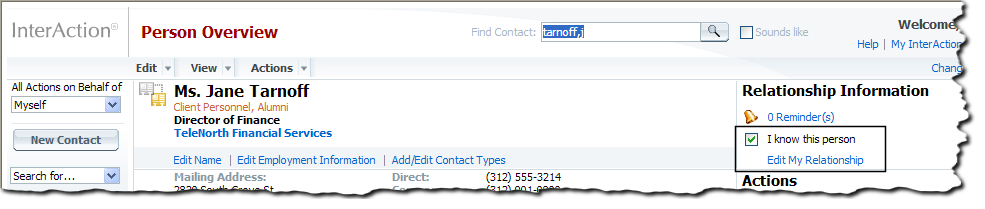
Indicating that You Know a Contact
Alternatively, select the contact in any contact list and choose Edit > My Relationship. Select the appropriate radio button and enter any additional details.
Enter Your Relationship with Multiple Contacts at Once
You can select a group of contacts and set or clear your relationship with them all at the same time. You can also update the description text for multiple contacts at once.
-
Select the check boxes to the left of the contacts to update.
-
Choose Edit > My Relationship.
-
In the dialog box, select either I do not know the x selected contacts or I know the x selected contacts.
-
If you select that you do not know the contacts, any existing knows relationship between you and each of the contacts is deleted.
-
If you select that you do know the contacts, a new knows relationship between you and each contact is added.
-
-
If you selected the I know the x selected contacts option, you can (optionally) enter a description in the text box. This text is appended to the existing description for each relationship.
-
Choose Save to save your changes.
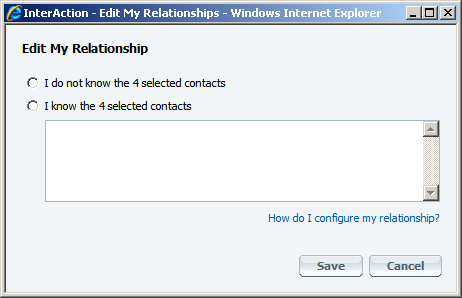
Changing Your Relationship with Multiple Contacts at Once
Selecting the Contacts
You can select any combination of contacts to update. For example, suppose you select three contacts for which you already have a knows relationship and three for which you don’t. After selecting a new option (I do not know... or I know...) for these contacts and saving the change, all six will be set the same.
Relationship Descriptions
When editing multiple relationships at once, the text you enter in the Description field is appended to any existing description text for each relationship. The original text is not removed.
I Know this Contact Well and Keep My Relationship Private Options
When editing your relationship with multiple contacts at once, you cannot change the I know this contact well or Keep my relationship private settings. If you need to change these for one of the contacts, edit the relationship individually. See Enter Your Relationship with a Single Contact or Edit the Details About Your Relationship with a Contact.
If any of the contacts in the set of contacts you are editing has these check boxes already set and you select the I know the x selected contacts option, the existing settings for those contacts are not changed. However, if you clear the relationships by selecting I don’t know the x selected contacts, the information is deleted.
For example, suppose the user Ed Roberts previously indicated that he knows Jane Tarnoff and he selected the I know this contact well option. Later he selects a group of contacts, including Jane, and chooses Edit > My Relationship. The result of this depends on what he chooses in the dialog box:
- If Ed selects that he knows the entire group of contacts, his existing relationship with Jane is not changed. He still knows Jane and his relationship with her is still indicated as strong.
- If Edt selects that he does not know the entire group, his relationship with Jane is removed, along with the I know this contact well information.
Edit the Details About Your Relationship with a Contact
To see the strength or privacy settings for a relationship, edit the relationship individually:
-
From any Person or Company Overview page, choose the Edit > My Relationship link.
Alternatively, select the contact in a grid and choose Edit > My Relationship.
-
Enter a description of your relationship with this contact in the text box.
-
Select the I know this contact well check box to establish a strong relationship with this contact.
For more information about relationship strength, see Relationship Strength.
-
Select Keep my relationship private check box to establish an anonymous relationship with this contact.
Note: Even though your relationship is private, you may still receive inquiries from your co-workers regarding this contact. You will only reveal your identity if you choose to respond to one of these inquiries.
-
Choose Save to save your changes.
Create a Professional Relationship Between Yourself and a Contact
You can create a professional relationship between yourself and another contact. This relationship can store additional details about the strength of the relationship.
-
Navigate to your own contact in InterAction (or a contact for which you are a proxy) and go to either the Contact Overview page or the Related People, Companies, and Organizations page.
-
As a shortcut, you can choose the link for your name in the upper right corner of the Web Client screen.
-
On the Overview page, you may need to expand the Related People, Companies, and Organizations section.
-
-
Choose the Add a Related Contact link.
-
Find or create the other contact for the relationship.
Select either Company or Person, then enter in the name information and choose Search. If this does not find the contact you are looking for, you can create a new contact. Choose the Create New Contact link, fill in the basic information, and choose OK.
-
Select the other contact from the list and choose Next.
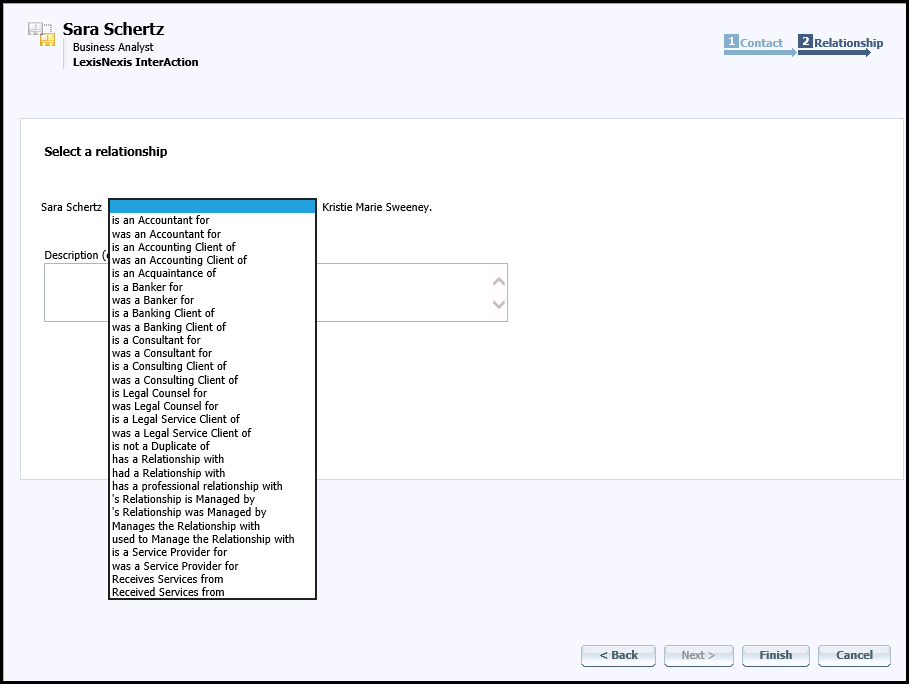
-
From the drop-down list, select has a Professional Relationship with.
Note: The actual text for this relationship type may be different. The list of relationships and the wording for them is set in the Administrator.
-
From the Strength of business relationship drop-down list, select the level of the relationship. You must select a strength other than 0-Unknown.
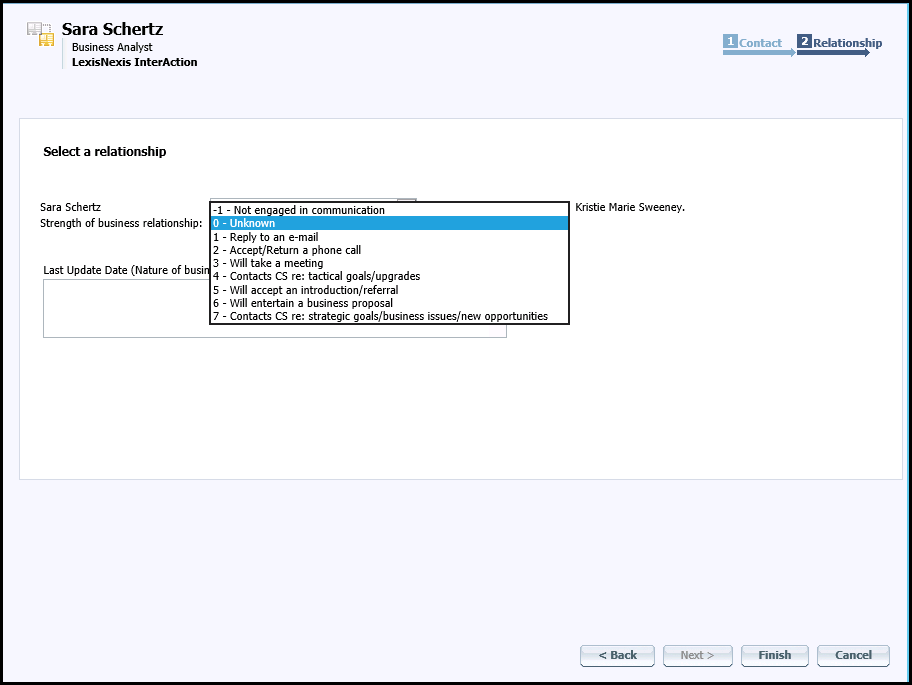
Selecting the strength of a professional relationship
-
Choose Finish.
