Section Topics
Finding Connections Between Contacts with the Relationship Map
You can use the Relationship Map™ to uncover the network of relationships that exist within your organization. When you view the Relationship Map for a particular person, InterAction shows you contacts that you know who may have relationships with the person. This powerful feature allows you to uncover the multiple “degrees of separation” between yourself and any person.
View the Relationship Map for a Person
Note: The Relationship Map is only available for people contacts.
-
Select the person from a list or navigate to the Person Overview page for the person.
-
Choose View > Go to Relationship Map™.
-
Choose Expand to see the specific relationships between the contacts.
-
Choose Show Firm Alumni to see additional possible connections.
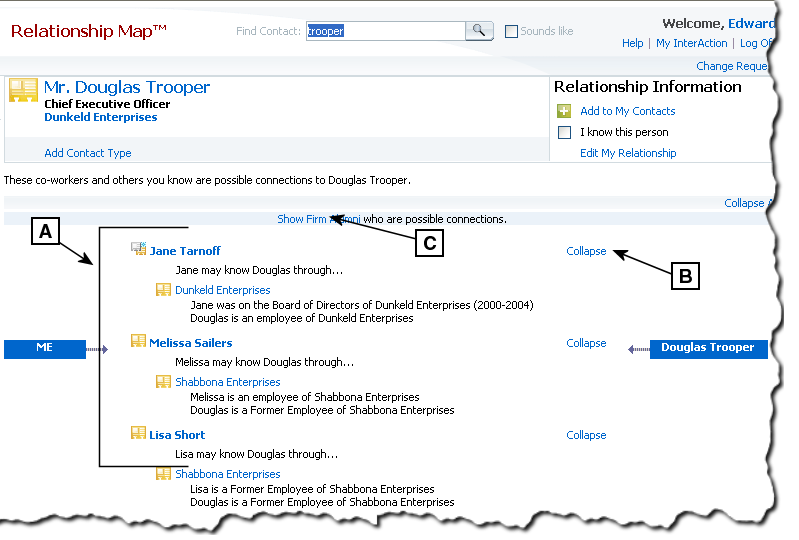
Viewing the Relationship Map
-
[A] People you know who may know the target contact (Douglas Trooper in this example).
[B] Use the Expand and Collapse links to show or hide the specific relationship between the connection and the contact. In this example, all the relationships have been expanded.
[C] Choose Show Firm Alumni if you want to see possible connections between the person and former employees of your organization.
How Does InterAction Find Connections for the Relationship Map?
InterAction uses data from several places to build the set of results shown on the Relationship Map page for a specific contact. There are two main parts to the calculation:
- Finding the people you know.
- From this set of contacts, finding people that have a relationship with the target contact.
When you select to view the Relationship Map, InterAction first finds all the contacts that you know by searching the following:
-
Contacts in your user list that are also in the Firm List
Contacts that are in your list only cannot be possible connections, since they cannot have relationships with others in the Firm List. If you get unsatisfactory results from the Relationship Map, you may want to review your contacts and add more of them to the Firm List so that relationship data can be built around these contacts.
-
Contacts in the Firm List that you have indicated with a “knows” relationship.
-
Your co-workers. InterAction looks for contacts with the Our Personnel contact type when searching for co-workers.
Once InterAction has a list of contacts that you “know,” the system then searches for any relationships between this list of contacts (and their companies) and the target person. InterAction uses all relationship types in this search. Relationships with companies are also considered.
- For example, assume the Ed Roberts is trying to connect to Louise Graef. InterAction might find connections like the following:
- Ed knows Jane Tarnoff, who serves on the board of directors for Justus Software, Inc. Louise used to be on the board of directors for Justus Software. Therefore, Jane will appear as a possible connection between Ed and Louise.
- Ed’s co-worker Matt Thompson went to the same school as Louise. Therefore, Matt will also appear as a possible connection.
Good, complete relationship data is essential for making the Relationship Map a valuable tool to reference and rely upon.
