Section Topics
Viewing the Relationships for a Contact
You can view the relationships for a Firm Contact under Related People, Companies and Organizations on the Contact Overview page.
InterAction provides links to different types of relationships, such as My Co-workers Who Know This Person, Key Relationships, Co-workers, etc.
Relationships are not available on contacts that are only on your list; contacts must be on the Firm List in order to have relationships.
When viewing the list of relationships for a contact, you can click the column headings to sort the list. Note, however, that not all relationship grids allow sorting on all columns.
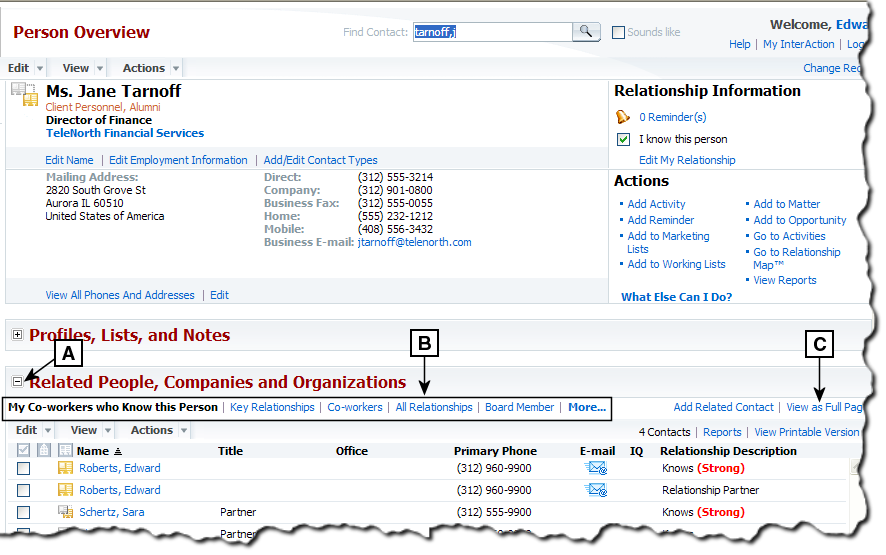
Viewing Relationships from an Overview Page
[A] Expand this section of the Contact Overview page.
[B] These links display different groups of relationships for the contact.
[C] Choose this to view the full page-view of relationships.
Send an Email Inquiry to Others Who Know a Contact
You can send an email to users who know a contact. You can choose which users to include, and also include any users who may have chosen to keep their relationship with the contact anonymous. In this case, the individual with the anonymous relationship can choose to respond to your inquiry or not.
-
On the contact overview page, expand the Related People, Companies, and Organizations section.
-
Choose the My Co-workers who know this person link to display the who-knows-whom information.
-
Below the list of relationships, choose the Send Inquiry to Co-workers who know link.
-
In the Send Inquiry dialog box, enter the message you want to include in the email.
-
Select the check boxes for the users to whom you want to send the email.
-
Choose Send.
Print the List of Relationships for a Contact
You can print the list of relationships displayed on the overview page or the full-page view.
-
Open the Contact Overview page for the contact.
Alternatively, you can go to the full Related People, Companies and Organizations page.
-
Expand the Related People, Companies and Organizations section.
-
Select the link for the type of relationship you want to view and print.
For example, for a person contact, select the My Co-workers who Know this Person link to see the list of people in your organization who know the contact.
-
If you want to limit the report to a subset of contacts, select the check box for each contact to include. If none of the check boxes are selected, the report includes all the contacts in the list.
-
Choose the View Printable Version link to open a printer-friendly view of the relationships.
-
To print the list, choose Print.
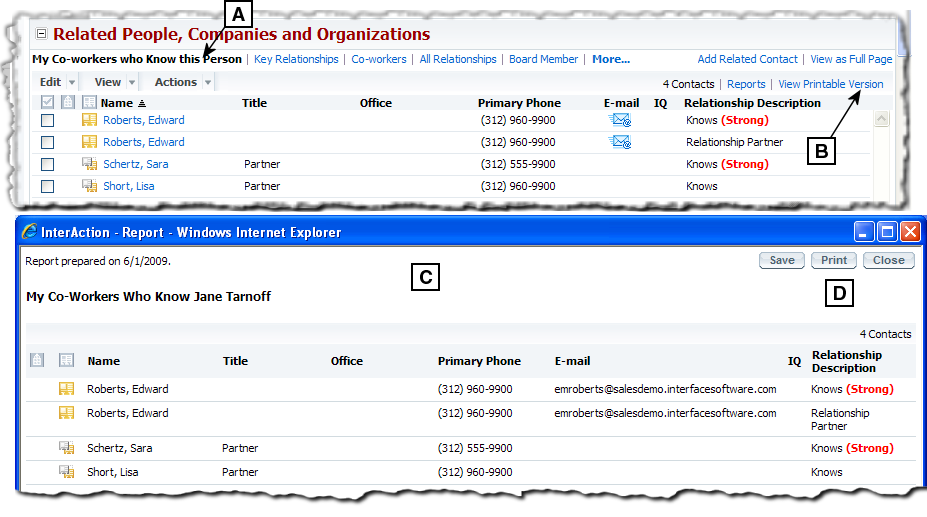
Printing a List of Relationships for a Contact
[A] Select the type of relationships to view.
[B] Choose View Printable Version.
[C] A printer-friendly version of the relationship section is displayed.
[D] Choose Print to print out the list.
What is the Difference Between the View Printable Version and Reports Options for Related Contacts?
The Related People, Companies and Organizations section of the overview page includes two links for printing information:
- View Printable Version
- Reports

These links provide different types of printable information and are useful in different situations.
The View Printable Version link produces a report showing the exact same relationships you see on the screen, with the same columns of information. Select the link for the type of relationship you want to print first. See Print the List of Relationships for a Contact.
In contrast, the Reports link opens the Report Chooser for printing a contact report for the contacts shown in the list. You can select to view or print any available contact report, not just relationship-related reports. The reports available within the Report Chooser treat the list of relationships as a list of contacts, rather than a list of relationships.
For details about printing contact reports, see Viewing and Printing Reports for Contacts.
