Section Topics
Create a Relationship Between Two Contacts
You can increase the Relationship Intelligence your organization has about a particular contact by adding relationships you know exist.
The types of relationships you are allowed to create depend on how InterAction is configured at your organization and the permissions the administrator has assigned to you.
Note: This topic describes creating a relationship between two contacts other than yourself. To enter your own relationship with a contact, see Entering and Editing Your Own Relationship with Contacts.
To create a relationship between two contacts:
-
Find the first contact and navigate to either the Contact Overview page or the Related People, Companies, and Organizations page.
On the Overview page, you may need to expand the Related People, Companies, and Organizations section.
-
Choose the Add a Related Contact link.
-
Find or create the other contact for the relationship.
Select either Company or Person, then enter in the name information and choose Search. If this does not find the contact you are looking for, you can create a new contact. Choose the Create New Contact link, fill in the basic information, and choose OK.
-
Select the other contact from the list and choose Next.
-
Select the type of relationship from the list.
If you want to create a key relationship, select a type your organization has designated as a key type. See Key Relationships for more about key relationships.
-
Enter a brief description regarding the relationship.
-
Choose Finish.
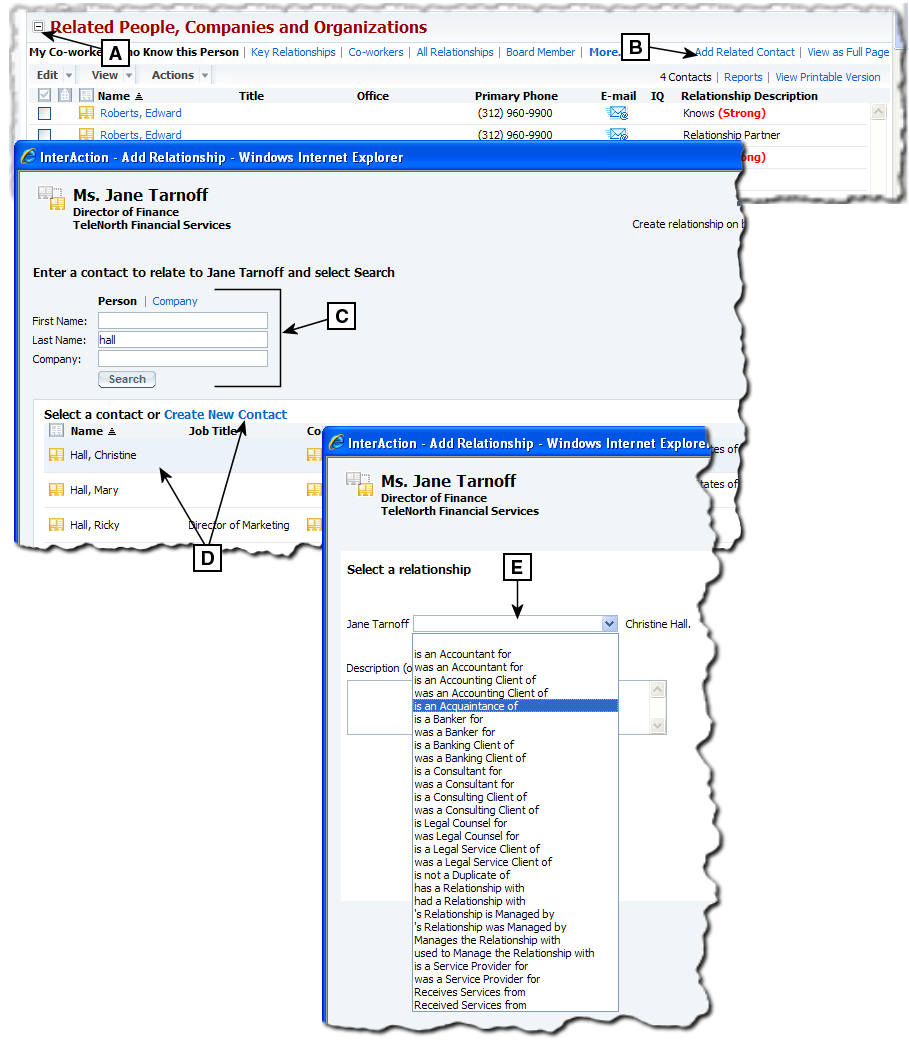
Adding a Relationship
[A] Expand this area if it is currently hidden.
[B] Choose Add Related Contact.
[C] Enter information for the other contact and choose Search.
[D] Select the other contact in the list and choose Next. If your search doesn’t find the contact, you can add a new one by choosing Create New Contact.
[E] Select the type for the relationship.
