Section Topics
Using the Contact Details Page
The Contact Details page displays phone and address information for a contact. If the contact is both in your list and the Firm List, you can switch back and forth between the two sets of information.
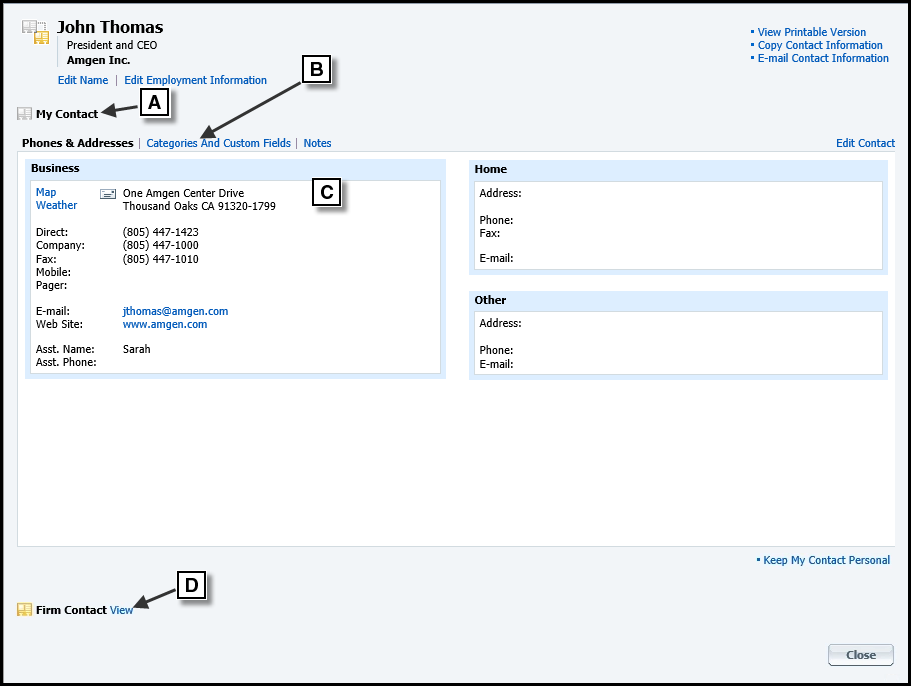
Navigating the My Contact Section of the Contact Details Page
[A] The My Contact section is currently displayed.
[B] Use these links to navigate to different types of information.
[C] Information for the selected section is displayed in this area. In this example, the page displays phone and address information for your version of the contact.
[D] Choose View to see the firm’s version of the contact information.
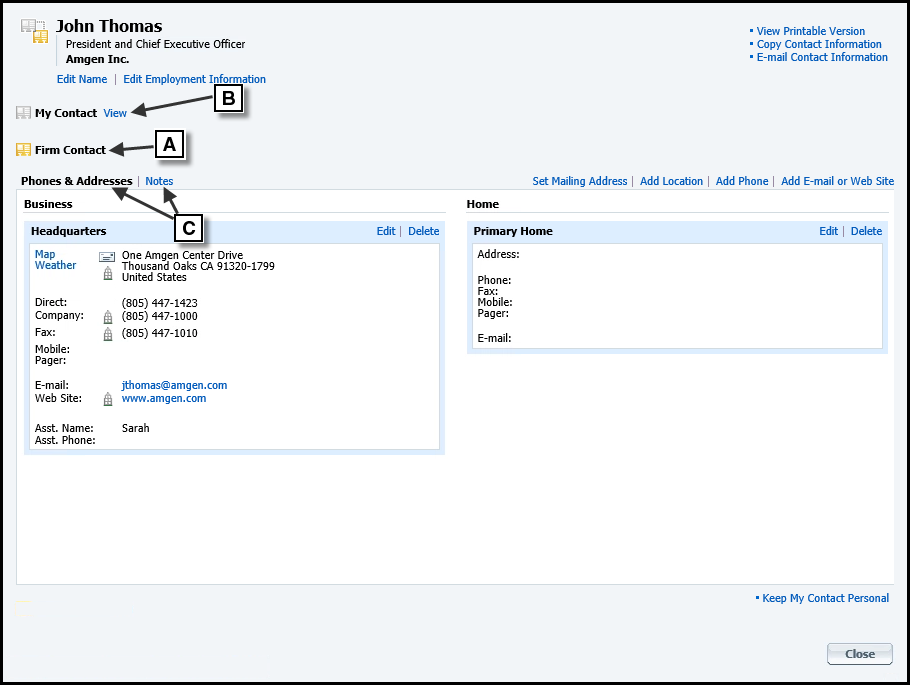
Navigating the Firm Contact Section of the Contact Details Page
[A] Now the page displays the Firm Contact section.
[B] Choose View to switch back to your version of the contact information.
[C] Use these links to navigate to different types of information.
Information on the Contact Details Page
For a contact in your list, you can view the following information on the contact details page:
- Your version of the contact’s name, phones and addresses. For details, see Name Information for Your Contacts and Phones and Addresses for User Contacts.
- Any categories and custom fields for the contact. For details, see Categorizing Your Contacts.
-
Your notes for the contact. See Notes.
For a contact in the Firm List, you can view the following information on the contact details page:
- Your organization’s version of the contact’s name, phones, and addresses. For details, see Name Information for Firm Contacts and Phones and Addresses for Firm Contacts.
- Your organization’s notes for the contact. See Notes.
Displaying the Contact Details Page
You can open this page from many places in the Web Client:
- Select a contact from a list and choose View Contact.
-
In any list of contacts or on the overview page, choose the contact icon:

Note that the icon displayed for a contact varies depending on whether the contact is in the firm list, your list, or both.
-
On the Overview page, choose the View All Phones and Addresses link.
