Section Topics
Overview of Duplicate Contact Management
Eliminating duplicate contacts from your InterAction system is critical. A key benefit of InterAction is the ability to have a single version of each firm contact via linking and company association, rather than maintaining separate copies of the contact. This allows users to effectively share and find important information about a contact including recent activities, important relationships, and contact information.
Introducing duplicate contacts defeats this purpose and should therefore be avoided. Manually correcting existing duplicates is difficult because the duplicate may be used in many different folders. Just deleting the duplicate version of a contact may delete important folder-specific information for that contact and removes the contact from InterAction.
InterAction includes duplicate management tools that combine the duplicate contacts into a single contact. Instead of simply identifying a duplicate and removing it from use, you can select valid pieces of information from the duplicate contact and merge that information with the good contact.
Identifying and merging duplicates can be done in both the Windows Client and Data Minder. The different interfaces and tools provide different approaches. In the Windows Client, the Merge process allows the data steward to select a contact to be promoted (as the “winner”). Data from possible duplicates is deleted. In Data Minder, the Merge process allows the data steward to merge up to 3 contacts, creating a new contact from the duplicate’s data.
NOTE InterAction also offers another feature for merging multiple duplicate contacts. This feature is often easier to use when you are attempting to resolve several duplicate contact issues in InterAction. For more information, see Merging Multiple Duplicate Contacts.
This section includes the following information:
- Source and Link Contacts
- Who Should Be Able to Merge Contacts?
- Merging Two Duplicate Contacts
- Correcting Associated People Automatically
- Correcting Links to Duplicate Contacts
Source and Link Contacts
Before you can understand how duplicate merge works, you need to understand the difference between source and link contacts.
Each firm contact is stored in a single folder called its source folder. Any other folders that contain the contact actually contain a link from the source folder. Any changes to the contact only need to be made once, since it is sourced in a single location.
The version of a contact in the source folder is referred to as the source contact. The version of a contact in a link folder is referred to as a link or linked contact.
Merging duplicates affects both source contacts and links.
For more information, see Sourcing and Linking.
Who Should Be Able to Merge Contacts?
Data stewards and marketing users that are advanced users who understand InterAction and the reasons why duplicate merge is an important part of maintaining quality data should merge contacts. The users that should be merging duplicate contacts need the Merge All Duplicates permission.
For more information, see Assigning Users Permission to Merge Duplicates.
What Happens if Someone Who Does Not Have Permission to Merge Duplicate Contacts Attempts to Merge Contacts in the Windows Client?
If a user does not have Merge All Duplicates permission, they still may be able to merge the contacts in the Windows Client if they have sufficient access rights. If they do not have sufficient access rights to merge two duplicate contacts, InterAction automatically generates a Possible Duplicate Change Request ticket.
Merging Two Duplicate Contacts
Merging duplicates combines one contact with another. When merging duplicate contacts, you determine which is the “good” contact and which is the “duplicate” contact. This distinction is used to determine which contact to retain. However, you have complete control as to which pieces of information to keep from either contact prior to merging.
For example, assume two versions of the contact “Jane Tarnoff” have been created by mistake. Each has phones, addresses, and other information. Merge duplicates allows you to pick the correct pieces of information from the duplicate version (Jayne Tarnoff) and the good version and then merges them into the “good” contact.
NOTE You can also merge multiple duplicate contacts at once. For more information, see Merging Multiple Duplicate Contacts.
When you choose to merge two duplicate contacts, several actions take place:
-
InterAction merges the data you selected from the duplicate contact with the data you elected to retain from the good contact. See How Duplicate Merge Combines Data for details.
-
If the duplicate contact has been linked into any other folders, InterAction replaces those links with new links to the good version of the contact. At the same time, any folder-specific information will be transferred from the duplicate link to the new good link.
-
If any users have connected a user contact with the duplicate version of the firm contact, InterAction connects the user contact with the good version of the contact.
-
If you are merging two companies, InterAction corrects any people associated with the duplicate company.
-
Once the two contacts are combined, the duplicate contact is moved to the Duplicates folder.
-
Finally, InterAction creates a relationship between the duplicate and the good version. If you need to perform any cleanup work after merging the contacts, this relationship will provide a link between the merged contacts.
You can start the merge two duplicate contacts process in different ways:
- Promote - When promoting a contact, if InterAction finds a matching contact in the public folder, you have the option to merge the contact you are promoting into the existing business contact.
-
Merge Duplicates Menu Command - You can select a contact in InterAction and choose Contact > Merge Duplicates.
Depending on where you accessed the Duplicate Merge dialog box and what was selected determines whether both contacts or only one contact is identified, as well as which contact is considered “good.” If only one contact is identified, you must specify the other through the Select Contact dialog box.
-
Multi-Contact Duplicate Merge - You can merge several duplicate contacts at the same time using this feature. For more information, see Merging Multiple Duplicate Contacts.
-
Data Change Management Inbox - You can also merge duplicate contacts through the Data Change Management Inbox. For more information on this feature, see Handling Possible Duplicate Contact Tickets.
Merge Two Duplicate Contacts
NOTE This procedure provides a high-level overview. Details about these concepts are covered in the remaining topics in this section.
-
Select your contacts by marking them and choose Contact > Merge Duplicates. See Select the Two Contacts to Merge for details.
If the contacts you have selected have a relationship specifying that they are not duplicates, a message appears indicating that you cannot continue with this process. See How Do I Prevent Similar Contacts That Are Not Duplicates from Being Merged? for more information.
-
Specify the information you wish to retain from each contact.
-
If you wish to see more information about the contacts, choose the Contact Details button for the applicable contact. This accesses the Contact Details window.
-
Choose Merge.
-
Review the confirmation page which details the resulting information after the merge. If everything is correct, choose OK to merge the contacts.
Can I Merge Two Externally Owned Duplicate Contacts?
Yes. You can merge two contacts that are both owned by an external system. These are contacts that were brought into InterAction using Application Collaboration.
When merging two externally owned duplicate contacts, you need to choose which contact should keep external ownership and which should release external ownership. Once the external ownership for a contact is released, the contact is no longer tied to the contact in the external system. Therefore, subsequent updates from Application Collaboration work as follows, depending on how the data set is mapped:
- When mapping on a multiple-value additional field, the contact that kept ownership receives the updates from both contacts in the external system.
- When mapping on any of the other matching methods (listing ID, external system ID, or single-value additional field), the contact that kept ownership only receives updates from its original contact in the external system. Updates from the contact that released ownership are not made.
Choose Switch to change which contact retains external ownership.
Correcting Associated People Automatically
When you merge two companies, InterAction attempts to correct all people associated with the duplicate company, provided you have adequate access rights.
If you cleared any addresses, phones, or electronic addresses that were shared by other users or user contacts, and no matching address, phone, or electronic address is being kept, the dialog shown below displays.
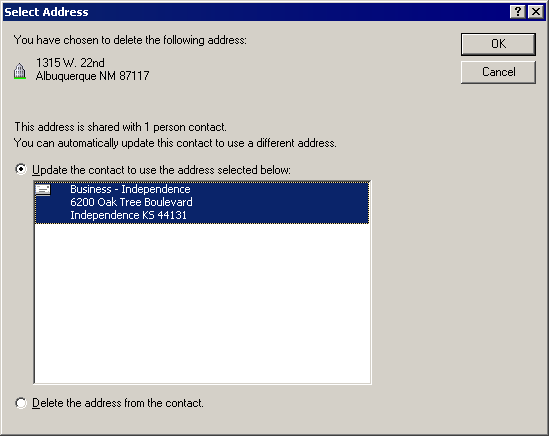
Correct Associated People Information
Update the contacts to use the company’s business address or just delete the existing address from the contacts.
Correcting Links to Duplicate Contacts
Once the duplicate version of a contact is moved into the Duplicates folder, InterAction attempts to correct any links to the duplicate contact in other folders.
InterAction creates a link to the good version of the contact and merges any folder-specific information associated with the duplicate link of the contact into the good link. Then, the link to the duplicate version is deleted. Essentially, InterAction merges the data and replaces the link with a link to the good version of the contact.
How Should I Manage the Duplicates Folder?
Once two contacts are merged, the duplicate (“loser”) contact is moved to the Duplicates folder.
Some recommendations for managing this folder:
- Most organizations choose to empty the Duplicates folder regularly, for example on a weekly basis.
-
Set the security on this folder appropriately so that contacts in this folder are not returned in Windows Client searches. This is especially important if you choose to keep contacts in this folder for a longer period of time for reference.
Windows Client searches can search folders where the current user has Read access. Therefore, set permissions on the Duplicates folder to only allow access to users that require to access this folder, such as the folder administrator (this is the default InterAction configuration).
For more information on folder security, see the Configuring InterAction guide.
