Section Topics
Folder Concepts
The firm collection of contacts contains a single version of each contact. This database can then be “sliced” in three key ways:
- What is the relationship between your organization and the contact? For example, is the contact a client, an employee, a prospect, etc. Keep in mind the same contact might have several different relationships with your firm.
- What marketing mailings are we sending to the contact? What events have they been invited to?
- What day-to-day work does an individual user need to do with that contact?
To accomplish this, InterAction organizes contacts with folders. The following sections describe some of the fundamental concepts concerning folders:
- Folder Classes and Folder Types
- Sourcing and Linking
- Overview of Folder Security
Folder Classes and Folder Types
Folders fall into folder classes that correspond to the key ways you organize contacts:
NOTE Note that the term folders is primarily used in the Windows Client; the Web Client presents lists instead.
- Contact types identify the relationship between your firm and the contact, the purpose of the contact in your firm’s collection, or the status of the contact.
- Marketing lists are used for mailings and events.
- Working lists are temporary collections of contacts associated with a particular task, such as a list of people a particular department in your firm needs to call in a week, or a list of recruiting candidates. End users can create working lists in the Web Client for these purposes and to manage “personal projects.”
The figure below illustrates this overall organization. Note the diagram shows some additional marketing lists and working lists that are not provided out of the box (InterAction provides a limited number of marketing lists and no working lists out of the box).

Organizing the Firm Collection
A fourth folder class, administrative folders, is used behind the scenes to store information. These folders are never presented in the Web Client as lists the way the other folders are. For example, the two public folders that contain all the firm contacts (Firm Contacts - People and Firm Contacts - Companies) are administrative folders.
The folder classes are important because they determine the behavior and characteristics of the individual folders. Although all folders share common characteristics, there are significant differences between the classes. For example, Web Client users can create new working lists, but they cannot create new contact types.
Folder classes are further subdivided by folder types. Each class has a set of valid folder types to organize the folders within the class. For example, contact types are organized into five groups out of the box:
- Clients and Prospects
- Organizations
- Other
- Personnel
- Status
A folder type includes an “Enterprise” indicator. When this is selected, all folders assigned the type are considered “Enterprise” folders. Enterprise folders control the behavior of certain InterAction functions, such as what folders are searched during duplicate checking and what folders appear in the list of other folders in the New Contact wizard in the Windows Client. For more information about Enterprise folders, see the Configuring InterAction guide.
Sourcing and Linking
Each contact in the firm list is sourced in one folder and can be linked into or included in many other folders. This allows users to store a single contact in the database, but include that contact on many different lists.
In the example shown, the contact John Doe is sourced the Firm Contacts - People folder, and is linked into the Client Personnel and Alumni contact types.

Folders and Contacts in InterAction
Most contacts are sourced in either of two public folders: Firm Contacts - People or Firm Contacts - Companies. Depending on the stage of Initial Data Load and Cleansing process, contacts may also be sourced in the Data Review - People and Data Review - Companies folders. The bulk of your firm’s contacts are sourced in these folders and linked into other folders.
The source folder for a contact is very important in that it determines the access rights for the contact. Each InterAction folder is assigned access rights. These rights control information sourced in the folder.
Overview of Folder Security
Throughout InterAction, there are two key levels of information-global and folder-specific. These two levels are both controlled by access rights:
- A user’s access to a contact’s global information depends on his or her access rights to the folder that sources the contact.
- A user’s access to a contact’s folder-specific information depends on the access rights to the folder the information is specific to.
NOTE See What Do Folder-Specific and Global Mean? for more information.
You can assign access rights to an individual user, a group of users, or all users. Although access rights are always assigned to folders, the different rights control different levels of information:
- Folder-level actions, such as seeing the information in the folder, and adding/removing contacts.
- Contact-level actions, such as editing a contact’s name or adding a phone number.
- Folder management and administration actions such as defining additional fields or setting access rights for the folder.
Access rights work differently in the Windows Client and the Web Client for two reasons:
- Many actions are not available to Web Client users. For example, Web Client users cannot delete marketing lists, so the administrative access rights needed for this action do not apply to marketing lists. They do apply to working lists since Web Client users can manage those folders.
- Many contact-level edits (such as editing names and addresses) on firm contacts in the Web Client use Data Change Management instead of access rights. For these changes, the access rights are essentially overridden.
NOTE Access rights have absolutely no effect on user contact lists - a user contact list is only accessible by the user and his or her proxies.
For more information about access rights, see the Configuring InterAction guide.
What Do Folder-Specific and Global Mean?
For most contact data in InterAction, you have a choice of making the data global or folder-specific:
- Global data is available to any user who can view the contact. For example, a global additional field can be viewed by any user who has access to view the contact. Information such as the contact name is always global.
- Folder-specific data is only visible to users who have access rights to the particular folder. For example, an additional field can be folder-specific to the Client Financial Information folder. Only users who have read access rights to that folder can see the data.
The following information can be entered as global or folder-specific:
- Additional fields
- Phones
- Addresses / Electronic Addresses
- Notes
- Activities (although for activities, global is “regarding contacts” and folder-specific is “regarding a folder.” For details, see About Folder-Specific and Global Activities.)
Each of these items uses folder-specific and global data slightly differently, but the concept remains basically the same.
Folder-specific data is typically used to ensure that fields only apply when they are relevant. For example, the field Date Joined Firm is not relevant to a contact that has never been an employee or consultant of your organization. Therefore, it is folder-specific to the Personnel Information folder.
Folder-specific data is also used to restrict data to certain groups of users. For example, the financial information stored in the Client Financial Information folder may be sensitive, and therefore not appropriate for everyone in the organization to view. You can control access to this data with folder access rights.
About Folder-Specific and Global Activities
Folder-specific and global activities work differently than other types of data in InterAction. When working with activities, the term users see for this concept is regarding:
- An activity regarding Contacts Only (See A, below) is essentially a global activity.
- An activity regarding a specific folder (See B, below) is a folder-specific activity. In the example shown in B, below, the activity is specific to the folder called Lisa’s Call List.
Also, unlike other types of folder-specific information, the regarding option primarily provides context for the activity rather than security. An activity can be regarding a specific working list, yet still be visible to all InterAction users, regardless of whether they are allowed to read the working list. For details about security for activities, see “Security for Activities” in the Configuring InterAction guide.
Activities that are regarding a folder still include contacts, but the contacts do not have to be sourced or linked into the folder. The contacts can be any contacts in the folder or in the firm list. For example, a user could add an activity regarding the working list Lisa’s Call List and include on the activity contacts that are not in Lisa’s Call List. This also differs from other types of folder-specific data which can only be added for contacts within the folder.
For more about activities in general, see “Activities and Appointments,” in the Configuring InterAction guide.
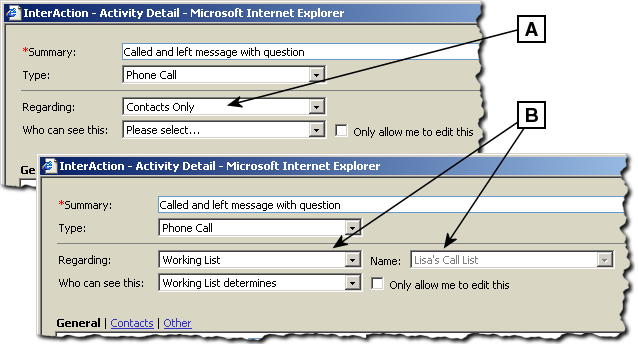
[A] An activity regarding Contact Only.
[B] An activity regarding a specific folder.
