Section Topics
Choosing the Contact Information to Merge
When merging two duplicate contacts, InterAction needs to identify the good contact and the duplicate contact.
The good contact is essentially the contact to keep. However, you can pick and choose the information you wish to keep from both the good contact and the duplicate contact prior to merging. The selected information from both contacts is merged into the good contact.
When merging multiple duplicate contacts, the way you select the good and duplicate contacts is different. For more information, see Identifying and Merging Multiple Duplicate Contacts.
Select the Two Contacts to Merge
The first step when merging contacts is to select the two contacts to merge.
| Action | Result |
|---|---|
| If you mark two contacts in a folder and select one of the marked contacts... | Both contacts are identified in the Duplicate Merge dialog box and the selected contact is designated as the duplicate. |
| If you select the Merge command from the Data Change Management Inbox, while a Possible Duplicate ticket is selected, and a contact is selected in the list of possible duplicates... | The contact selected in the possible duplicates list is designated as the winner. |
| If you mark two contacts in a folder and select a different contact... | The marked contacts are ignored and the selected contact is chosen as the duplicate contact to be merged. You must identify the good contact through the Select Contact dialog box. |
| If you select a single contact in a folder... | The selected contact is chosen as the duplicate contact to be merged. You must identify the good contact through the Select Contact dialog box. |
| If you select the Merge Duplicates option from the Contact Details window... | The current contact is chosen as the duplicate contact to be merged. You must identify the good contact through the Select Contact dialog box. |
| If you select the Merge Duplicates option from the Data Change Management Inbox, while a ticket with an associated contact is selected... | The contact associated with the selected ticket is chosen as the duplicate contact to be merged. You must identify the good contact through the Select Contact dialog box. |
Determine the Pieces of Information You Wish to Keep
Now that you have determined the two contacts to merge, InterAction displays the contacts side by side. Decide what information you wish to keep from each contact by selecting the applicable radio buttons.
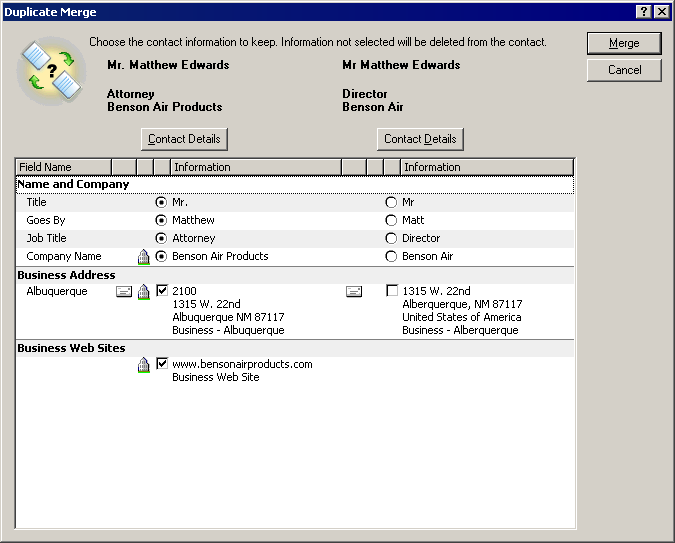
Selecting the Information to Keep
You can edit the information on either contact by choosing the Contact Details button to open the Contact Details dialog box. Any changes made in the Contact Details dialog box are reflected in the Duplicate Merge dialog box when you return.
