Section Topics
Identifying and Merging Multiple Duplicate Contacts
With the Multi-Contact Duplicate Merge feature, data stewards have more options for identifying contacts as duplicates. The data steward can do any of the following to find duplicate contacts:
- Open a folder or a subset of a folder. For example, if the folder is designated as a large folder, the data steward can use the letter bar to only display the contacts whose names begin with the letter “C.”
- Run a potential duplicate search. This gives you the ability to do more sophisticated data analysis before merging the contacts. For more information, see Tools for Finding Duplicate Contacts.
- Use the Find Bar or perform an Advanced Find. This gives you the ability to create small subsets of contacts. For example, if you only want to look at contacts with a common last name like “Johnson” you can limit the multi-contact duplicate merge to just those contacts.
- Mark a subset of contacts. This gives you the ability to quickly merge two duplicate contacts that you have already identified in the Main Window.
The folder, search result, or find result that is currently open is used for the merge. If only a subset of the contacts in a large folder are displayed or if contacts are marked, only those contacts are used for the merge.
In addition, the feature can automatically group contacts based on name, phone, or electronic address information. From within these groups, you can merge multiple contacts into one. Contacts can be added to or removed from these groups.
You can then choose Merge Group to merge the current group, or if you have several groups of contacts to merge, you can choose Merge All Groups to merge multiple groups at once.
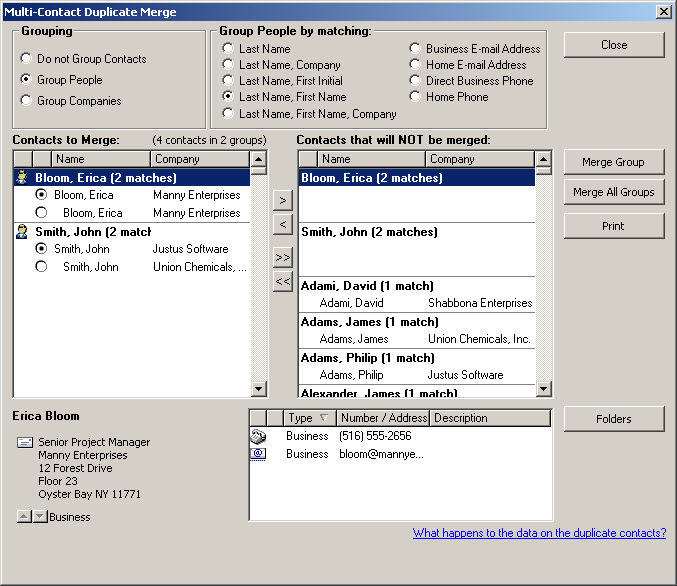
Multi-Contact Duplicate Merge
Identifying Duplicate Contacts Through Grouping
In the Merge Multiple Duplicate Contacts dialog box, you can group contacts by matching criteria. For example, you can group contacts by last name. These groupings help identify contacts that are duplicates of each other. Each possible grouping may uncover different groups of possible duplicate contacts.
When you group contacts, those contacts that do not match will appear in the Contacts that will NOT be merged list.
NOTE When grouping, capitalization, spaces, and punctuation such as hyphens are ignored. This applies to both Last Names and Company Names.
Group People
You can group people by the following criteria:
- Last Name - Groups contacts with matching last names.
- Last Name, Company - Groups contacts with matching last names and that have companies with matching search names.
- Last Name, First Initial - Groups contacts with matching last names and first initials.
- Last Name, First Name - Groups contacts with matching last and first names.
- Last Name, First Name, Company - Groups contacts with matching last and first names and with companies that have matching names.
- Business Email Address - Groups contacts with exactly matching electronic addresses of type Business.
- Home Email Address - Groups contacts with exactly matching electronic addresses of type Home.
-
Direct Business Phone - Groups contacts with matching direct business phones. The direct business phone is determined by the following criteria:
NOTE When grouping based on phone numbers, all punctuation and spacing are ignored.
-
If a phone of type Business exists and is not shared from a company, it is the direct business phone.
-
Otherwise, if a phone of type Business2 exists and is not shared, it is the direct business phone.
-
If neither of these conditions are met, then the contact is considered to not have a direct business phone.
-
-
Home Phone - Groups contacts with exactly matching phones of type Home.
Group Companies
You can group companies by the following criteria:
-
Search Name - This is the most general grouping. It ignores general company words, capitalizations, and spaces. For example, a company with the name “The Highland Technology Corporation” would have “HIGHLANDTECHNOLOGY” as a search name.
-
Exact Name - This is the most restrictive grouping. Contacts must have matching spelling, spacing, and punctuation.
-
First Word of Name - Groups contacts based on the first word in the company name. The first words must be identical. Note this grouping ignores “The,” however it does not ignore any other noise words.
-
Web Site - Groups contacts with exactly matching Web site addresses of type Business.
-
Business Phone - Groups phones with identical phones of type Business.
Process for Merging Contacts
When merging duplicate contacts, you should group by the most exact criteria first, then work your way to the least restrictive criteria. This reduces the amount of work you must do to determine whether contacts are actually duplicates. For example, you may have 100 people with the last name “Smith” in your database, but you may only have four people named “Sarah Smith.” Finally you may only have two contacts named “Sarah Smith” that work at Telenorth Industries. It is much easier to identify the duplicate contacts for Sarah when you do not have to sort through the other 98 people with the last name “Smith.”
To handle duplicate contacts in this manner, use the following tools to limit the number of contacts you must evaluate:
-
Potential Duplicate Searches. These searches, provided with InterAction, can help identify potential duplicate contacts before opening the Multi-Contact Duplicate Merge dialog box. For more information on these searches, see Tools for Finding Duplicate Contacts.
NOTE The Potential Duplicate Searches look at Alternate Business and Business2 phones and electronic addresses. These are not included in the grouping options on the duplicate merge dialog box.
-
InterAction searches to find contacts that often have mis-entered information. For example, you can create a search that finds all companies with the following text in the name: “Solomon, “Solomen,” or “Solamon.” From the search results, open the Multi-Contact Duplicate Merge feature.
These searches can be saved so that each time you search the database for duplicates, you do not have to re-create them. For more information on creating searches, see Searches in the Windows Client.
From these search results, you can use grouping options to identify the different groups of duplicate contacts and then merge these contacts.
