Section Topics
Tools for Finding Duplicate Contacts
Data Minder’s Duplicate Management functionality reads from the Possible Duplicates folder to identify contacts that need to be addressed. Data Minder provides a Duplicate Contact Summary dashboard on the home page, including the count of possible duplicates and their source.
If the list of possible duplicate contacts is significant, the Duplicates list provides filters to target duplicates linked from specific folder types (Contact Types, Marketing Lists, Marketing Lists with Sponsorship, Working Lists) or combinations of them. It also provides a filter for contact source (IQ, IMO, Web Client, Mobility, Sync, Other).
In addition, InterAction includes special searches for finding existing duplicates in your system. These searches are automatically added to the InterAction database when you initialize or upgrade the database.
The following searches for finding duplicates are available:
- Potential Duplicate Companies by E-address
- Potential Duplicate Companies by Name
- Potential Duplicate Companies by Phone Number
- Potential Duplicate People by E-address
- Potential Duplicate People by Name
- Potential Duplicate People by Phone Number
- DQ - Prioritized Cleanup Potential Duplicate Companies by Name
- DQ - Prioritized Cleanup Potential Duplicate Companies by Website
- DQ - Prioritized Cleanup Potential Duplicate People by Name
- DQ - Prioritized Cleanup Potential Duplicate People by Phone
- DQ - Prioritized Cleanup Potential Duplicate People by Email
Each search finds sourced contacts with matching items. For example, the Potential Duplicates by E-address search finds all sourced contacts that have matching electronic addresses. You can then review these contacts, determine which are actually sets of duplicates and then merge the contacts to correct them.
IMPORTANT Potential duplicate searches only find duplicate sourced contacts (contacts sourced in a given folder). Therefore, if you run a potential duplicate search on a folder that contains linked contacts, InterAction may not find duplicates in that folder although they may exist. See Can Potential Duplicate Searches Find Duplicate Linked Contacts? for more information.
By default, the searches look in all folders for which the current user has Read access. You can change this to search in specific folders if necessary. The searches are only available to the System Administrator User and members of the Data Administrators group.
This section covers the following topics:
- Using the Potential Duplicate Searches
- Search Parameters for Potential Duplicate Searches
Can Potential Duplicate Searches Find Duplicate Linked Contacts?
No. Potential duplicate searches only find duplicate sourced contacts (contacts sourced in a given folder).
For example, you are maintaining your organization’s Holiday Card marketing list folder. You want to see if there are any duplicate contacts in the list before sending out the mailing. Because this folder contains linked contacts only (contacts linked into the Holiday Card folder), using potential duplicate searches will not find duplicates in this folder.
To find duplicate linked contacts, use Multi-Contact Duplicate Merge. The first screen of Multi-Contact Duplicate merge displays all possible duplicate contacts in given folder. You can then decide which contacts you would like to merge.
For more information on Multi-Contact Duplicate Merge, see Merging Multiple Duplicate Contacts.
Access to the Potential Duplicate Searches
Initially, the duplicate searches are only available to the System Administrator User in InterAction and members of the Data Administrators group. If necessary, either of these parties can edit the searches to let others use them, such as a duplicate cleanup group. Access to the searches is only available to one group at a time, unlike folder access rights.
System performance may degrade if many users run the searches at the same time. Therefore, access to the searches should be restricted to the administrator or a small group of users.
Change the Access to a Potential Duplicate Search
-
Start the Windows Client and log in as the System Administrator User or a Data Administrator User.
-
In the folder list, expand Searches and then Shared.
The duplicate searches appear in the list.
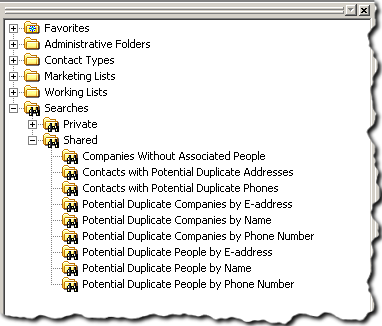
-
Right-click the search you want to change and choose Edit Search.
-
Select the Security tab.
-
Select This search may be shared, then select the user or group who should have access to open the search.
IMPORTANT Only change the user or group allowed to open the search. Do not grant anyone other than the Administrator User access to open and save changes to the search. This prevents other users from inadvertently changing the search.
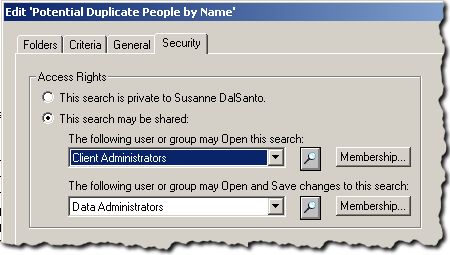
-
Choose Save.
InterAction may display the Extended Search Parameters dialog box. Choose OK to finish saving the search.
-
Choose Close, then choose Yes to close the dialog box.
If you grant access to the search to an individual user, the search is moved to the Private folder in the folder list.
Using the Potential Duplicate Searches
To run one of the potential duplicate searches, double-click the name of the search in the folder list. If prompted, fill in the requested search parameters. These parameters further define the search and are specific to each of the potential duplicate searches. For details about the parameters, see Search Parameters for Potential Duplicate Searches.
As with any search, the results will appear in a normal search results window.
Note that the actual potential duplicates may not appear next to each other in the results. This is because the InterAction main window always displays contacts by name, while the search may be matching on other criteria, such as e-address or phone. This could be a problem when the Potential Duplicates by Name search finds contacts with common last names, such as “Smith.”
The results of the potential duplicate searches are best used with the Multi-Contact Duplicate Merge feature. This is because the Multi-Contact Duplicate Merge feature can group contacts and help you identify which contacts should be merged. For more information, see Merging Multiple Duplicate Contacts.
Search Parameters for Potential Duplicate Searches
Some of the potential duplicate searches require additional information before you can run them. For these searches, InterAction displays a dialog box requesting additional parameters to be used in the search.
The following sections describe these search parameters.
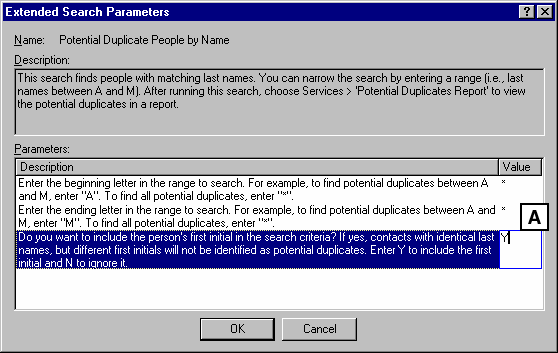
Parameters Dialog Box for a Potential Duplicate Search
[A] Parameters for the potential duplicates search
Parameters for the Potential Duplicate People Searches
For all of the potential duplicate people searches, you can select whether or not the search should include the first letter of the person’s first name in the search criteria. This option is useful for weeding out contacts that probably are not duplicates.
For example, if you select to include the first initial in the search criteria for the Potential Duplicate People by Name search, the contacts “John Smith” and “Tina Smith” are not included in the search results since they have different first initials (“J” and “T”). If you choose not to include the first initial in the results, these contacts will be found as potential duplicates.
Parameters for the Name Searches
For the Potential Duplicate Companies by Name and Potential Duplicate People by Name, you can also narrow the list of contacts searched by including a range. For example, you can select to search only the contacts between A and D for duplicates.
To narrow the search using a range, enter the start and end of the range. To search all contacts in the folders for duplicates, enter an asterisk (*) for both the beginning and end range options.
Hints and Suggestions for Using the Potential Duplicate Searches
-
Only allow a small group of users access to the searches, especially before you clean up the public folders.
-
Start with the e-address or phone search first. Since different people are unlikely to have the same e-address or phone number, this search will find the most likely duplicates.
-
After cleaning up duplicates found with the e-address and phone searches, use the name searches to find any remaining duplicates. These searches provide options for narrowing the search to a range, such as all names between A and M. If the search returns an unmanageable number of contacts at first, use a smaller range.
-
Use the potential duplicate searches with the Multi-Contact Duplicate Merge feature instead of the two-contact duplicate merge feature.
How Do I Prevent Similar Contacts That Are Not Duplicates from Being Merged?
Often times, large companies have multiple contacts with the same name and invariably, someone accidently merges them.
To avoid this situation, create a relationship between the contacts using the is not a Duplicate of relationship type.
When this relationship type is applied between two contacts, a user cannot merge those contacts using the Duplicate Contact Merge feature in InterAction.
For information on relationships, see Creating and Editing Relationships in the Windows Client.
