Section Topics
Creating and Editing Relationships in the Windows Client
Create a Relationship Between Two Contacts
See Create a Professional Relationship Between Yourself and Another Contact for more information on creating a Professional Relationship between two contacts.
NOTE You must have Add Related Contacts access rights to the source folder of either contacts in order to create a relationship between the two.
-
Log on to the InterAction Windows Client.
-
Open the contact details for the first contact and choose the Related Contacts view.
-
Choose Related Contacts > Add.
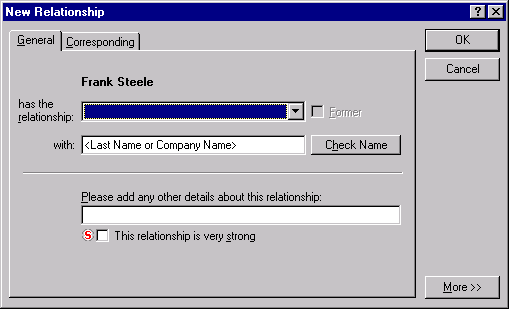
-
Choose the relationship you want to set for the contact. If the relationship is a former one, select the Former option.
-
Enter the last name or company name of the contact with which the relationship exists and choose Check Name.
NOTE When searching for the related contact, InterAction looks for contacts sourced in the current contact’s source folder, the current folder (if the folder filter is set to a single folder), and any enterprise folders to which you have Read access rights.
-
Enter details about the relationship. Details entered about the relationship are added to the corresponding relationship as well.
-
If the relationship type allows strength to be entered, select the strength of the relationship.
-
Choose OK.
Create a Professional Relationship Between Yourself and Another Contact
Rather than just indicating a relationship exists, the professional relationship type indicates that a business relationship exists. When creating this relationship, you indicate the strength of the relationship by choosing a strength level.
You can only create a professional relationship between yourself (or a person for whom you are a proxy) and another contact.
NOTE Note that the option to specify a professional relationship as former is disabled. A professional relationship either exists or does not exist: the concept of former does not apply.
For more information on professional relationships, see Professional Relationships.
-
Log on to the InterAction Windows Client.
-
Navigate to your own contact (or a contact for which you are a proxy) and open the Related Contacts view.
-
Choose Related Contacts > Add.
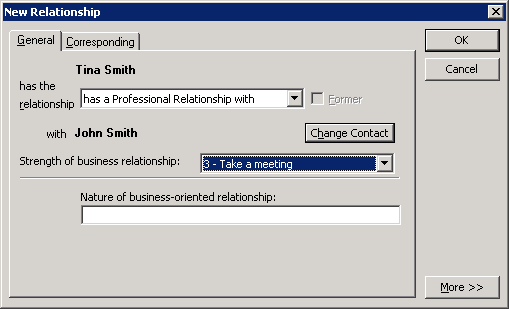
-
Choose has a Professional Relationship in the has the relationship drop-down list.
-
Enter the last name of the contact with which the relationship exists and choose Check Name.
NOTE When searching for the related contact, InterAction looks for contacts sourced in the current contact’s source folder, the current folder (if the folder filter is set to a single folder), and any enterprise folders to which you have Read access rights.
-
In the Strength of business relationship field, choose the strength of the relationship.
-
Enter details about the relationship.
Details entered about the relationship are added to the corresponding relationship as well.
- Choose OK.
Edit a Relationship
NOTE You must have Edit Related Contacts access rights to the source folder of both of the contacts in order to edit the relationship between them.
-
Open the contact details for the first contact and choose the Related Contacts view.
-
Choose the Related Contacts > Edit to open the Edit Relationship dialog box.
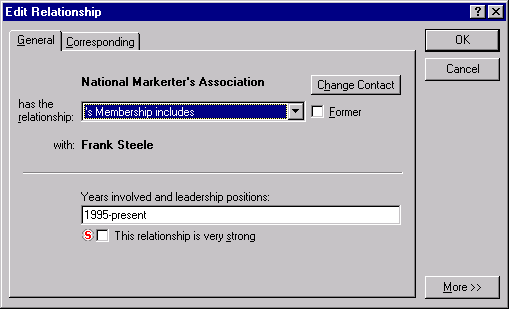
-
Make the desired changes and choose OK.
NOTE When editing a Professional Relationship, you can also change the relationship strength level. Setting the strength level to 0 deletes the relationship.
Delete a Relationship
NOTE You must have Delete Related Contacts access rights to the source folder of both contacts in order to delete the relationship between the contacts.
-
Open the contact details for the first contact and choose the Related Contacts view.
-
Choose Related Contacts > Remove.
-
Choose Yes on the warning message and InterAction deletes the relationship for both of the contacts.
Changing any of these settings for a relationship type will affect how relationships are displayed as well as how relationships are entered in both Web Client and Windows Client.
You use InterAction Administrator to create and edit relationship types.
