Section Topics
Relationship Concepts in the Windows Client
The following concepts are important in understanding how relationships function in the Windows Client:
- Relationship Strength
- Calculated Relationship Strength
- Professional Relationships
- Converse Relationships
- Key Relationships
- Former Relationships
Relationship Strength
To help differentiate between relationships that can be leveraged and other relationships, you can set the relationship strength. A relationship can be any of the following:
- Strong
- Not Strong
- No Strength Set
For most relationships, the strength will have to be set by the user on a case-by-case basis. For example, a user can determine if an acquaintance between two people is strong, as in good friends, or not strong, as in having met on a few occasions.
Some relationships can be designated as strong automatically just because of the nature of the relationship type. For example, the Relationship Partner type included with InterAction is intended to identify the person in your organization who is responsible for managing the relationship with a client. By definition, this should always be a strong relationship.
Other relationships can be designated as not strong automatically just because of the nature of the relationship.
When you create or edit a relationship type, you can select the following strength settings:
- User sets the value - When a user creates a relationship of this type, he or she sets the relationship strength to strong or not strong.
- Automatically set as very strong - When a user creates a relationship of this type, it is automatically set as strong. The user cannot change the relationship strength.
- Automatically set as not strong - When a user creates a relationship of this type, it is automatically set as not strong. The user cannot change the relationship strength.
In Windows Client, the strength indicator for a relationship appears as an icon in the Related Contacts view. In Web Client, the indicator appears as the word “Strong” in red italic text.
Calculated Relationship Strength
If your organization uses InterAction IQ, this program assesses the strength of relationships algorithmically based on email items and activities. The result of this calculation is the relationship strength score, which ranges from 1 to 100. A relationship with a high score is a strong relationship. A low score indicates a weak relationship.
NOTE See the InterAction IQ 2.x User Guide for more information on InterAction IQ.
In the InterAction Windows, Web, and PIM clients, relationship strength scores are displayed using relationship strength levels, which are configured in InterAction Administrator.
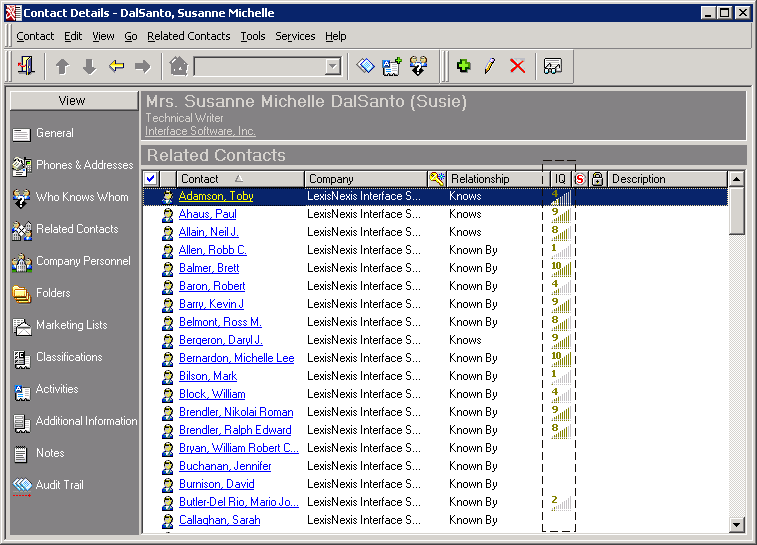
InterAction Windows Client: Contact Details - Related Contacts Page
It is beneficial to view the strength of a relationship rather than the relationship alone. For example, a professional wants to win a new client. When viewing the company in the Web Client, the People My Co-Workers Know page displays calculated relationship strengths between your co-workers and company employees. Rather than call all his co-workers on the list, the professional can save time by starting with co-workers with the strongest relationships.
Professional Relationships
Certain relationships can be designated using a special Professional Relationship type. These relationships can have more specific strength measurements to indicate the level of the business relationship. For example, level 1 can indicate the contact will Reply to an e-mail, while level 5 can mean the contact will Entertain a business proposal.
Note that your organization can change the term used for this relationship as well as the relationship levels and descriptions used.
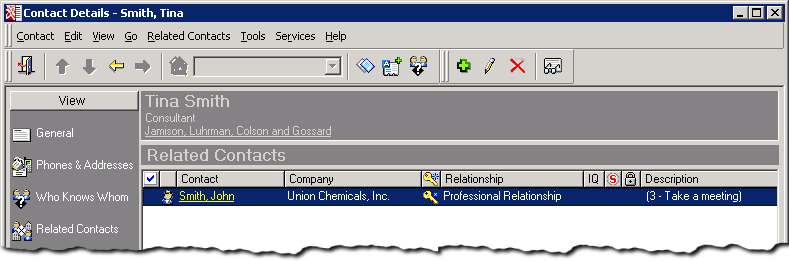
Professional Relationship in the Windows Client
You can only create a professional relationship between yourself (or a person for whom you are a proxy) and another contact. Adding the professional relationship type creates a converse relationship of Professional Network Includes on the other contact record.
See Create a Professional Relationship Between Yourself and Another Contact for instructions on creating a professional relationship.
Converse Relationships
Each relationship type has a type describing the converse relationship. For example, the converse relationship for “Parent Company” is “Subsidiary.” When a user creates a new relationship in InterAction, InterAction creates both “sides” of the relationship - one using the forward type and one using the converse type.
For example, if you create a Parent Company relationship between TeleNorth and Justus Software, InterAction automatically creates a Subsidiary relationship between Justus Software and TeleNorth.
This is necessary to ensure that users can find and view relationships from either direction when using Windows Client and Web Client. When you create a new relationship type, you create the converse at the same time.
Key Relationships
Some relationships are more important to your organization than others. For example, for each client you may have a key client contact with whom you communicate. This relationship should be designated as Key because of it’s importance to your organization. Relationships that use relationship types designated as Key are used in the following situations:
- In the Windows Client, you can sort the Relationships view to display the Key relationships at the top
- In the Web Client you can access a focused view that only displays relationships that are considered key. Users can view this information from the Company/Person Overview page or from the Related People, Companies, and Organizations page.
Relationships that should typically be key include the following:
- Key Client Contact (included in a new installation of InterAction).
- Relationship Partner/Relationship Managed By (also included in a new installation, although you may want to rename it to match the terminology used in your organization).
- Other client-related relationships, such as a “Client Service Team” relationship type used to identify the individuals in your organization who work with the client the most. You may want to set up additional types to record roles like these.
Former Relationships
Even after a relationship has ended, it is often valuable to maintain the information about its existence. Instead of deleting a relationship after it has ended, it may be valuable to maintain a record of it as a “former relationship.” This can be especially useful when using the Relationship Map. For example, someone who is currently on the board of directors for a company might know a person who was formerly on the board for that same company. This former relationship therefore might be important when using the Relationship Map to find a connection.
For each relationship type you create, you can set whether or not former applies. If former applies, Web Client and Windows Client users can change a relationship that uses the type from a current relationship to a former relationship by editing the relationship. Also, if a user tries to delete a relationship that allows former, InterAction prompts the user to make the relationship former instead.
If the former option does not apply to a relationship type, the options for setting relationships of that type to former do not appear in the Web Client or the Windows Client.
