Section Topics
Handling Possible Duplicate Contact Tickets
A user can create a potential duplicate contact by adding a contact that is similar or exactly the same as a contact in the firm list. When his or her user contact list synchronizes with the firm list and that contact is added to the firm list, a ticket is sent to Data Change Management by default.
NOTE You can configure InterAction to not generate a ticket in this scenario. See the Loading Data into InterAction guide for details.
Potential duplicate contacts are identified when one of the following occurs:
- One (or more) possible, but not exact, matches are found for a contact
- More than one exact match is found for a contact
If only one exact match is found for the contact being added to the firm list through User to Firm Contact Sync, InterAction automatically connects the user’s contact to the contact in the firm list instead of adding a new contact to the firm list.
Otherwise, your organization’s New Contact Rules govern the actions that InterAction take. These options are configured in InterAction Administrator.
NOTE For more information on these configuration options, see the Administering InterAction guide.
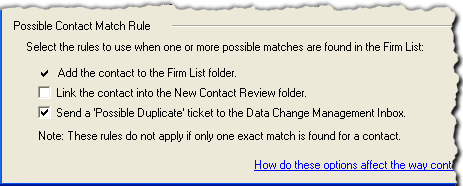
InterAction Administrator: New Contact Rules
In addition, your InterAction Administrator can choose where to source potential duplicate contacts - either in the Firm List or Possible Duplicates folder.
If your New Contact Rules are configured to send a Possible Duplicate ticket to the Data Change Management Inbox, the assigned data steward receives a Data Change Management ticket (the assigned data steward is the owner of the User to Firm Contact Sync New Contact Rule set).
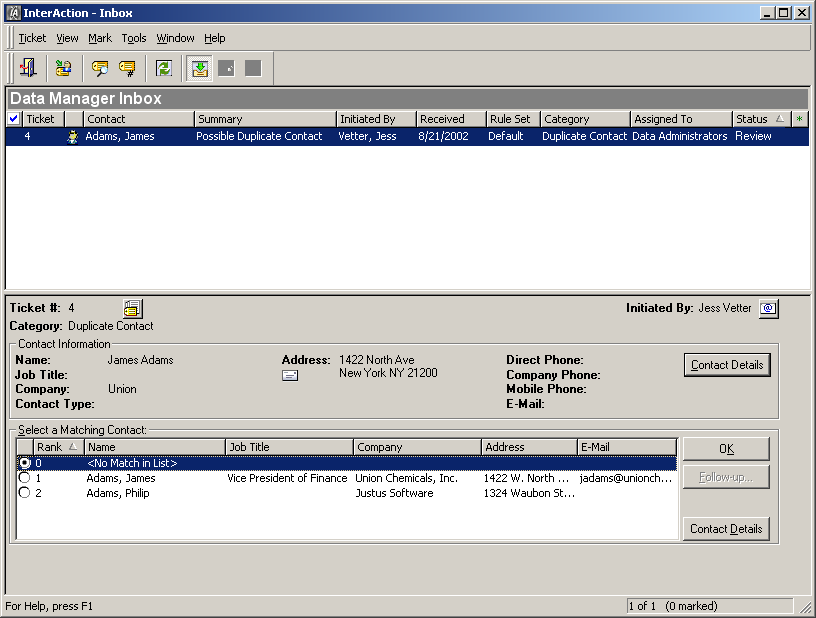
Viewing a Possible Duplicate Ticket in the Inbox
When handling a possible duplicate contact, you can merge the contact with another contact from the Inbox. One or more possible matches for the new contact are listed in the ticket review section of the Inbox (see Merging Contacts with Another Contact from the Inbox).
After Resolving a Possible Duplicate Contact Ticket, is the Contact Removed from the Possible Duplicates Folder?
No. If your organization’s New Contact Rules are configured to source potential duplicates in the Possible Duplicates folder, note the following:
-
If you resolved the ticket by choosing <No Match in List> , the contact remains sourced in the Possible Duplicates folder. It is not promoted to the firm list automatically - you must manually promote the contact.
For information on promoting contacts to the firm list, see Promoting Contacts.
-
If you resolved the ticket by choosing a matching contact, the contact is merged, but a link to the Possible Duplicates folder remains. The link is not removed for you automatically - you must manually delete the contact from the folder.
For information on removing contacts from folders, see Removing Contacts from a Folder.
Merging Contacts with Another Contact from the Inbox
-
With the Possible Duplicate Contact ticket selected in the Inbox, select a matching contact in the Select a Matching Contact section of the dialog box and choose OK.
If none of the possible matches match the possible duplicate contact, choose <No match in list>.
TIP You can see the details for a contact in the list by selecting the contact in the list of possible matches and choosing Contact Details.
-
If follow-up information is provided, choose the Follow-Up button to view this information.
After merging duplicates, you should typically check the resulting contact to ensure that the contact contains all of the correct information.
