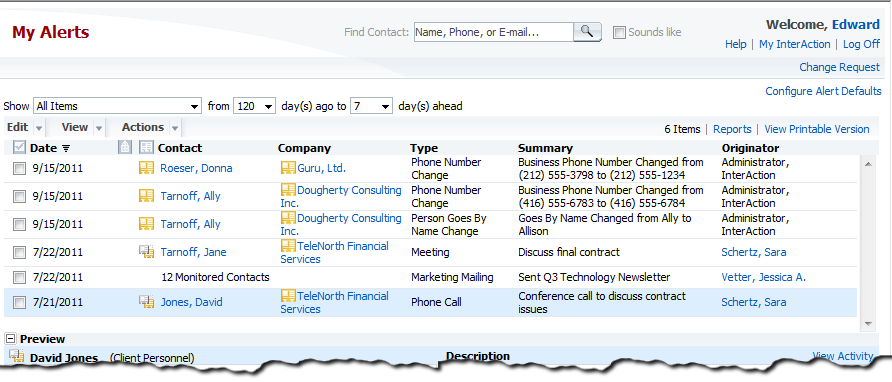Section Topics
Activities, Appointments, and Documents Overview
InterAction allows you to track your interactions with contacts that are important to you, such as phone calls, letters, email messages, and meetings. You can use activities and appointments to track this information. In addition, you can include external documents such as contracts, letters, and proposals in InterAction.
These are useful for tracking your organization’s history with a contact and getting a complete look at any given contact.
You can include activities, appointments, and documents on both user contacts and Firm Contacts.
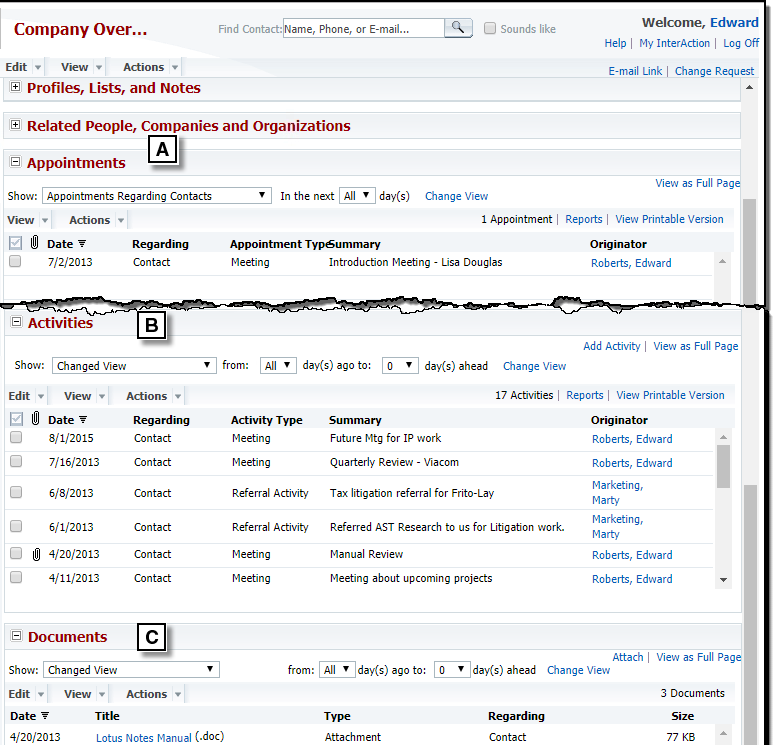
Appointments, Activities, and Documents on the Overview page
You can view appointments, activities, and documents for a contact on the overview page. Note that not all organizations use appointments and documents, so these sections may not be available to you.
[A] Appointments for the contact. Appointments are added from Microsoft Outlook and synchronized with InterAction.
[B] Activities for the contact.
[C] Documents for the contact appear below. This includes documents attached directly to the contact and those attached to activities and appointments for the contact.
Overview of Activities
You can create, edit, and delete activities in the Web Client. You can also create activities from Microsoft Outlook.
An activity can be relevant to contacts or a list, such as a marketing list or working list. For example, if you have a working list for an upcoming personal event, you could create an activity regarding that list when you send out invitations to the event.
If your organization has purchased any of the Related Module components, you can also add activities relevant to opportunities, matters, or engagements.
When creating activities, you can choose who else in your organization can view the information. You can make the activity visible only to yourself, everyone in your organization, or to a specific group of users. For activities regarding a list, you can also let the security settings defined for the list determine who can see it.
For details about creating and editing activities, see Creating and Editing Activities .
Automatically-Generated Activities
Some activities are automatically generated by InterAction when information in the system changes. For example, if a contact’s phone changes, an activity is created to display this change.
Other activities are automatically generated when contact data is cleaned up. For example, if your data steward merges two contacts together using duplicate merge, an activity may be created that contains any data that would otherwise be lost during the merge.
Overview of Appointments
Appointments are entered into Microsoft Outlook as calendar items. You can choose to add specific appointments to InterAction as well. When you add an appointment to InterAction, the information is synchronized between Outlook and InterAction. If you change the item in Outlook, the InterAction version is updated to match. Note that this is one-way synchronization—you cannot add or edit appointments in InterAction.
For details about viewing appointments in the Web Client, see Using Appointments in the Web Client .
Overview of Documents
If your organization is using document references in InterAction, you can attach documents to activities, appointments, contacts, and other items. In addition, email attachments can be included on activities created from email messages.
For details about attaching and using documents, see Attaching Documents to Activities and Contacts.
Overview of My Alerts
The My Alerts page displays activities and appointments for a designated set of contacts. This lets you see all of your organization’s activities involving contacts that are important to you. You can choose the type of activities and the set of contacts you want to monitor.
For more about Alerts, see Monitoring Your Contacts for Alerts.