Section Topics
Name Options
When reporting on contacts, you have several options for including the contact's name. The option you choose should depend on what you intend to do with the report.
NOTE If your firm has language-specific contact information enabled, use the Language-Specific Information data field in reports to include language-specific contact information. See Language-Specific Information for details.
Full Name
The Full Name option is the name data field you will use most often. It is the most versatile name option because it works for both people and companies. If you were to look at the report as a spreadsheet, one column in the spreadsheet would contain the full name for each contact. This is the only option that can produce this result. Any other selection results in multiple columns to show the name for each contact (for example, separate columns for Last Name and First Name).
When you use the Full Name option, you can select the name components to include on the report. For example, for people contacts you can use any combination of Title, First Name, Last Name, Middle Name, and Suffix.
To customize the name, add Full Name to the list of report fields. With Full Name selected in the list, choose Edit.
On the Full Name Options dialog box, choose the way you want the name to display in the report.
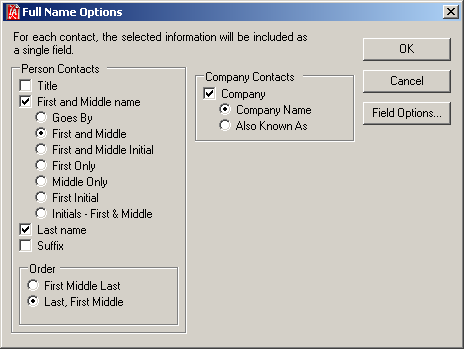
Full Name Options Dialog Box
You can customize what is included for contacts:
-
For people, you can choose which components of the contact's name to include and the order in which the name is displayed.
Examples:
Last, First Middle
Last, First Middle Initial
Title First Last Suffix
- For companies, you can choose whether to use the Company Name or Company (Also Known As) Name for each company contact.
The components you choose to include for Full Name could affect the way your contacts are sorted in your report. For example, consider how adding the suffix to the name changes your report results.
If you have these contacts, as sorted in InterAction:
Smith, Judy
Smith, Thomas
The contacts are sorted in this order in your report:
Smith, Jr. Thomas
Smith, Judy
If you do not want these results, exclude the Suffix from Full Name when reporting on people contacts.
Person Name Fields
If you want more control over how a person contact's name displays in the report, select each field individually. If you look at the report as a spreadsheet, each part of the contact's name would be in a separate column. You can choose any of the following options:
- Title
- First
- Goes By
- Middle
- Last
- Suffix
- Salutation
Salutations
Salutations are names used to address contacts when creating correspondence or reports.
Each contact can have a global salutation used by everyone and any number of user-specific salutations. For example, the contact Gerald Tennant may be known as “Jerry” to the user Ed Roberts. To the rest of the firm, he is known as Gerald Tennant. In this example, “Gerald Tennant” is the global salutation for the contact, while “Jerry” is the user-specific salutation for the user Ed Roberts.
All contacts have at least a global salutation. When a contact is initially created, the default salutation is used as the global salutation. The global salutation can be edited. If the global salutation is deleted, the default salutation automatically populates the field.
If your organization has enabled language-specific contact information, contacts can also have a language-specific salutation.
NOTE For more information on salutations, see Salutations.
To select the salutation you want to use, add Salutation to the list of report fields. With Salutation selected in the list, choose Edit.
On the Salutation Options dialog box, choose the version of the salutation you want to use.
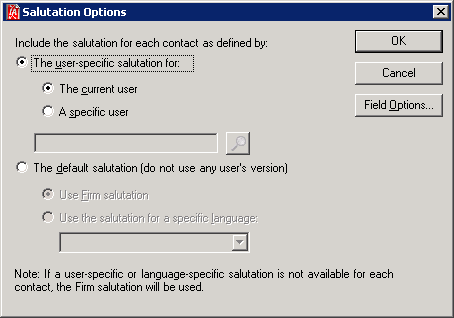
Salutation Options Dialog Box
When defining the report, choose which salutation you want to use (you can include a user-specific salutation or the default salutation):
-
The user-specific salutation for (choose one of the following):
-
The current user - The user who is running the report has his or her salutations used for the contacts in the report. If a user version does not exist for a contact in the report, the global version is used.
-
A specific user - The chosen user account is used to generate salutations for the contacts in the report. If a user version does not exist for a contact in the report, the global version is used. Choose this option when you are running the report or completing a mailing for a specific user.
-
-
The default salutation (do not user any user’s version) (choose one of the following):
-
Use firm salutation - The global/default version of the salutation is always used.
-
Use a specific language (available if your organization has language-specific contact information enabled) - Use the language-specific version of the salutation for the selected language, if one exists. (This is the version saved in the Language-Specific Salutation field.) If no language-specific version exists, export the firm salutation.
-
A person contact always has a salutation (company contacts do not use salutations). If the user does not have a salutation for the contact, the global/default salutation is used.
Language-Specific Information
If your organization has language-specific contact information enabled, you can add this data to reports.
The following out-of-the-box language-specific fields are included with InterAction, but your organization may have modified these fields or added custom language-specific fields:
- Language-Specific Job Title
- Language-Specific Salutation
- Language-Specific Suffix
- Language-Specific Title
When you add the Language-Specific Information data field to a report, choose Edit to select the language(s) to include. The listed languages are those that are supported by your firm.
NOTE For more information on language-specific contact information, see What is Language-Specific Contact Information?.
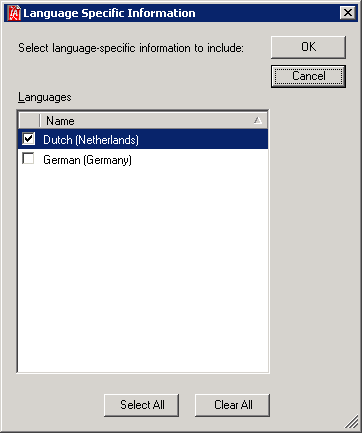
Language Specific Information Dialog Box
Select the languages to include, then choose OK.
When you add the Language-Specific Information data field to a report, all language-specific fields for the selected language(s) are available to include in the report. If you export the information to a CSV file, the fields display as separate columns.

Language-Specific Fields
All language-specific fields are included for all languages that you selected. For example, if your firm has five language-specific fields and supports three languages, exporting language-specific information for all languages adds 15 columns to a CSV report. If you are designing a report, you can choose which fields to add to the report layout.
Language-specific fields are named as follows in column headers:
<Language Name>_<Field Name>
For example, the Language-Specific Job Title field is formatted as follows for the Dutch (Netherlands) language:
nl_NL_JobTitle
Custom language-specific fields are also formatted with the <Language Name>_ prefix.
What Happens if I Include a Contact in My Report that Does Not Have Language-Specific Information?
When running a report that includes language-specific contact information, some contacts included in the report may not have any language-specific information saved in InterAction.
If no value exists for the following out-of-the-box language-specific fields, the system exports the value in the corresponding firm data element:
- If no value exists in the Language-Specific Job Title field, the value in the Job Title field is used.
- If no value exists in the Language-Specific Salutation field, the value in the Salutation field is used.
- If no value exists in the Language-Specific Suffix field, the value in the Suffix field is used.
- If no value exists in the Language-Specific Title field, the value in the Title field is used.
This is only true for the out-of-the-box language-specific fields. If your firm has created custom language-specific fields, InterAction leaves the field empty if there is no value.
Company Name Fields
Company name fields apply to both person contacts and company contacts:
- For people, the name of the person's associated company is included in the report.
- For companies, the company's name is included in the report.
You can choose between two name fields to include on your report - Company Name or Company (Also Known As) Name.
NOTE If your organization has specially configured InterAction to support the French version of a contact's preferred language, you may have a third option, “Company - Preferred Company Name.” For details, see Configuring the Company Name Used for Contacts in French/English Bilingual Regions.
