Section Topics
Name Formats
If your organization stores language-specific contact information using the International Correspondence feature, you can add additional name information for contacts who speak other languages. Your firm’s administrator configures which languages are supported by the firm, and also which language-specific fields to add to InterAction.
NOTE See the Configuring InterAction guide for more information on enabling language-specific contact information for your firm.
For example, if your firm adds Dutch (Netherlands) as a supported language, additional out-of-the-box fields are added to InterAction to support correspondence with Dutch contacts, such as language-specific Job Title, Salutation, Title, and Suffix fields. Your firm can also add custom language-specific fields.
This information is shown on the Name Formats view in Contact Details.
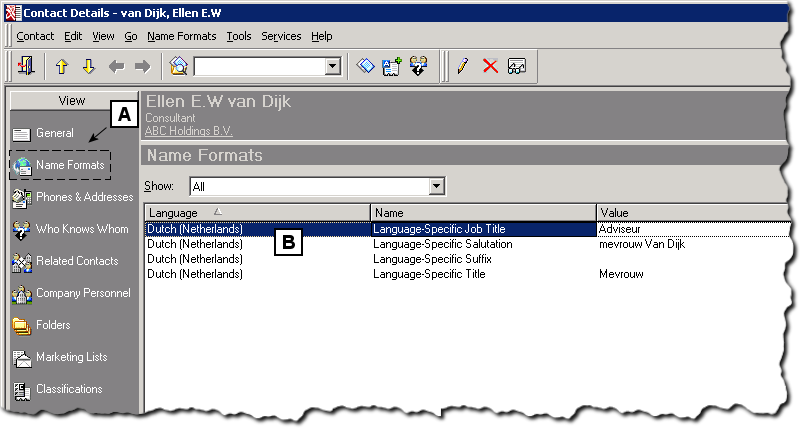
Contact Details: Name Formats
[A] If your organization has language-specific contact information enabled, the Name Formats option displays in the View pane.
[B] The language-specific fields configured by your administrator display in the Name Formats list.
Language-specific fields are similar to InterAction additional fields. The benefits of storing this information are similar to storing information for any other type of additional field. The data can be exported, included in reports, and used in a mail merge using Microsoft Word.
NOTE For more information on InterAction additional fields, see Overview of Additional Fields.
Storing name information specific to a contact’s language is extremely valuable in locales where more than one language is spoken. When preparing marketing campaigns, you can target contacts by preferred language, and ensure that you are addressing them appropriately in all correspondence.
NOTE See the InterAction document Using Multiple Language Versions in InterAction, available on the InterAction Support site, to see if this option is a better choice.
For more information on managing International mailings, see Managing International Mailings.
What is Language-Specific Contact Information?
If your organization is located in a region where multiple languages are spoken, you may find it valuable to enable language-specific contact information in InterAction. This feature helps you store data such as name formats and salutations in a format that is familiar to contacts that speak other languages.
For example, if your organization supports the Dutch (Netherlands) language, enabling language-specific contact information lets you store the following information for an Ellen van Dijk, whose preferred language is Dutch:
- The Dutch job title “Adviseur” for “Consultant”
- The Dutch title “Mevrouw” for “Ms.”
- The Dutch salutation “mevrouw Van Dijk” for “Ms. Van Dijk”
- The Dutch letter greeting “Geatche mevrouw Van Dijk” for “Dear Ms. Van Dijk”
This information is stored in out-of-the-box and custom additional fields. There is no limit to the number of fields you can add or what text values you can assign to them. These fields are used as “building blocks” in export, reporting, and mail merge to create any type of correspondence in a language that your firm supports.
When used in conjunction with the Preferred Correspondence Language and Gender fields, your marketing team can use language-specific contact information to create mailings in different languages, and be confident that the mailings are sent to the correct contacts.
For more information on creating and managing international mailings, see Managing International Mailings.
Set or Edit a Language-Specific (Name Format) Field
To set language-specific fields, you can do either of the following:
- Use the Name Formats page in Contact Details (see Setting Language-Specific Fields in Contact Details)
- Set values from a list of contacts (see Setting a Language-Specific Field on a List of Contacts)
Setting Language-Specific Fields in Contact Details
Use the Contact Details screen if you are setting multiple language-specific fields on a single contact.
NOTE You can also set the value of a single language-specific field in Contact Details selecting the field then choosing Name Formats > Edit.
-
Log on to the InterAction Windows Client.
-
Open the contact details for the contact and choose the Name Formats view.
-
In the Show field, choose the language for which you are entering contact information, or choose All to show language-specific fields.
By default, the contact’s preferred language displays in the Show field. If the contact does not have a preferred language on record, this field displays All.

-
Select the field you wish to change. To select the field, click once in the Value cell for that field.
A solid black line will appear around the cell when it can be edited.
-
Type your entry into the Value cell.
-
Select another additional field to save your changes. Changes made in the Name Formats view are not saved until you leave that field.
Setting a Language-Specific Field on a List of Contacts
If you are viewing a list of contacts, you can set a language-specific field on a single contact. Or you can mark a set of contacts first to set a value on multiple contacts at once.
TIP If you are setting a value for multiple contacts, use Advanced Find or Search to first filter the list of contacts by Preferred Correspondence Language. Then mark all contacts in the filtered list before setting the value.
-
Log on to the InterAction Windows Client.
-
Access the contact or list of contacts for which you are setting language-specific information.
-
Mark the contacts to update.
-
Choose Mark > Set Language-Specific Information.
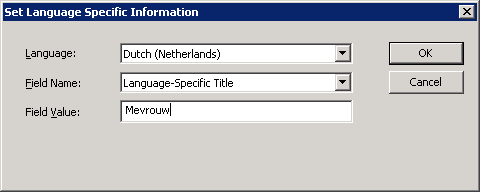
-
Choose a language in the Language field.
-
In the Field Name field, choose the name of the field to set.
-
Type the value in the Field Value field.
-
Choose OK.
