Section Topics
Salutations
Salutations are names used to address contacts when creating correspondence or reports.
Salutations can be used for creating reports, addressing correspondence, or performing other tasks that use the reporting and export features of InterAction.
Each contact can have a global salutation used by everyone and any number of user-specific salutations. For example, the contact Gerald Tennant may be known as “Jerry” to the user Ed Roberts. To the rest of the firm, he is known as Gerald Tennant. In this example, “Gerald Tennant” is the global salutation for the contact, while “Jerry” is the user-specific salutation for the user Ed Roberts.
All contacts have at least a global salutation. When a contact is initially created, the default salutation is used as the global salutation. The global salutation can be edited. If the global salutation is deleted, the default salutation will automatically populate the field.
NOTE If your organization has language-specific information enabled, maintain contacts’ language-specific salutations in the Name Formats option. For more information, see Name Formats.
Contacts do not have to have any user-specific salutations. They can also have several. However, each user can only create one user-specific salutation for each contact.
Default Salutations
If no global or user-specific salutations are created for a contact, InterAction automatically uses a default salutation instead. This is built using elements of the contact’s name, such as Title, First Name, Goes By, etc. You can define which of these elements should be used. You can include any of the following name elements in the salutation:
- Title
- First Name or Goes By
- Middle Name or Middle Initial
- Last Name
- Suffix
NOTE By default, the default salutation includes First Name, Middle Initial, Last Name and Suffix.
Set the Default Salutation Format
-
In InterAction Administrator, double-click Configuration on the main window to open the Configuration dialog box.
-
Select the Salutation tab.
-
Select the check box for each name element you want to include in the default salutation.
-
Choose OK.
Create and Edit Global Salutations
-
In the InterAction Windows Client, open the contact details and choose the General view. Then select the Details tab.
-
Edit the global salutation and choose Save.
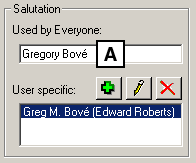
Global Salutations
[A] Global salutation
Add or Edit User-Specific Salutations
-
In the InterAction Windows Client, on the Details tab of the General view, do one of the following:
- To add a salutation, choose the Add button

-
To edit a salutation, choose the Edit button

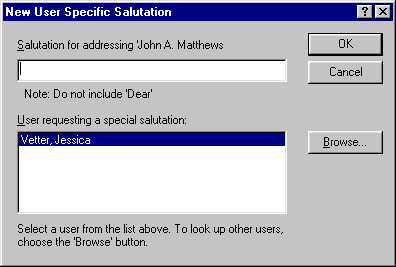
NOTE If you are a proxy for other users, the names of those users will appear in the User requesting a special salutation list.
- To add a salutation, choose the Add button
-
Enter or edit the salutation for the person.
-
If you are creating this salutation for another user, you must select that user from the list. If the user does not appear in the list of users, choose Browse to search for the user.
-
Choose OK to add the salutation.
