Section Topics
Configuring the Company Name Used for Contacts in French/English Bilingual Regions
InterAction allows organizations that have operations in French/English bilingual regions (e.g., Québec, Canada) to store the company name for contacts in both English and French. Then, based on a contact’s language preference, the company name can be displayed in the appropriate language in envelopes, labels, mail merges, and reports.
The following procedure describes how to set up InterAction to take advantage of the preferred language functionality.
IMPORTANT This feature is unrelated to the International Correspondence feature described in Using Preferred Language and Language-Specific Fields in International Mailings and can be used separately or in conjunction with that feature.
Configuring Language Preferences
The following procedure describes how to set up InterAction to take advantage of the preferred language functionality.
-
The administrator creates a global additional field of type List called Language to store the preferred language for each contact. The additional field should apply to people only, and the list values for this field should have the following values:
-
French
-
English
-
-
The administrator turns on the language preference functionality. See Enabling the Language Preference Feature for details.
-
For each label, envelope, report, and export instruction that you want to support the preferred language functionality, select to use the preferred company name field instead of the company name. See Configuring Labels and Envelopes to Use Preferred Language for details.
-
Edit each company for which you want to include both English and French versions of the company names. Enter the English version of the name in the Company Name field. Enter the French version of the name in the Also Known As field.
-
Designate the preferred language for each person contact associated with the companies you configured in the previous step, i.e., set the Language additional field to French or English.
The envelopes, labels, mail merges, and reports that you configured in step 3 will now respect the preferred language settings you set in step 5. The following table provides an example of how preferred language settings work:
Preferred Language Example Person Company Name Also Known As Preferred Language Setting How the Name Will be Printed Johan Gildenlow The Duffet Group Le Groupe De Duffett French Le Groupe De Duffett Elliott Orr Hawkes and Robinson, LLC Hawkes et Robinson English Hawkes and Robinson, LLC
Enabling the Language Preference Feature
Perform the following steps to enable the language preference feature:
-
Within the InterAction Administrator software, choose Regional Settings from the entity list.
-
Choose Preferred Language from the Regional Settings Configuration dialog box.
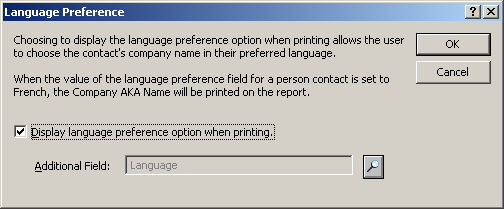
-
Choose Display language preference option when printing.
This enables the Use contact’s preferred language on the Format Company dialog box in the InterAction Windows Client.
NOTE The Language additional field is not included out of the box. You must create a list type additional field with two values: French and English prior to enabling this feature.
Configuring Labels and Envelopes to Use Preferred Language
You can edit any labels or envelopes to support the preferred language functionality.
-
Choose Tools > Envelopes or Tools > Labels.
-
Select the report you want to support preferred language and choose Edit.
-
Use the Next button to advance to the Edit Envelopes - Delivery Address Contents or Edit Labels - Contents step of the wizard.
-
Select the Company field and choose Format.
InterAction displays the Format Company dialog box.
-
Choose Use contact’s preferred company name and choose OK.
-
Save the envelope or label, which will now use the preferred company name functionality.
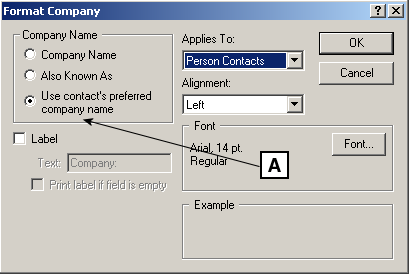
Preferred Language Setting for Envelopes and Labels
[A] Choose Use contact’s preferred company name
Configuring Export Instructions and Reports to Use Preferred Language
You can edit export instructions to support the preferred language functionality. Export instructions are used in automated exports, which are used to perform mail merges.
-
Choose Folder > Export to display the Export Contact dialog box.
-
Select the export instructions you want to support the preferred language functionality and choose Edit.
InterAction displays the Edit Export Instructions dialog box.
-
Expand Name & Company Name Information by clicking the plus sign.
-
Select Company - Preferred Company Name and choose Add.
InterAction adds the preferred company name field to the export instructions. You may need to remove any existing name fields in the original export instructions.
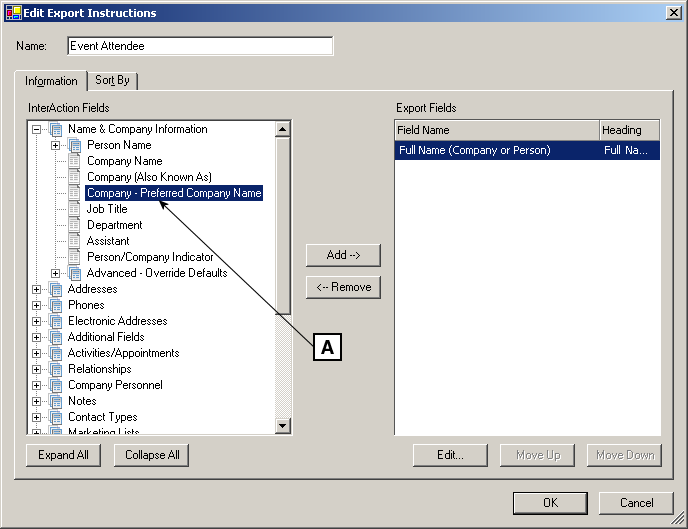
Preferred Language Setting for Export Instructions
[A] Select Company - Preferred Company Name and choose Add.
Editing reports to support the preferred language functionality works similarly to editing export instructions.
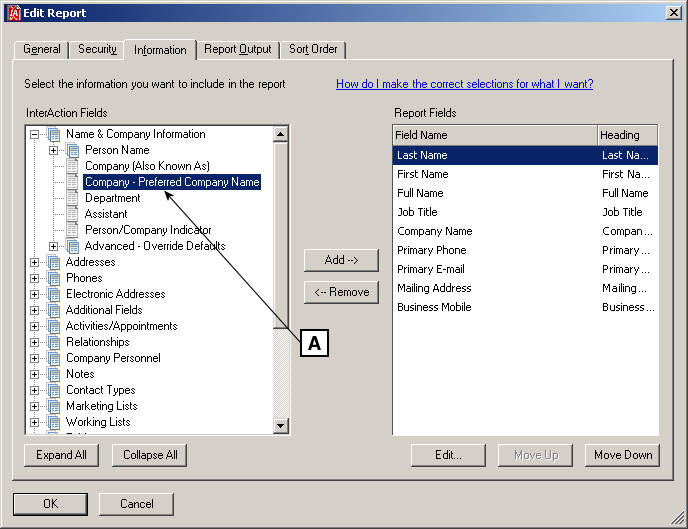
Preferred Language Setting for a Report
[A] Select Company - Preferred Company Name and choose Add.
For more information on creating export instructions, see Exporting Contact Information. For more information on creating reports, see Creating and Editing Reports.
