Section Topics
Using Preferred Language and Language-Specific Fields in International Mailings
If your organization uses the International Correspondence feature to support language-specific contact information, you can leverage your firm’s language-specific fields in InterAction when preparing mailings.
NOTE Language-specific fields are maintained in the Contact Details Name Formats view. See Name Formats for details.
Generally, the process for preparing International mailings shares many of the same tasks as any other type of mailing, as outlined in Managing Mailings.
However, enabling language-specific contact information in InterAction also adds the following capabilities:
- End users can specify a contact’s gender and preferred language when adding or editing a contact in the Web, Windows, and PIM Clients. This information is useful when setting language-specific fields and filtering contacts by language.
- Language-specific fields are added to InterAction, which allow you to store additional information for contacts who speak other languages (such as language-specific titles, job titles, salutations, etc.).
- Language-specific fields are available for export, reporting, and mail merge purposes
What are Language-Specific Fields?
Language-specific fields are InterAction additional fields that are used to store information specific to a contact’s language. For example, you can store the Dutch version of a contact’s job title in a Language-Specific Job Title field or create a Dutch salutation for a contact in a Language-Specific Salutation field. When used in conjunction with the Preferred Language field, your firm can use these fields to store and export the information into mailing correspondence.
When your firm administrator enables language-specific contact information in InterAction, the following fields are added to InterAction out-of-the-box:
- Language-Specific Job Title
- Language-Specific Salutation
- Language-Specific Suffix
- Language-Specific Title
Your firm administrator configures which languages are supported by the firm, and also which language-specific fields to add to InterAction.
For more information on configuring language-specific fields, see the Configuring InterAction guide.
Using Preferred Language and Language-Specific Fields to Prepare an International Mailing
When using preferred language and language-specific fields to assist in the mailing process, additional steps should be taken to verify the contacts before the mailing is executed.
Validate Contacts
In addition to your usual pre-mailing data cleansing procedures, validate the following fields for your international contacts:
- Preferred Language
- Gender (if your firm stores gender-specific language information)
- Language-Specific Fields
Some of this information may already be populated by professionals entering contacts. However, validating these fields is generally a manual process.
Some tools that can help:
-
Search. Run a search to find all contacts where the Preferred Language or Gender fields are empty.
See Searching Overview for more information on InterAction searches.
-
Use the Mark > Set Language-Specific Information tool in the Windows Client to set language-specific field values for multiple contacts at once.
See Setting a Language-Specific Field on a List of Contacts for more information.
-
Export. Export Language-Specific Information fields for a list of contacts to a CSV file to determine which contacts need updates.
See Exporting Contact Information for more information on exporting contact information.
Filter Contacts by Preferred Language
Next, filter contacts by Preferred Language. This lets you create a separate list of contacts by preferred language so you can utilize InterAction’s language-specific fields in the mailing. For example, if you first filter contacts by the Dutch (Netherlands) preferred language, you can add the correct merge fields (such as Dutch-specific salutations) to your labels, letters, or envelopes.
You can use Advanced Find to filter contacts:
-
On the Find bar in the InterAction Windows Client, choose Advanced Find.
-
Choose to look for People.
-
Choose the folders in which you want InterAction to search.
-
Choose the Additional tab.
-
Choose the Preferred Language field.
-
Choose the language to filter by in the Value field.
-
Choose OK.
InterAction returns the results of the search in a Find Results window.
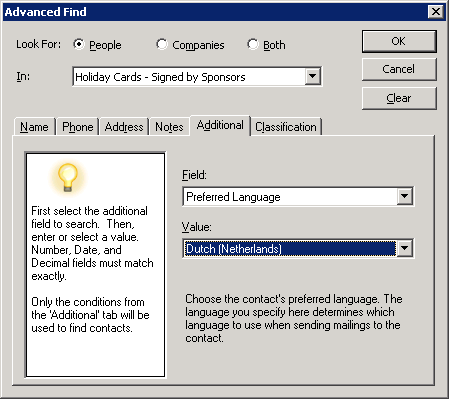
Advanced Find: Preferred Language
The search results returns a subset of data from which you can launch a language-specific mailing.
Execute the Mailing
When executing the mailing, add the Language-Specific Information data field to the export. Adding this data field makes all language-specific fields available for use in the mailing.
Language-specific fields are formatted as follows:
<Language Name>_<Field Name>
For example, the Language-Specific Job Title field is formatted as follows for the Dutch (Netherlands) language:
nl_NL_JobTitle
Custom language-specific fields are also formatted with the <Language Name>_ prefix.
InterAction provides the following capabilities for creating mailings. See the topics in the following sections for more information.
- Print envelopes or labels - see Labels and Envelopes.
- Perform a mail merge using automated export - Automated Export.
NOTE Language-Specific Information is also available to include in reports. See Language-Specific Information for details.
