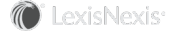Section Topics
How is Contact Information Matched When Contributing Contacts?
When a user contributes a contact to the firm list, the contact’s information is also contributed to the firm list. The information that is contributed and the way in which the information is compared is based on the information being added and the settings for adding new contacts. All of the following affect how the contact’s information is contributed and matched:
- Do the new contact rules specify to attempt to match new contacts with existing? If not, the user’s contact information is simply added to the new contact created in the firm list.
- If the new contact rules specify to look for matching contacts, is a matching contact found? If not, the user’s contact information is simply added to the new contact created in the firm list.
- If a matching contact is found, is the user’s contact set as suspect? If a user’s contact is set as suspect, the contact information is treated as special when comparing the firm contact’s information with the user contact’s information.
Note: For more information about setting contact data as suspect, see Loading and Contributing User Contact Information.
For more information, see the following sections:
- What Contact Information Is Connected?
- How Do Users Indicate Which Information is Kept Confidential?
- How is Contact Information Connected?
What Contact Information is Connected?
The firm specifies what data is required for all new contacts [configured in Contact Control section of Data Minder]. Those requirements are necessary for all new contacts, whether they are firm contacts or user contacts.
When a user contributes a contact to the firm list, information from that contact is contributed to the firm list as well. The user must contribute information from the following fields:
-
Name (required)
The name for a person includes the person’s title, first, middle, and last names, and the suffix.
-
Company (required)
-
Job Title (required)
For each contact in his or her contact list, the user can choose to keep the following information confidential or contribute it to the firm list:
- Goes By
- Department
- Assistant’s Phone
- Assistant’s Name
- Business Address
- Business Phone
- Business2 Phone
- Business Fax
- Business E-Mail
- Business Web Site
- Mobile Phone
- Pager
- Home Address (Person contacts only)
- Home Phone (Person contacts only)
- Home Fax (Person contacts only)
-
Home E-Mail (Person contacts only)
Depending on the firm's configuration of the minimum fields for new contacts, at least one phone number or one email address or both may be required.
How Do Users Indicate Which Information is Kept Confidential?
Each user can maintain his or her preferences for which information fields are kept confidential when he or she adds a new contact to InterAction.
Note: Users can manage their preferences from the My InterAction page in InterAction Web Client.
For individual contacts, users can specify different fields to keep confidential. For example, Ed Roberts’s preferences for his user contact list may specify that all name and business information for contacts can be contributed to the firm list. However, for Jane Tarnoff, he can specify that her business phone number is kept confidential.
When a user changes his or her new contact defaults for which information is kept confidential, the user can update all contacts in his or her contact list to also use these settings. For example, if a user initially had pager set as a field to keep confidential, the user can update his or her preferences to not keep this field confidential and update all contacts already in his or her contact list to no longer keep this field confidential.
Administering a User's Preferences for Keeping Contact Information Confidential
Using InterAction Administrator, you can maintain a user’s preferences for which contact information is kept confidential. This only maintains the default settings for new contacts to the user’s contact list. You cannot administer a user’s settings for individual contacts.
For instructions on how to modify the default information kept confidential for user contacts, see Configuring Confidential Data Settings.
Can I Require Users to Contribute Contact Information to the Firm List?
Your organization can require users to send updates for contact data. For example, you may want users to always contribute business phone numbers and addresses. For more information, see Allowing Users to Change Their Default Confidential Settings.
How is Contact Information Connected?
If a user’s contact is contributed to the firm list and no matching contact is found in the firm list, the user’s contact is added to the firm list and any contact information the user has contributed to the firm list is also added to the contact.
When a matching contact is found in the firm list for a contact the user is contributing, InterAction must compare the user’s contact information with the firm information. InterAction then connects contact information where it matches and adds additional contact information to either contact, where available.
How the user’s contact information is compared with InterAction depends on whether the contact is deemed suspect or not. Contacts added to a user’s contact list during the initial sync or import are typically set as suspect. When this occurs, InterAction handles the contacts differently than other new contacts because it is not known if the contact information is out of date. For more information about suspect contact information, see How Contact Data is Handled During an Initial Load of User Contacts.
If the contact is not set as suspect, the contact’s information is compared with the firm’s information using normal data processing.
Comparing Name and Employment Information
If a contact in the user’s contact list is connected to a contact in the firm list, InterAction compares the name, company, and other employment-related fields. The following occurs:
- If the fields match, no changes are made.
- If one of the contacts has a blank field where the other contact has a value, the blank field is populated. For example, if the user’s contact is “Tom J. Williams” and the firm’s contact is “Tom Williams,” the firm’s contact is updated to “Tom J. Williams.”
-
If these fields do not match, InterAction does the following:
Regular Contact Suspect Contact The firm contact’s information is updated. (Data Change Management rules apply. Therefore the change may be submitted for approval instead of automatically updating the contact.) New contact rules determine what occurs. Typically, organizations choose the option to send a Data Conflict ticket to the data steward.
Comparing Addresses and Phone Numbers
If a contact in the user’s contact list is connected to a contact in the firm list, InterAction attempts to connect the phones, addresses, and electronic addresses for the user’s contact with the phones addresses, and electronic addresses for the firm’s contact (if the user has chosen to contribute the phone numbers and addresses to the firm list). The following occurs:
- If a matching phone number, address, or electronic address is found on the firm contact, the two items are connected. When contact information is connected, updates to the information are passed between the two contacts.
- If the firm has a value where the user does not, the user contact’s empty field is populated. For example, if the firm has a fax number for the contact where the user does not, the fax number is added to the user contact.
- If the user has a value and the firm does not, the value from the user contact is added to the firm contact.
- If both contacts have information, but it does not match, the following occurs:
| Regular Contacts | Suspect Contacts |
|
InterAction checks the contact’s associated company for a matching address or phone number. If one is found, that value is added to the person and shared from the person’s associated company. If the contact is a company or if the value is not found on the person’s associated company, the user’s value is added to the firm contact as a new phone number, address, or electronic address. The user contact’s information is connected to this new item on the firm contact. |
InterAction checks the contact’s associated company for a matching address or phone number. If one is found, that value is added to the person and shared from the person’s associated company. New contact rules determine what occurs. Typically, the option to send a Data Conflict ticket to the data steward is the chosen option. However, you may configure InterAction to do either of the following instead of creating a data conflict ticket:
|
Note: Business and home information are matched with each other. For example, a home phone number on the user contact is compared to the home and business phones on a firm contact to find a match. This helps in situations where users inadvertently enter a business phone number in a home field (or vice-versa) in Outlook.
However, phone numbers of different “device” types are not compared. For example, a fax number on a user contact is only compared with fax numbers on the firm contact. Similarly, a “mobile” phone numbers on a user contact is not compared with “regular” phone numbers.