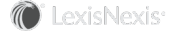Section Topics
Configuring Confidential Data Settings
Confidential data settings are used to determine what information is kept confidential, by default, when a user adds a contact to the firm list. For an individual contact, users can change which information is kept confidential. When administering user contact lists, you can do all of the following:
- Set the default confidential data settings used for new contact lists. For details, see Configure Confidential Data Setting Defaults for New User contact Lists.
- Update default confidential data settings used for a single user’s contact list. For details, see Configure Confidential Data Settings for a Single User Contact List.
- Update default confidential data settings used for all user contact lists.
- Prevent users from changing which information is kept confidential by default.
You cannot administer a user’s confidential data settings for a specific contact in a user’s contact list. Additionally, you cannot administer the user’s ability to change his or her confidential settings for a contact when editing a specific contact.
Configure Confidential Data Setting Defaults for New User contact Lists
- Log in to InterAction Administrator.
-
From the main entity list, double-click User Contact List Configuration.
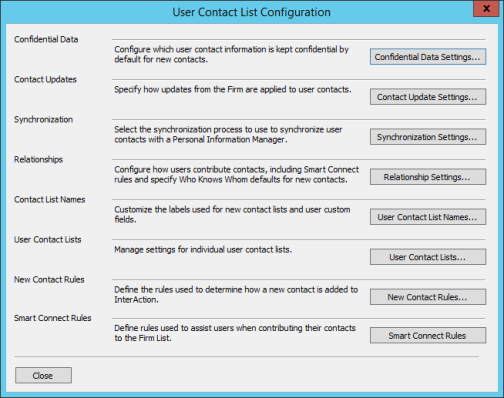
-
On the User Contact List Configuration dialog box, choose the Confidential Data Settings button.
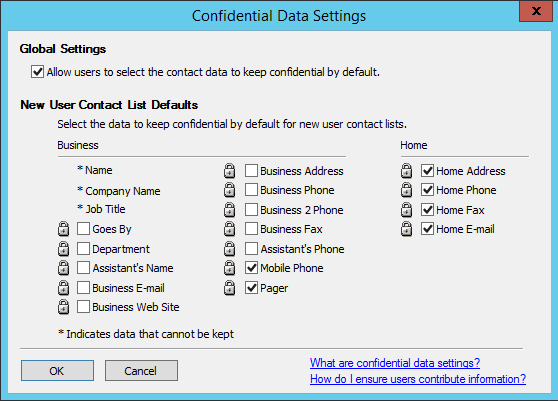
-
On the Confidential Data Settings dialog box, select the items to keep confidential by default.
To prevent users from changing the fields that are by default confidential, clear the Allow users to select the contact data to keep confidential by default option. For details, see Allowing Users to Change Their Default Confidential Settings.
Note: The global setting, Allow users to select the contact data to keep confidential by default, always applies to all user contact lists already created in addition to contact lists that will be created.
-
When finished, choose OK.
Configure Confidential Data Settings for a Single User Contact List
- Log in to InterAction Administrator.
- From the main entity list, double-click User Contact List.
- On the Manage User Contact List dialog box, select the user contact list you wish to change settings for and choose Edit.
-
On the Edit User Contact List dialog box, choose the Confidential Data tab.
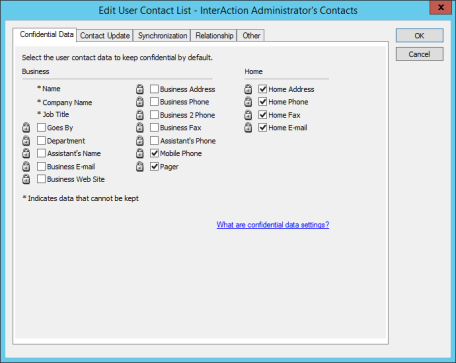
-
Select the fields which should be kept confidential by default for new contacts added to the user’s contact list.
-
When finished, choose OK.
Note: You will receive a prompt asking if the change(s) should be applied to existing contacts. Select Yes to apply the change to existing contacts as well as new contacts added to the User Contact List. Select No to apply the change only to new contacts added to the User Contact List.
Update Confidential Data Settings for All User Contact Lists
After you have created several user accounts, you may realize that you no longer want some fields to be kept confidential by default. For example, you may have initially set the Business Phone field to be kept confidential by default, but now want to update all user contact lists to no longer set business phone as confidential for new contacts.
Note: Only the updates you make are applied to user contact lists. For example, assume that the Goes By is set to not be kept confidential, but a user has changed his settings to keep the field confidential by default. If you update the default confidential setting for the Business Fax field and apply the update to all user contact lists, InterAction will not change a user’s setting for the Goes by field.
- Log in to InterAction Administrator.
-
From the main entity list, double-click User Contact List Configuration.
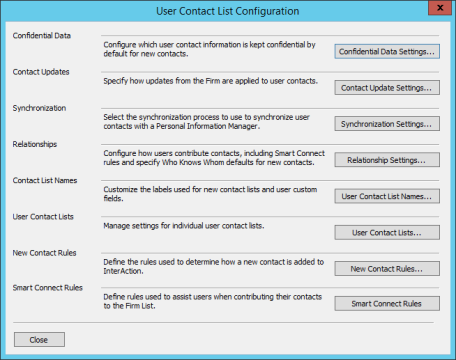
-
On the User Contact List Configuration dialog box, choose the Confidential Data Settings button.
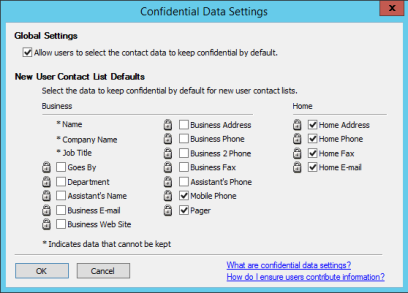
-
On the Confidential Data Settings dialog box, select the items to keep confidential by default.
-
When finished, choose OK.
-
On the confirmation dialog box, choose Yes to apply the updates as the default for all existing user contact lists.
Allowing Users to Change Their Default Confidential Settings
Your organization may decide that you want all users to always contribute specific contact information such as business addresses and phones.
To accomplish this, do the following:
- Before rolling InterAction out, determine which contact information can be kept confidential and which information must be contributed to the firm list.
- When setting the Confidential Data Setting defaults for new contact lists, clear the check boxes for all information you want to require the users to contribute to the firm list.
- Clear the global setting that lets users select the contact data to keep confidential by default.
If you prevent users from changing their default confidential settings, users do not have the option of changing their default confidential data settings on the My InterAction page in the Web Client. This option is a site-wide setting and cannot be set for individual user contact lists. Users can, however, determine on a contact-by-contact basis which fields are kept confidential.
For instructions on how to change this setting, see Configure Confidential Data Setting Defaults for New User contact Lists.