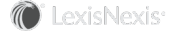Section Topics
Loading and Contributing User Contact Information
Contacts can be added to user contact lists through any of the following actions:
- Entering a new contact using the InterAction new contact wizard in the Web Client, Microsoft Outlook, or InterAction desktop integration components - this requires no configuration.
- Browsing through the firm list of contacts in the Web Client and choosing Add to My Contacts - this requires no configuration.
- Synchronizing with Outlook - the administrator must configure synchronization to run. For more information, see the InterAction for Personal Information Managers (PIMs) guide.
- Importing contacts stored in a spreadsheet or other document - an administrator can import the contacts into the user contact list. For instructions on how to do this, see Importing User Contacts into User Contact Lists.
After a user’s contacts have been loaded into his or her user contact list, the user can review the contacts and determine which contacts to contribute to the firm list.
Note: For a contact to be contributed to the firm, it must have data in all required fields. If contact data for these fields contain no information or is marked confidential, the contact is not contributed to the firm, even if the user has chosen to add the contact to the firm list.
The following sections provide details about how a contact in a user’s contact list is compared with a contact in the firm list, how those contacts are determined to be matches, and how the information is connected. For more information see the following:
- How Contact Data Is Handled During an Initial Load of User Contacts
- How Are User Contacts Matched with Firm Contacts?
- How Is Contact Information Matched When Contributing Contacts?
How Contact Data is Handled During an Initial Load of User Contacts
When you are initially rolling InterAction out at your organization or when a new user joins your organization and has brought his or her list of contacts, you perform an initial load of a user’s contacts into InterAction. In both of these situations, it is impossible for InterAction to determine which information has been updated recently and which information is out of date. For example, Ed Roberts may have 200 contacts in his Outlook Contacts. While he has updated information for a few of those contacts in the last few months, many have not been updated in several months.
Because you have already cleansed the information you have in the firm list, you do not want the out of date information from user contact lists overwriting the firm information. However, you do not want to miss any good information the users have to offer. To handle this situation, InterAction identifies contacts added to a user’s contact list during an initial data load as suspect.
The status of a contact’s information being suspect only affects how the information is handled if the contact is contributed to the firm list and is connected to a contact already in the firm list. Users do not even know that their contact information is considered suspect.
How is a Contact Set as Suspect and How is it Cleared from Being Suspect?
Whenever either of the following occur, InterAction automatically sets the contacts added to a user contact list as suspect:
- The first time in which contacts are added to a user’s contact list from his or her Outlook contacts
- When contacts are imported into a user’s contact list through the user contact import feature in InterAction Administrator
InterAction considers each field for a suspect contact separately. For example, consider the following:
All of Ed Roberts’s contacts are loaded into his user contact list and are considered suspect, but he has not yet contributed his contacts to the firm list. Ed gets a new phone number for Jane Tarnoff and enters it in Outlook for his contact. Because Ed has just updated Jane’s phone number, it is no longer considered suspect, however the rest of the information he has for her contact is still treated as suspect.
After a user’s contact has been contributed to the firm list and either matched up with an existing contact or added as a new contact in the firm list, the contact is no longer considered suspect. When a contact is contributed to the firm list, the new contact rules you have defined for your organization determine how a suspect contact’s information is handled. For more information, see How New Contact Rules Process Suspect Information.
Deciding to not contribute a contact to the firm list does not change the suspect setting for a contact. For example, Ed Roberts may decide to keep a contact in his contact list only when he initially goes through the process of contributing contacts. Two months later, Ed realizes that he wants to connect his contact with the firm’s version of the contact. When his contact is contributed, the information still is treated as suspect information, unless Ed has edited his contact’s information in the meantime.
How New Contact Rules Process Suspect Information
How suspect user contact information is contributed to the firm is dependent on the new contact rules your organization has defined. When a user contact has suspect information and that contact’s information does not match the information on the firm contact to which the user’s contact is connected, InterAction can be configured to do any of the following:
-
Create a Data Conflict ticket - A ticket is sent to the Data Change Management Inbox indicating that the user’s information is different from the firm’s information and that InterAction cannot decide which contact has the correct information. The data steward can then resolve the conflict or decide to keep the contacts in a state where they do not match. If the data steward decides not to resolve the contacts, they remain in a state of conflict until the value for either of the two contacts is updated. For more information on how to manage data conflict tickets, see Data Change Management Tickets Created.
Note: Use the option to create a data conflict ticket because typically, neither the organization nor the user has accurate information for all contacts.
-
User’s information overwrites the firm’s information - The user’s information is used to update the firm contact where the firm has different information than what the user has. For information where the firm maintains multiple values, the user’s information is added to the firm contact. For example, addresses, phones, and electronic addresses are added to the firm contact instead of replacing the value that the firm contact currently has. This option should only be used for specific users when you are certain the user has better contact information than what is in the firm list.
-
Firm information overwrites the user’s information - The firm’s information is used to update the user’s contact if the user is automatically applying updates to his or her contact. This option should only be used if you are certain that the information in the firm list is better than the information users have.
Note: If the user is not automatically applying updates to his or her contact, the user can review the firm’s value and determine whether or to accept it when reviewing updates.
For more information on configuring new contact rules, see Configuring User to Firm Contact Connection Options.