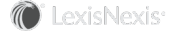Section Topics
How Are User Contacts Matched with Firm Contacts?
Contact matching occurs when a user contributes a contact from his or her contact list to the firm list. In many situations, such as with the New Contact Wizard, the user has the option of reviewing contacts already in InterAction and identify matches. However, in the following situations, users do not have the opportunity to review contacts and identify matches:
- After a user’s contacts have been initially loaded into InterAction from his or her Outlook folder and the user is going through the process of determining which contacts to add to the firm
- When a user adds contacts on an ongoing basis through his or her PDA or Outlook, and the user does not have access to InterAction Desktop Integration tools
When either of these occur, InterAction attempts to match the user’s contact with a contact already in the firm list.
Note: You can configure InterAction to not attempt matching contacts using the new contact rules. However, this is not recommended. For more information, see Managing New Contact Rule Sets.
Generally, InterAction attempts to find a matching contact in the firm list based on matching logic. If a matching contact is not found in the firm list, the contact is added to the firm list and the information the user is contributing for the contact is added to the new contact in the firm list. The user’s contact is then connected to the firm contact. If a matching contact is found in the firm list, InterAction connects the user’s contact with the firm contact. Any information the user is contributing for the contact is compared to the information on the firm contact. For more information, see How is Contact Information Matched When Contributing Contacts?.
Different matching logic is used for person contacts vs. company contacts. For details, see the following sections:
- Person Contact Matching
- Company Contact Matching
Person Contact Matching
When comparing two person contacts, the following three values are compared:
- Name - for details, see Person Name.
- Email address - for details, see Electronic Address Matching.
- Company name - for details, see Company Name.
Based on the matching analysis done for each of these values, the contacts are identified as one of the following:
- Match
- High Likely
- Likely
- No match
This evaluation is used to determine if the contacts are connected. For details, see Connecting Contacts When a Match is Found.
Person Name
The person name comparison uses the following fields:
- First name
- Goes by
- Middle name
- Last name
- Suffix
The name is analyzed in the following two groupings:
- Last name (Group 1) - This receives the highest weighting in the person name comparison. The last name field for the two contacts must match exactly. If they do not, the name value is considered not matching.
-
First, Middle and Goes by names (Group 2) - These are analyzed in combination to assist in determining how “good” the name for the user contact matches with the contact already in the firm list. This group is further categorized into the following:
-
Primary Name - typically includes only the first name field and goes by
-
Secondary Name - typically includes only the middle name, if it exists
The primary name match is weighted higher than the secondary name match.
-
The weighting of the matches for the two groupings are combined to determine an overall match score for the contact name. This score is used to place the contact in one of the following categories:
- Match
- High Likely Match
- Likely Match
- No match
The name matching also takes into account all of the following special circumstances commonly found within name data:
- Common nicknames (for example, Robert, Bob, or Rob)
- Spelling inconsistencies (for example, Terry, Terri, or Teri)
-
Exclusive pairs - Exclusive pair analysis looks at the following:
-
Suffix for each contact
-
Middle initials/names
This ensures that family members with the same name are not automatically connected (for example, John Perry Sr. and John Perry Jr. are not a match).
-
Electronic Address Matching
Only addresses of type “email” are used in this match comparison. Because Outlook and PDAs do not properly differentiate business and home email addresses, InterAction does not consider Business, Home, and Other email address differently when comparing a user contact with a firm contact. InterAction compares the email addresses and determines the contacts to be in one of the following categories:
- Exact - The entire address matches exactly.
- Likely - All the text before the @ sign in the email address matches. (for example, emroberts@ci.com or emroberts@CrawfordIverson.com would be likely matches.)
- No match - The email addresses may have matching domain information, however the initial part of the email address does not match.
If the email address is not available on either or both of the contacts, this category is not compared.
Company Name
The company name value on a person contact in a user’s contact list is compared to the company name on a person contact in the firm list. The Company AKA name on the person’s associated company is also used for comparison.
When matching the company names, the following is done for the comparison:
- All punctuation, capitalization, and spaces are ignored
- Noise words (such as Company or LLC) are ignored
- The “stem” of the name is compared. For example, “TeleNorth” would likely match “TeleNorth Financial Services.”
Connecting Contacts When a Match is Found
Depending on the rating of the match, InterAction may do one of the following:
- Automatically connect the contacts.
- Add a new contact to the firm list and submit a ticket to Data Change Management indicating that there are possible duplicate contacts.
The following table identifies how InterAction processes the contact after the matching process is complete:
| Rating of the Match | Action taken by InterAction |
| Match |
If only one matching contact in the firm list is found, the user contact is automatically connected to that firm contact. If more than one contact is considered to be an exact match, InterAction does not automatically connect the user contact to the firm contact. Instead, InterAction adds a new contact to the Possible Duplicates folder and connects the user’s contact to this new contact. InterAction then sends a ticket to Data Change Management indicating that there are potentially duplicate contacts in the firm list if you have configured InterAction to notify data stewards when a potential duplicate is added to the firm list through synchronization. |
| High Likely |
If one or more contacts are considered to be a high likely match, InterAction does not automatically connect the user contact to the firm contact. Instead, InterAction adds a new contact to the Possible Duplicates folder and connects the user’s contact to this new contact. InterAction then generates a possible duplicate contact ticket through Data Change Management, if you have configured InterAction to notify data stewards when a potential duplicate is added to the firm list through synchronization. |
| Likely |
If one or more contacts are considered to be a likely match, InterAction does not automatically connect the user contact to the firm contact. Instead, InterAction adds a new contact to the Possible Duplicates folder and connects the user’s contact to this new contact. InterAction then generates a possible duplicate contact ticket through Data Change Management if you have configured InterAction to notify data stewards when a potential duplicate is added to the firm list through synchronization. |
| No match | A new contact is added to the firm list and the user’s contact is connected to the new contact. |
Company Contact Matching
When comparing a user contact with a firm contact, two main values are used:
- Company name/AKA name
- Web site
When matching the company names, the following is done for the comparison:
- All punctuation, capitalization, and spaces are ignored
- Noise words (such as Company and LLC) are ignored
- The “stem” of the name is compared. For example, “TeleNorth” would likely match “TeleNorth Financial Services.”
When matching the Web site values, the entire Web address is compared between the two contacts, however punctuation, capitalization, and the http:// prefix are ignored. The addresses are ranked as either an exact match or no match.