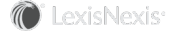Section Topics
Managing New Contact Rule Sets
New contact rule sets collect the configuration settings that are applied when a user attempts to add a new contact to InterAction. Rule sets specify all the following:
- Which users are managed by the rule set
- If the rule set is used for contacts added through User to Firm Contact Sync, the new contact wizard, or InterAction IQ 2.x contact mining
- Which group of users are responsible for managing the contacts created or any Data Change Management tickets generated by the creation of the new contact
- How long the rules should be used for
- What the rules are that are being applied to the contacts
Recommended New Contact Rule Sets
Your organization should always have default rule sets defined. In addition, you should have rule sets defined for new users that apply for the first 30 days the user is using the system.
Default User to Firm Contact Sync Rule Set
This default rule set is used on an ongoing basis for contacts added to the firm list through User to Firm Contact Sync. This rule set is provided out of the box with InterAction, however you may choose to configure the rule collection used for this rule set to better meet the needs of your organization.
Typically, the default User to Firm Contact Sync rule set should use a rule collection configured for ongoing data maintenance. For example, the Ongoing Data Maintenance - Default rule collection is configured to not create Data Change Management tickets for each new contact created.
Default New Contact Wizard Rule Set
This default rule set is used on an ongoing basis for contacts created using the new contact wizard. This rule set is provided out of the box with InterAction, however you may choose to configure the rule collection used with this rule set to better meet the needs of your organization.
Default IQ 2.x Contact Mining Rule Set
If your organization uses InterAction IQ 2.x, see the InterAction IQ 2.x User Guide for specific information on configuring rule sets required for this InterAction product.
Rule Sets for New Users
When InterAction is rolled out to new users, you should configure rule sets that provide a higher level of management for contacts added to the system. For example, you may specify that Data Change Management tickets are created for new contacts added to the system instead of just linking the contacts into a review folder.
Typically, these rule sets are set up for the user at the same time the user’s account is added to the system. These rule sets should be set to expire after about 30 days. After the rule sets for new users expire, new contacts added by that user use the default rule sets to define how they should be handled.
When you define rule sets for new users, you should define rule sets for User to Firm Contact Sync, the new contact wizard, and InterAction IQ 2.x.
New Contact Rule Set Fields
Each new contact rule set includes several fields to define the information required to manage new contacts added to the firm list. When you create or edit a rule set, you must define all the fields identified in the table.
| Field | Description |
|---|---|
| Contacts created via |
Each rule set can be applied to one of the following:
|
| Rule Collection |
InterAction includes rule collections that are used to specify how new contacts are processed when added to the firm list. If necessary, you can customize the new contact rule collections to meet the needs of your organization. For more information, see Managing New Contact Rule Collections. |
| Owner | Each new contact rule set is assigned to a Data Change Management user or group who is responsible for maintaining the contacts added to InterAction using this rule set. These users are assigned any Data Change Management tickets created when a contact is added using this rule set. |
| Expiration |
Rule sets defined for User to Firm Contact Sync can expire after a specified period of time. This lets you set up rule sets that are used for the initial synchronization between a user’s contact list and the firm list and set up rules that are used when a user is in the initial months of using the system. For this field you can select any of the following:
|
| Status |
Indicates whether the rule set is active or inactive. If a rule set is inactive, it does not process new contacts. You may choose to inactivate a rule set when you are configuring new rule sets before you implement them. You cannot inactivate either of the two default new contact rule sets provided with InterAction. |
| Contributing Users |
When you define a rule set, you can define the users to which the new contact rule set applies. This is typically used for cases when you are rolling InterAction out to new users or when new users join your organization. When defining the contributing users, you can filter the list of users to a specific group and then apply the rule set to all the users in the group. You may choose to use this option when rolling out InterAction to groups of users. |
Create a New Contact Rule Set
-
Log on to InterAction Administrator.
-
From the main window entity list, double click Data Change Management Configuration
-
Choose New Contact Rule Sets.
-
On the Data Change Management New Contact Rule Sets dialog box, choose New. The New Contact Rule Set dialog opens.
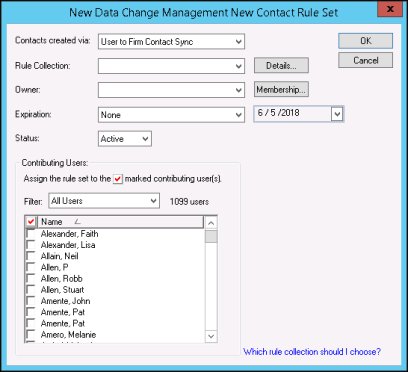
-
Specify the settings for the new contact rule set.
For more information on each of the settings, see New Contact Rule Set Fields.
-
When you are finished, choose OK.
Updating a Setting for Multiple Rule Sets
-
Log on to InterAction Administrator.
-
From the main window entity list, double click Data Change Management Configuration.
-
Choose New Contact Rule Sets.
-
On the Data Change Management New Contact Rule Sets dialog box, mark the rule sets you want to update.
-
Select the field you want to update, set the value, and choose Apply.
Editing a Rule Set
-
Log on to InterAction Administrator.
-
From the main window entity list, double click Data Change Management Configuration.
-
Choose New Contact Rule Sets.
-
Select the rule set you want to edit and choose Edit.
-
On the Edit Data Change Management New Contact Rule Set dialog box, modify the fields you wish to edit.
For more information on each of the settings, see New Contact Rule Set Fields.
-
When you are finished, choose OK.
Deleting New Contact Rule Sets
You have three choices to prevent a rule set from being used to process new contacts:
- Configure the rule set to expire when you want it to stop being used
- Set the rule set’s status to inactive
- Delete the rule set
You cannot “turn off” a default rule set by using any of these methods.
For more information, see the following sections:
- Configure a Rule Set to Expire
- Inactivate a Rule Set
- Delete a Rule Set
Configure a Rule Set to Expire
-
Log on to InterAction Administrator.
-
From the main window entity list, double click Data Change Management Configuration.
-
Choose New Contact Rule Sets.
-
Select the rule set you want to set to expire.
-
Select Expiration from Field drop-down list in the Apply Setting to Marked Rule Sets section.
-
Set the Expiration.
-
Select After first use to use the rule set once.
-
Select After first use on a specified date and enter the specified date to use the rule set - every time User to Firm Contact Sync is run or the New Contact Wizard is used - until the specified date passes.
-
-
When finished, choose OK.
Inactivate a Rule Set
-
Log on to InterAction Administrator.
-
From the main window entity list, double click Data Change Management Configuration.
-
Choose New Contact Rule Sets.
-
Select the rule set you want to inactivate and choose Edit.
-
On the Edit Data Change Management New Contact Rule Set dialog box, set the Status to Inactive and choose OK.
Delete a Rule Set
-
Log on to InterAction Administrator.
-
From the main window entity list, double click Data Change Management Configuration.
-
Choose New Contact Rule Sets.
-
Select the rule set you want to delete and choose Delete.
To delete multiple rule sets, mark the rule sets and choose Delete.
-
On the confirmation dialog box, choose Yes.