Section Topics
Marketing Lists
Marketing lists are used to group the recipients who should receive mailings, attendees for events, and other lists useful to the marketing or business development group. For example, most organizations maintain a list for the annual holiday card. The list contains all the individuals who should receive the mailing, along with sponsorship information used to determine which professionals need to sign the cards.
There are two overall types of marketing lists:
-
A Marketing List (with sponsorship) includes one or more sponsors for each contact added to the list. A sponsor is the professional who wanted the contact included on the list or the person on whose behalf marketing will send mailings. Sponsorship may be used to determine which users need to sign mailings being sent to the recipients on the list.
-
A Marketing List (without sponsorship) is used for lists that don’t require sponsorship. A marketing list without sponsorship stores the contacts on the list but without the additional sponsor information.
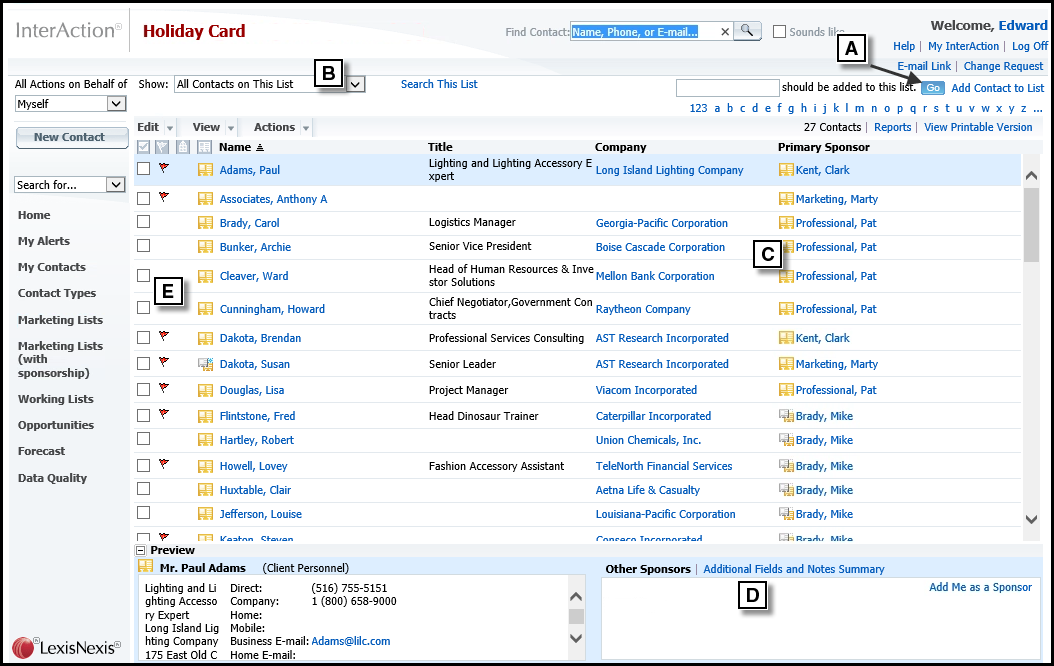
Viewing a Marketing List
[A] Enter a contact’s name and choose Go to add the contact to the marketing list. Alternatively, choose the Add Contact to List link to access more options for finding the contacts to add.
[B] Use this drop-down list to filter the contacts in different ways. For example, you can see the contacts you have sponsored by selecting All Contacts Sponsored by Me from this filter.
[C] This is the primary sponsor – essentially the first person who requested that the contact be added to the list. For the Holiday Card list, the sponsors usually represent the people who need to sign the cards.
[D] When there are additional sponsors for the selected contact, they are listed here.
[E] Select the check boxes to perform actions on multiple contacts at once. For example, you could select several contacts and then choose Actions > Add Me as Sponsor to add yourself as a sponsor to several contacts at once.
In the Web Client, you can use the Marketing Lists page to see marketing lists that you have access to read. You can also add contacts to the lists if you have appropriate access rights to the list.
Your organization can change the term used for marketing lists and the sponsorship field throughout InterAction.
See the following topics:
- Viewing Marketing Lists
- Adding Contacts and Setting Sponsorship Information for a Marketing List
- Filter a Marketing List
- Why is it Useful to Find Contacts Not Sponsored by Me?
- Activities Regarding Marketing Lists
Viewing Marketing Lists
You can view and work with either kind of marketing list directly from the left-hand menu.
-
From the left-hand menu, choose either Marketing Lists or Marketing Lists (with sponsorship) links to display the appropriate page.
-
Actions you can perform on the selected list are available in the Actions area at the bottom of the page.
-
The Show actions provide options for displaying contacts that are and are not on the list. This is useful for finding contacts in your own list that should be added. For details, see View a List.
-
The Add actions provide options for adding contacts to the list. For details, see Add Contacts to a List.
-
The Search This List link displays a form for searching for specific contacts on the list. For details, see Search a List.
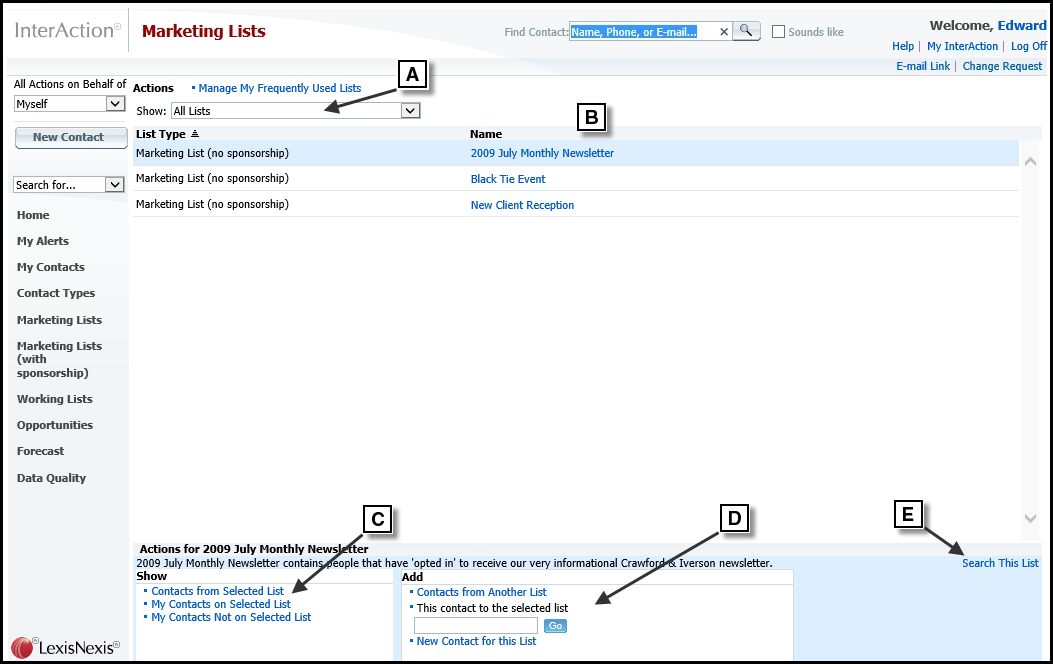
Using the Marketing Lists Pages
-
[A] Use this drop-down to filter the set of marketing lists displayed.
[B] The marketing lists appear in this area. Choose the link to display a list; alternatively, select the list and choose one of the Actions at the bottom of the page.
[C] Choose these links to see the contacts that are on the list and contacts that are or are not sponsored by you.
[D] Use these links to add new contacts to the list.
[E] Choose this to search the list for a specific contact.
Adding Contacts and Setting Sponsorship Information for a Marketing List
You can add contacts to a marketing list in the same way you add contacts to other lists – see Add Contacts to a List for details.
If the list uses sponsorship, adding a contact to the list adds you as a sponsor for the contact as follows:
- If you are the first person to add the contact to the list, you are set as the primary sponsor.
- If the contact is already on the list and has a primary sponsor, you are added as an other sponsor.
You can filter the marketing list in a variety of ways that can be useful when setting sponsorship. See Filter a Marketing List. For example, you can view contacts that are on the marketing list, but not currently sponsored by you, then quickly select and add yourself as a sponsor to these contacts. For more about why this is useful, see Why is it Useful to Find Contacts Not Sponsored by Me?.
Add Contacts from Your Contact List
Frequently, the contacts you need to add to a marketing list are contacts already on your own list. You can add these contacts from the My Contacts Not on this List dialog box. This shows all of your contacts that are either not yet on the list, or on the list, but not sponsored by you.
-
When viewing the marketing list in the Web Client, choose the Add Contact to List link.
-
From the Select Option dialog box, choose Select from My Contacts.
-
From the My Contacts Not Sponsored by Me drop-down list, select which contacts you want to view.
The dialog box always shows contacts in your contact list. Your contacts are filtered depending on what you select:
-
Select All to see all of your contacts that are either not on the marketing list, or on the marketing list but not sponsored by you.
-
Select Not On This List to see all of your contacts that are not on the marketing list at all.
-
Select On this List to see all of your contacts that are already on the marketing list, but not sponsored by you.
-
If you have defined categories for your contacts, you can also select from the Category drop-down list to filter the list of contacts.
-
-
Select the check boxes for the contacts you want to add to the list.
-
Choose Save. The selected contacts are added to the list (if not already on the list), and you are set as a sponsor.
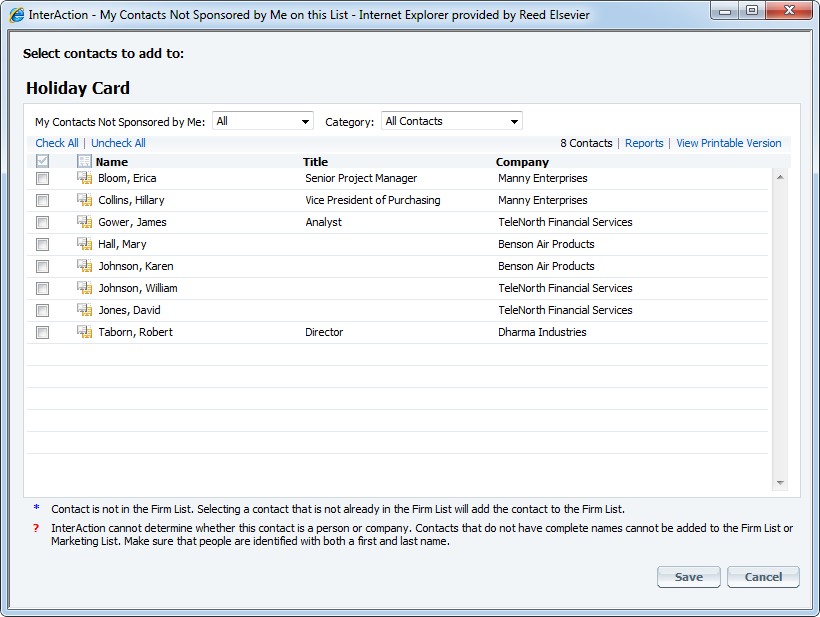
Adding Your Contacts to a Marketing List
Changing Sponsorship for Contacts in the List
When viewing a marketing list that uses sponsorship, you can add or remove yourself as a sponsor for the contacts in the list:
-
View the contacts on list. If necessary, filter the list.
-
Select the check box next to each contact to change.
-
Choose Actions > Add Me as Sponsor to add yourself as a sponsor or Actions > Remove Me as a Sponsor to remove yourself as a sponsor.
Filter a Marketing List
You can filter the contacts in a marketing list in a variety of ways:
- All Contacts on This List
- All Contacts Sponsored by Me
- All Contacts Not Sponsored by Me
- My Contacts on this List
- My Contacts Sponsored by Me
- My Contacts Not Sponsored by Me
When viewing the list in the Web Client, select the desired filter from the Show drop-down list.
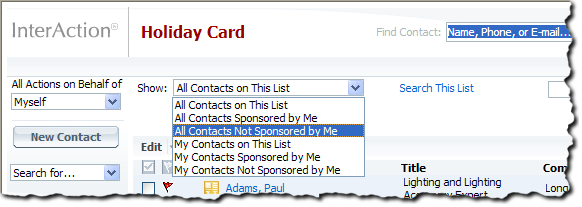
Filtering a Marketing List
Why is it Useful to Find Contacts Not Sponsored by Me?
This is especially useful when sponsorship is used to determine which professionals’ names should appear on mailings.
For example, suppose your organization is getting ready to do the annual holiday card mailing. You want to ensure two things:
- The people you work with at your important clients are on the list to receive a card.
- You get the opportunity to sign the cards for the people at your important clients.
The best way to accomplish this is to include all of these individuals in your contact list, then use the Web Client to make sure these contacts are on the list and sponsored by you.
- When viewing the marketing list in the Web Client, choose the Add Contact to List link.
-
From the Select Option dialog box, choose Select from My Contacts. The dialog box displays your contacts that are either not yet on the list, or on the list but not sponsored by you.
- Select the contacts you want to add to the list by selecting the check boxes, then choose Save. The selected contacts are added to the list (if not already on the list), and you are set as a sponsor.
To verify that the list represents what you want, you can use the marketing list filters (see “Filter a Marketing List” on page 220). Examples:
- To see all the contacts who will be getting a card signed by you, choose Show > All Contacts Sponsored by Me.
- To see contacts for whom you are not signing cards, choose Show > All Contacts Not Sponsored by Me.
- To see the contacts that are on your contact list, but for whom you are not signing cards, choose Show > My Contacts Not Sponsored by Me.
From any of these filters, you can select the check boxes next to the contacts and choose Actions > Add Me as Sponsor to add yourself as a sponsor for all the selected contacts. If you need to remove yourself as a sponsor, select the check boxes for the contacts and choose Actions > Remove Me as a Sponsor.
Activities Regarding Marketing Lists
You can create activities regarding a marketing list. For example, if you have a marketing list for a newsletter, you could create an activity regarding that list when you send out the newsletter.
For details about creating an activity regarding a marketing list, see Create an Activity Regarding a List.
When viewing the activities for a contact, the default view Activities Regarding Contacts does not include activities for lists (either working or marketing lists). You need to change the view to include the activities.
For details about filtering the activities view, see View the Activities for a Contact.
