Section Topics
Contact Type Lists
Contact types are one of the primary means for organizing and categorizing Firm Contacts. You can view a contact type as a list – for example, you can see the list of all the contacts with the Client contact type.
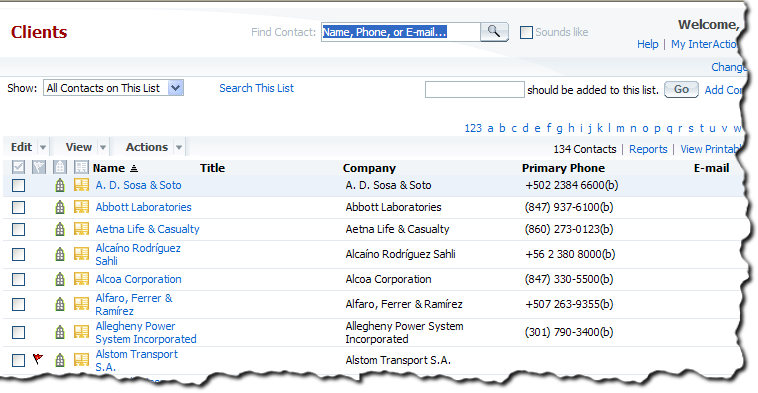
Viewing a Contact Type as a List
Contact types are organized into contact type groups. For example, the Clients and Prospects contact type group contains the following contact types by default:
- Client Personnel
- Clients
- Former Clients
- Prospect Personnel
- Prospects
- Top Clients
Your organization can change the term used for contact types. This changes the text shown in InterAction. The specific contact types available is also configurable.
For more about contact types, see Overview of Contact Types.
Working with Contact Type Lists
You can view and work with contact type lists from the Contact Types page.
-
From the left-hand menu, choose the Contact Types button to display the Contact Types page.
-
Actions you can perform on the selected list are available in the Actions area at the bottom of the page.
-
The Show actions provide options for displaying contacts that are and are not on the list. This is useful for finding contacts in your own list that should be added. For details, see View a List.
-
The Add actions provide options for adding contacts to the list. For details, see Add Contacts to a List.
-
The Search This List link displays a form for searching for specific contacts on the list. For details, see Search a List.
-
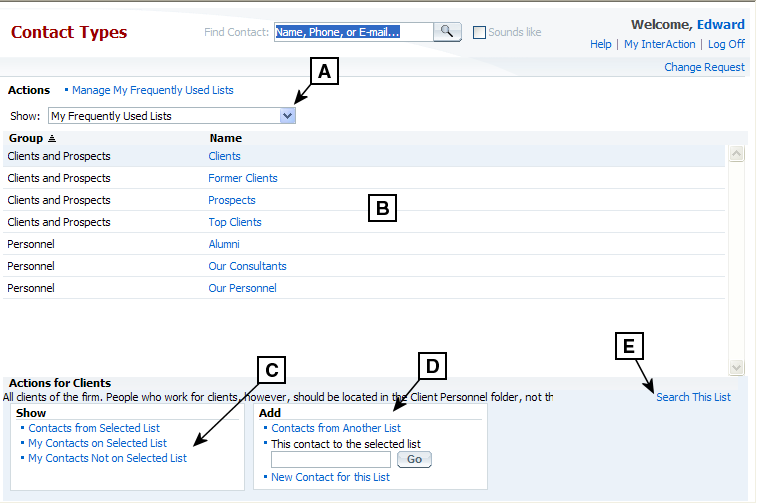
Using the Contact Types Page
[A] Use this drop-down to filter the set of contact types displayed.
[B] The contact types appear in this area. Choose the link to display a list; alternatively, select the list and choose one of the Actions at the bottom of the page.
[C] Choose these links to see the contacts that are and are not on the list.
[D] Use these links to add new contacts to the list.
[E] Choose this to search the list for a specific contact.
