Section Topics
Add Locations to Companies or People
A location groups the address and phone numbers for a company’s office or a person together and gives the group a description. You can access the address, phone, and electronic address information for a Firm Contact from View Contact dialog box.
Note that the View Contact dialog box includes “slots” for the Primary Business and a Primary Home locations. If you want to fill in one of these, you need to edit the location rather than adding a new one. See Edit the Firm's Information about a Contact.
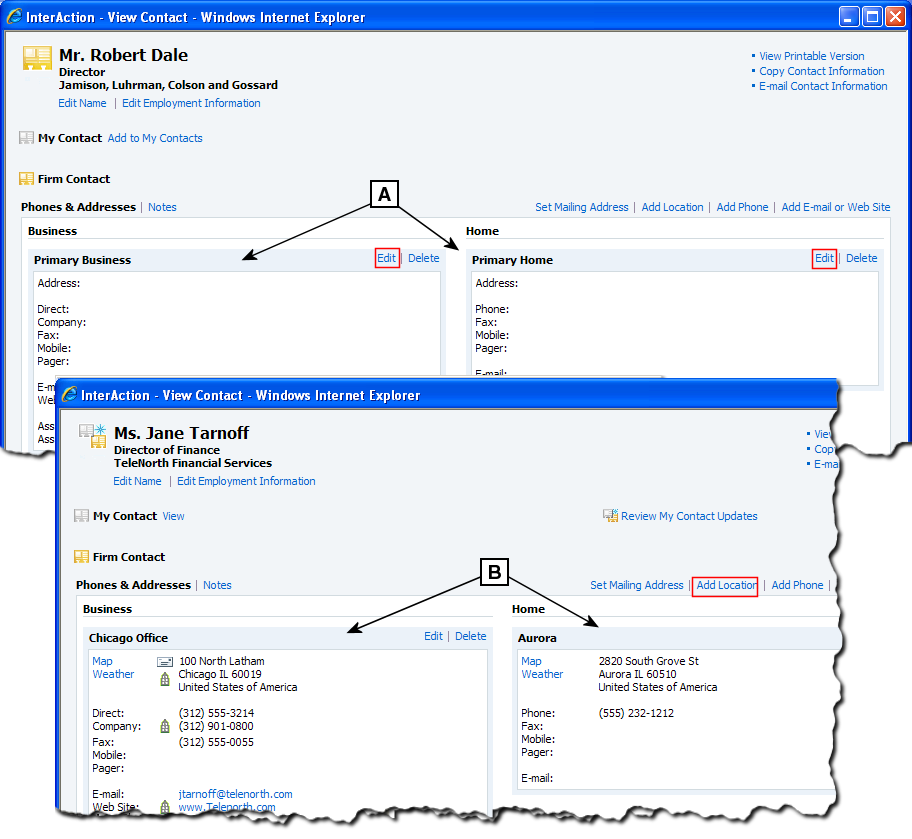
Primary Business and Home Locations for a Company
[A] The Primary Business and Home locations for this contact are blank. Rather than creating a new location, just choose the appropriate Edit link to fill in these “slots”.
[B] The Primary Business and Home locations for this contact already contain information. If you need to add another location (for instance, an additional office that Jane works out of), choose the Add Location link.
Add a New Location to a Company or Person
When adding a new location to a person, you can choose to use a location from the person’s company instead. This is typically preferable, since the person’s information is also updated if the company location changes. For more details, see Company Association.
Follow these steps to add a new location to a Firm Contact:
-
Open the View Contact dialog box.
-
Select the person or company from any contact list or search results page by highlighting the contact, then choose View > Contact.
-
Alternatively, you can go to the Contact Overview page for the contact and choose the All Phones and Addresses link.
-
-
Choose the Firm Contact link to display the Firm’s information.
-
Choose the Add Location link to open the Add Location dialog box.
-
Enter the information for the location:
To Do This Use a location from the person’s company. Choose the Choose Company Location link, then select the appropriate location to use and choose OK. Enter a new location for the contact. Fill in the appropriate fields. Add more phones to the location. Choose the Add Another Phone link. -
Enter the Location Name. This appears in the View Contact dialog box above the location information.
-
When finished, choose Save.
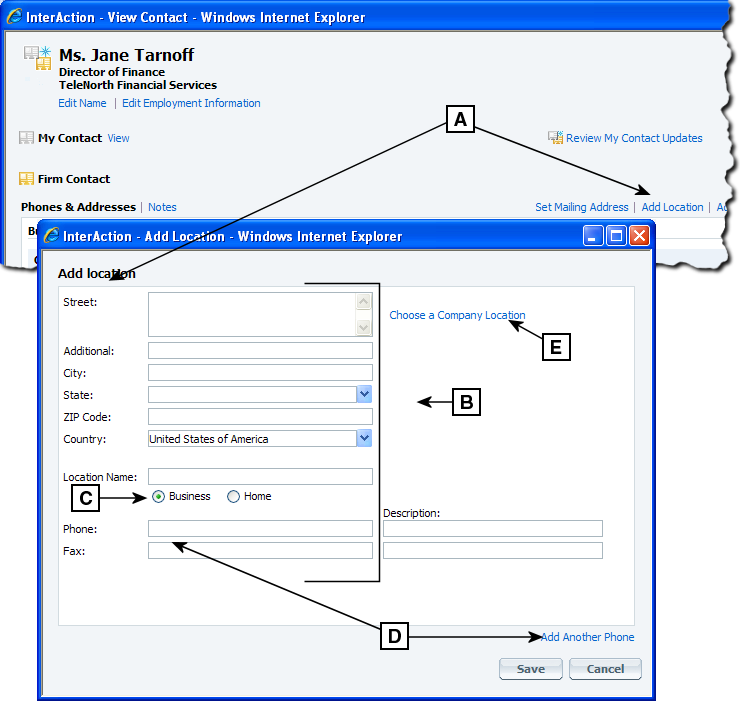
Adding a Location to a Contact
[A] Choose Add Location to open the Add Location dialog box.
[B] Enter the address and phone information for the location in the fields.
[C] Select whether the location is for the person’s business or home.
[D] Initially the dialog box displays fields for a Phone and a Fax number. Choose Add Another Phone to add additional phone numbers.
[E] If this person is associated with a company, you can choose to use an address from the company instead. Choose this link, then select the address and choose OK.
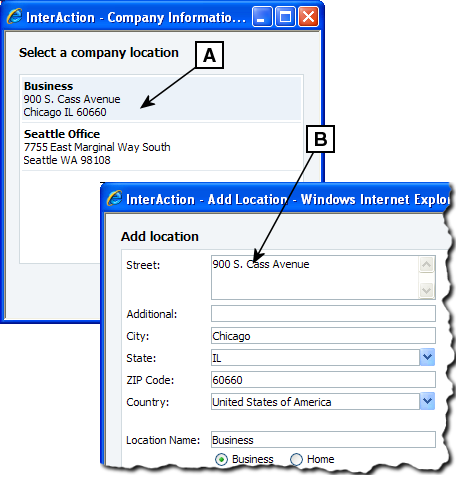
Choosing a Company Location for a Person
[A] Select the location from the company that you want to use and choose OK.
[B] The Add Location dialog box is updated with the selected address and phone information. Edit the information as needed and choose Save.
