Section Topics
Reporting Users and Groups
After determining which reporting roles users will have in your organization, you must add report users and report managers to Reporting Users and Groups. Because reports can only be created in the Windows Client, any user that is given rights to create reports must have access to the Windows Client.
TIP You do not have to add report viewers (users that only view and print reports); these rights are granted to all users by default. You can, however, limit users or groups from accessing specific reports (see Setting Up Security (Viewing Rights) for Reports for details).
If rights to create personal reports or manage reports belongs to several people in a group instead of just one, you can save time by adding the entire group to the list.
Adding a user to the Reporting Users and Groups dialog box makes them a report user. Users can also be given report manager privileges. This gives the user all rights to reporting functions, including managing reports on your organization’s report list and setting access rights for each report. To add a user as a report manager, see Setting Up Report Managers.
Adding Users vs. Adding Groups
You have two options when setting up reporting users: you can add individual users, or you can add groups.
Groups are used to simplify the process of setting options for several similar users at the same time. You most likely have several groups already created in InterAction Administrator. You can begin by viewing all the groups and determining if the groups are logical for reporting. For example, if you have a “Marketing” group and all users within that group should have the same access to reporting, then you can save time by adding that entire group. If you find that you will need to create new groups based on reporting access, you can create a “Reporting User” or “Reporting Manager” group and add users to those groups.
If particular people at your firm should have special reporting access, you should add these people as individual users. For example, if only a select few users will be report managers, you should add these users individually and then assign report manager rights to them.
For more information on user accounts and user groups, see the Administering InterAction guide.
Add a Reporting Group
Adding a reporting group to the Reporting Users and Groups dialog box makes all users within that group reporting users.
-
Log on to InterAction Administrator.
-
If the group does not already exist in InterAction, create the group. For instructions, see the Administering InterAction guide.
-
On the main window of InterAction Administrator, double-click Report, Label, and Envelope Configuration.
-
Choose Report Permissions.
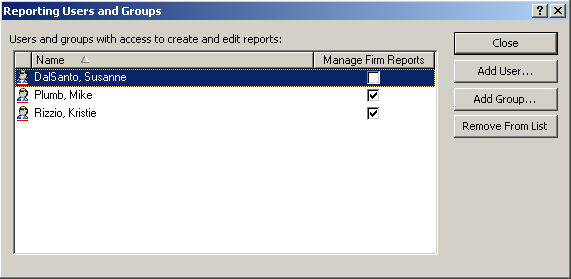
-
On the Reporting Users and Groups dialog box, choose Add Group.
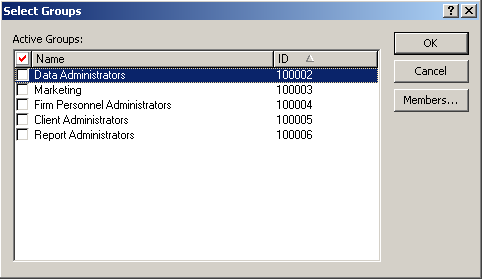
-
Select the group you want to add as a reporting group and choose OK. To view the members of the group, select the group and choose Members.
-
When finished, choose Close.
Add a Reporting User
-
Log on to InterAction Administrator.
-
If the user does not already exist in InterAction, create the user. For instructions, see the Administering InterAction guide.
-
On the main window of InterAction Administrator, double-click Report, Label, and Envelope Configuration.
-
Choose Report Permissions.
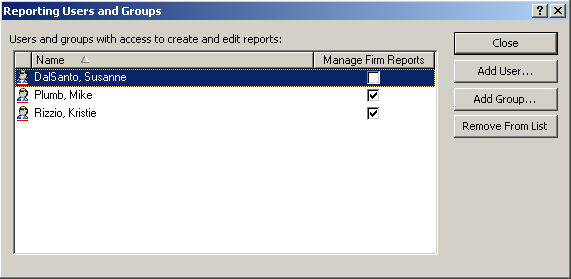
-
On the Reporting Users and Groups dialog box, choose Add User.
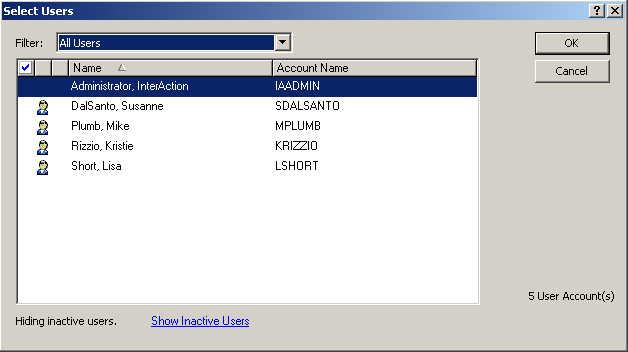
-
Select the user you want to add as a reporting user and choose OK. To select multiple users, mark the users you wish to add.
-
When finished, choose Close.
Remove a Reporting User or Group
-
Log on to InterAction Administrator.
-
On the main window of InterAction Administrator, double-click Report, Label, and Envelope Configuration.
-
Choose Report Permissions.
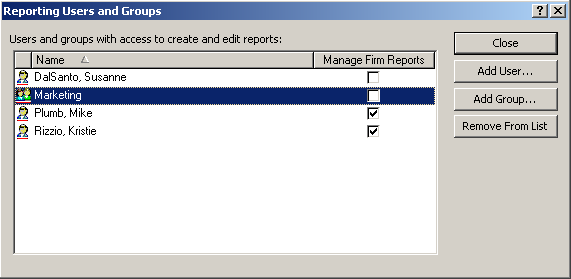
-
On the Reporting Users and Groups dialog box, select the user or group you wish to remove and choose Remove From List.
-
Choose OK on the confirmation dialog box.
