Section Topics
Editing Sections
When you edit a section, you have three options:
-
Hide changes to the section in a separate draft that you can publish later - Use this option when you want to keep a published copy available to users, but want to make changes in a separate copy. The section is published when you choose to do so.
For more information, see Working with Drafts.
-
Hide the section from users - Use this option if you want to hide the section from users entirely while you edit it.
For more information, see Hiding Unfinished Sections from Users.
-
Make all changes to users as soon as you save the report - Use this option when you have a quick or easy change to make to a section.
For more information, see Making Quick or Easy Changes to a Section.
TIP When making changes to a section, you can preview it as a standalone section, or within the context of the report. For details, see Previewing Sections and New Overview Report Wizard: Layout.
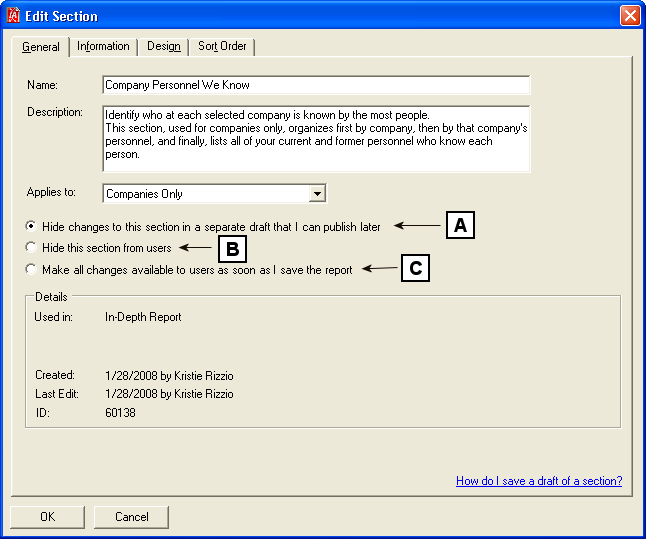
Options When Editing a Section
[A] Use this option when you want to keep a published copy available to users, but want to make changes in a separate copy.
[B] Use this option if you want to hide the section from users entirely while you edit it.
[C] Use this option when you have a quick or easy change to make to a section.
Making Quick or Easy Changes to a Section
Sometimes you may want to make a quick change to a section, such as a correction to a spelling or format error, or an update to the section description. These types of changes can be made available to users as soon as you save the report.
To make a quick or easy change to a section:
-
Choose Tools > Reports.
-
Choose Manage.
-
Select an Overview report that contains the section to edit then choose Edit.
-
Choose the Sections tab.
-
Select the section to edit then choose Edit.
-
Choose Make all changes to users as soon as I save the report.
-
Make changes to the section as needed, then choose OK.
Working with Drafts
Drafts let you work on a copy of a section while a published version of the section is available to users and unaffected by your edits.
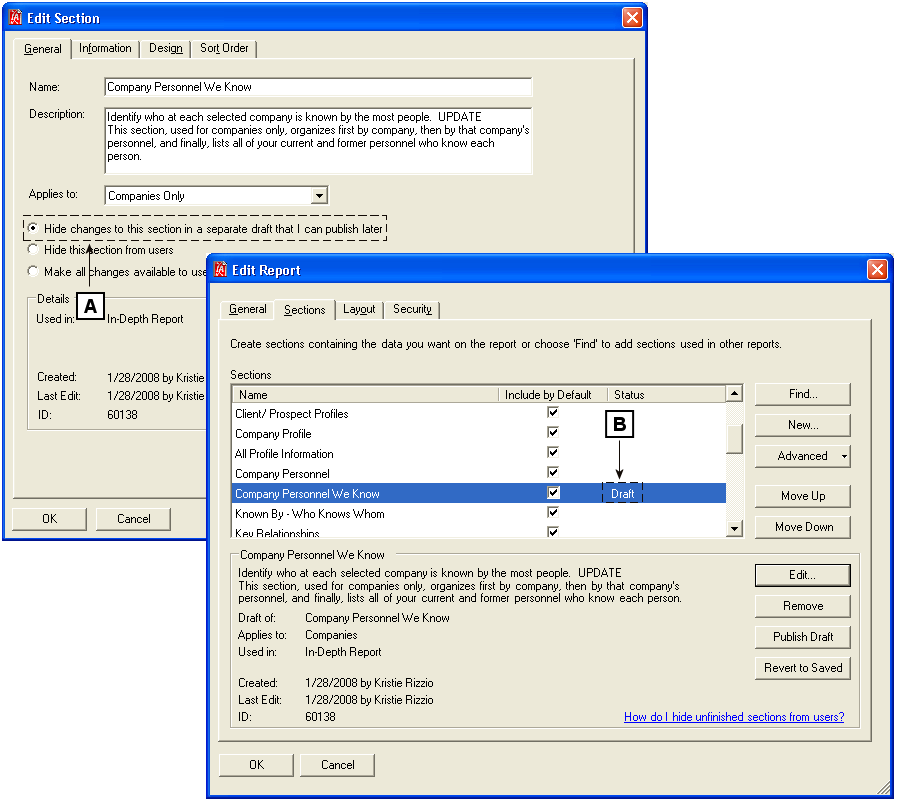
Creating a Draft of a Section
[A] Select Hide Changes to this section in a separate draft that I can publish later to create a separate section of the section as a draft.
[B] The section displays Draft in the list of Overview report sections if it is a draft.
Create a Draft
-
Choose Tools > Reports.
-
Choose Manage.
-
Select an Overview report that contains the section to edit then choose Edit.
-
Choose the Sections tab.
-
Select the section to edit then choose Edit.
-
Choose Hide changes to this section in a separate draft that I can publish later.
-
Make changes to the section as needed, then choose OK.
NOTE You don’t have to make all the changes to the draft now - you can go back and edit it. The draft is only available to users when you publish it.
-
If the section is used in other reports, you are prompted where to make the changes. Choose an option then choose OK.
-
Choose Apply my changes to the reports listed above to apply the changes to all reports that use the section.
-
Choose Leave those reports as-is. Only change the ‘[current]’ report to only change the current report.
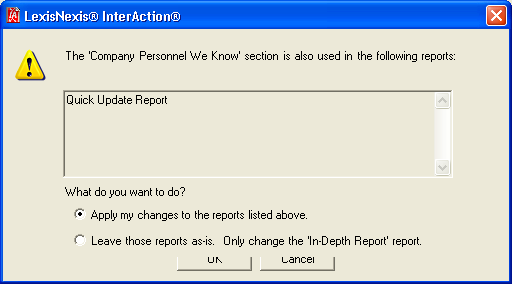
If you choose Apply my changes to the reports listed above:
-
The section continues to be shared amongst reports.
-
When you publish the draft, the draft is published on all reports in which the section appears.
If you choose Leave those reports as-is. Only change the ‘[current]’ report:
-
The section is no longer shared amongst reports. The draft of the section you are editing on the current report is now a separate section, although it has the same name (you may want to give it a new name).
-
When you publish the draft, the draft is only published on the current report.
-
Publishing Drafts
When you are finished making changes to a draft, you are ready to publish it and make it available to users.
To publish a draft:
-
Choose Tools > Reports.
-
Choose Manage.
-
Select the Overview report that contains the section to publish then choose Edit.
-
Choose OK.
InterAction displays all sections that are drafts in the report that have not yet been published.
Before publishing a draft, check the Last Edited information. Because sections are shared, there could be another draft that someone else is working on from another report. You want to make sure you were the last person to edit the draft so you don’t accidentally publish someone else’s changes.
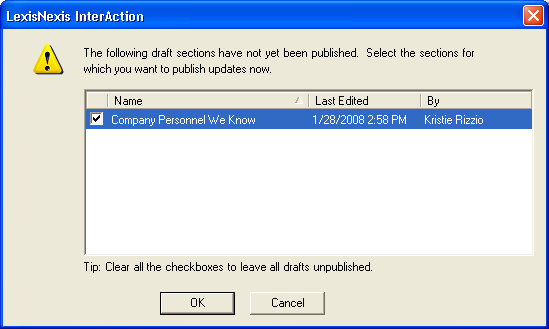
-
By default, all drafts are selected to be published. To leave a draft unpublished, clear the check box for that draft.
-
Choose OK.
