Section Topics
Accessing Data Change Management Tickets
You can access your Data Change Management Inbox through two different views. Each view displays the tickets that are assigned to you or a Data Change Management group to which you belong.
- By Ticket - This view lists the Data Change Management tickets in your inbox and lets you resolve tickets individually. See Viewing the Ticket List.
- By Contact - This view lists Data Change Management tickets by contact. Use this view to access the Comprehensive View where you can resolve multiple tickets for a contact at once. See Viewing Tickets by Contact.
Should I Resolve Tickets by Ticket or by Contact?
It depends on what you are trying to accomplish. Generally, if you want to accomplish a specific task such as handling New Contact tickets generated by a new user’s import, you should resolve tickets using the By Ticket view. Otherwise, use the By Contact view.
For example, it would best to resolve tickets by contact in these scenarios:
- There are 9 open tickets for the contact Jane Tarnoff. To get a better idea of what these changes mean, you access tickets by contact to view and resolve all of Jane’s tickets at once in the Comprehensive View.
- Your top priority is to manage your organization’s list of top clients. When viewing tickets by contact, you choose to filter Data Change Management tickets by contacts linked to the Top Clients folder and resolve tickets for those contacts first.
- A marketing professional is getting ready to mail holiday cards. To help ensure good quality data in that folder, you search for tickets in the Holiday Card marketing list and resolve any open tickets (assigned to you) for those contacts before the mailing is sent.
However, there will be times when it makes more sense to resolve issues by ticket:
- A professional completes an import and as a result, you receive a large number of New Contact notification or Data Conflict tickets. In By Ticket view, you sort the tickets, quickly review them, mark them, and resolve them all at once.
- A professional uses the Web Client to add dozens of his contacts to a marketing list. You use the By Ticket view to sort tickets by Initiated By or Category, mark them, and close them.
- You have a lot to accomplish in a short amount of time. In By Ticket view, you sort the inbox, do a quick skim of the phones added to 76 different contacts, mark them all, then accept them.
Viewing the Ticket List
The Data Change Management Inbox - By Ticket view displays tickets individually in a list.
To access this view, choose Tools > Data Change Management Inbox - By Ticket in the InterAction Windows Client.
TIP If multiple tickets exist for a contact, you can switch to By Contact view and resolve all tickets for a contact at once. See Viewing Tickets by Contact.

Data Change Management Inbox - Ticket List
[A] Lists the tickets for the currently selected view. For more information, see Ticket List Section of the Inbox.
[B] Lists the contact information for the currently selected ticket. For more information, see Contact Information Section of the Inbox.
[C] Displays the details of the ticket. From this area, the data steward can process the ticket. For more information, see Modification Details Section of the Inbox.
You can quickly sort tickets in the ticket list section of the Inbox by clicking a column heading. This re-sorts tickets in the list according to the column you selected. For example, you can sort contacts according to status to sort tickets with a Submitted status to the top. You can sort tickets in ascending or descending order.
TIP You can also use the Data Change Management Inbox sort feature to sort tickets. See Sorting Data Change Management Tickets.
Ticket List Section of the Inbox
The ticket list section of the Inbox displays all the tickets for the currently selected view. For example, if you are viewing your Inbox, the ticket list displays all tickets assigned to you or a group in which you are a member. If you are viewing the results of a search, the ticket list displays all the tickets that matched your search criteria.
You can sort the tickets in the ticket list by clicking one of the column headings. InterAction also provides other ways to find and sort tickets. For more information, see the following topics:
Contact Information Section of the Inbox
The Contact Information section of the Inbox displays the information for the contact involved in the currently selected ticket.
To view even more information for a contact or to edit the contact’s information, choose Go To and choose a contact details view from the drop-down menu.
Modification Details Section of the Inbox
The Modification Details section of the Inbox displays the information that caused the ticket to be created. Depending on what type of ticket you are viewing, this section will be different. For example, if you are viewing a ticket for a changed address, the section displays the current address and the submitted change. However, if you are viewing a ticket for a potential duplicate contact, the Modification Details section displays a list of the potentially matching contacts.
From the Modification Details section of the Inbox, you can perform actions including approving or rejecting changes, merging contacts, viewing follow-up text, or setting a ticket as complete.
This section also notifies you of any special information for the ticket via an information bar. For example, the information bar warns you if the change the user is requesting is a Suspect Change.

Modification Details Information Bar
The information bar also warns you if other related tickets may be affected by your action taken on the ticket. See How Can My Actions on a Single Ticket Affect Other Related Tickets? for more information on approving or rejecting tickets that have other related tickets.
Viewing Tickets by Contact
The Data Change Management Inbox - By Contact view lets you view and handle tickets by contact instead of handling them individually.
This view lets you search for and sort tickets in ways not available in By Ticket view. For example, you can:
- Find open tickets for contacts sourced or linked into a particular folder
- Find open tickets for contacts found in a saved search
- Sort tickets by Company
- Sort tickets by contacts with the greatest number of Edit, Conflict, or total number of tickets
To access this view, choose Tools > Data Change Management Inbox - By Contact in the InterAction Windows Client.
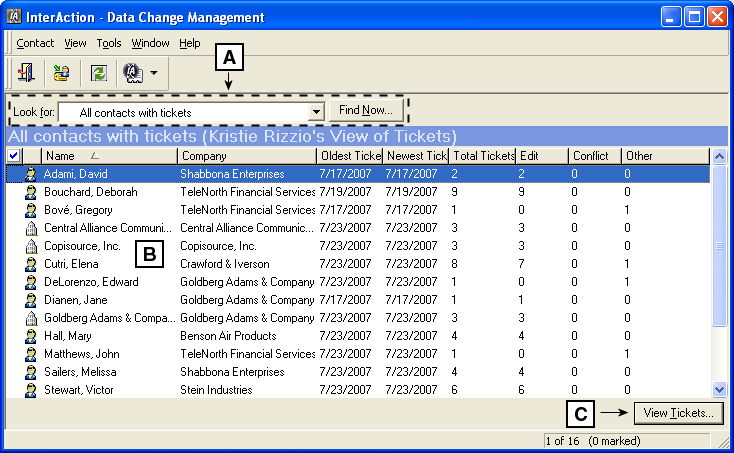
Data Change Management Inbox - By Contact
[A] Use the Find bar to search for contacts with open tickets that are found in particular folders or saved searches. For example, you can view contacts with open tickets who are sourced or linked into the Top Clients folder.
For more information on searching for tickets in By Contact view, see Finding Tickets by Folder and Finding Tickets for Contacts Found in a Saved Search.
[B] Lists contacts that have open tickets in the current view.
[C] Opens all tickets for the selected contact in the Comprehensive View.
For more information on the Comprehensive View, see Overview of Handling Data Change Management Tickets by Contact.
By default, contacts with open tickets display alphabetically by name in ascending order. You can click on any column heading to sort tickets by that column.
The columns in the grid list the ticket information for each contact.
| Column | Description |
|---|---|

|
Lets you mark contacts so you can take action on multiple contacts. |
| Person or Company | Indicates if the contact is a person or company. |
| Name | The contact name. Person contacts are listed by last name. Companies are listed by company name. |
| Company | The company name of the contact’s associated company. For company contacts, this is the company name. |
| Oldest Ticket | The create date of the oldest open ticket for the contact. |
| Newest Ticket | The create date of the newest open ticket for the contact. |
| Edit | The total number of open Edit tickets for the contact. |
| Conflict | The total number of open Conflict tickets for the contact. |
| Other | The total number of open tickets that are neither Edit nor Conflict tickets for the contact (Contact Type, Duplicate, Possible Company, Unassociated Company, or New Contact). |
