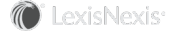Section Topics
Overview of Scheduled and Continuous Processes
InterAction includes features that can be used to schedule processes and scripts to run on an on-going basis, once, or on demand. There are also processes you can schedule to run continuously at all times or during a specified time. There are different utilities for the Process Manager application, both scheduled and continuous.
Scheduled Process Utilities
Scheduled processes provide the following capabilities:
- Synchronizing each user’s contact list with the organization’s contact list. For more information, see User to Firm Contact Sync Process.
- Synchronizing Microsoft Outlook Calendar items with InterAction appointments. For more information, see the InterAction for Personal Information Managers (PIMs) guide.
- Automating the process of adding contacts to a folder or removing contacts from folders through the Folder Dependency Analyzer. For more information, see the Configuring InterAction guide.
- Running SQL Scripts against the InterAction database. This can be used for processes such as purging expired activities or running other maintenance scripts. For more information, see Data Maintenance Script.
- Synchronizing each user’s contact list with Outlook contacts. For more information, see the InterAction for Personal Information Managers (PIMs) guide.
- Synchronizing user and group information with Active Directory. For more information, see Active Directory Integration.
- Pre-calculating and storing a set of detailed access rights for a group of users and opportunities on an ongoing basis. This utility is primarily used with InterAction Opportunities. For more information, see the InterAction Opportunities guide.
- Harvesting reminders for end users. For more information, see the Configuring InterAction guide.
- Running applications, most commonly Application Collaboration, that can be launched from a command line. For more information, see Why Would I Schedule a Process to Run Applications from a Command Line?.
- Gathering statistical information about a set of companies for use with the Client Analysis product. For more information, see the documentation provided with Client Analysis.
Continuous Process Utilities
- Delivering email messages with reports as attachments to users who choose to email reports to themselves or other InterAction users using the Send to Me option in the Web Client or Windows Client. For more information, see the InterAction® for Data Stewards and Marketing Users guide.
- Delivering reminder messages to end users. For more information, see the Configuring InterAction guide.
How Does Process Manager Work?
When you schedule a process in InterAction Administrator, the information about that process is stored in the InterAction database. This information includes the following:
- What type of process you want to run
- When you want to run it
- Which workstation it should run on
- How often it should run
You can view this information in the Manage Process Schedule dialog box, accessed by choosing the Processes - Schedule and Results entity in InterAction Administrator.
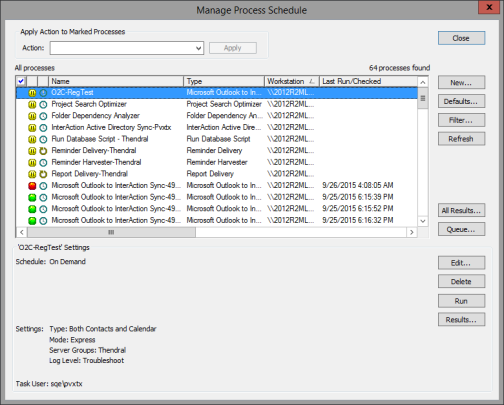
Manage Process Schedule Dialog Box
If you have scheduled a process that will run in the future or a process that runs periodically, InterAction uses the Windows Task Scheduler on the workstation on which the process is scheduled to run to launch the Process Manager application at the scheduled time. When you schedule the process, a task is added to the list of scheduled tasks on the workstation.
If you have scheduled a process to run on demand, the Windows Task Scheduler is not used to launch the Process Manager application. Instead, InterAction immediately launches the Process Manager application and runs the process.
Caution: Always modify scheduled processes from InterAction Administrator. Modifying the schedule from the Windows Task Scheduler does not update any related information in the InterAction database.
The Process Manager runs scheduled processes and is responsible for:
- Managing the queue of tasks that are sent by the Windows Task Scheduler. For example, if you have scheduled a process to run at 6:45 and another process to run at 7:00, if the process that began at 6:45 has not finished by 7:00, the second process is put into a queue. When the first process has completed, the second process is started.
- Calling the appropriate files needed to run the specified process. For example, User to Firm Contact Sync uses different files than Folder Dependency Analyzer.
When a process runs, the Process Manager window displays on the Process Manager workstation if the currently logged in user is the administrator, or task user, specified for the process. For more information on the Process Manager window, see Process Manager Window.
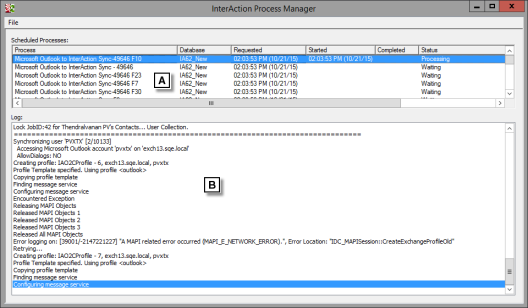
InterAction Process Manager Window
[A] The Process Manager maintains a queue of processes to run.
[B] Displays the log for the currently running process. Log files for processes are also available in the Data directory.
Why Would I Schedule a Process to Run Applications from a Command Line?
By scheduling processes to run applications that can be launched from a command line, you can set times for running applications such as Application Collaboration dataset execution or database maintenance routines in the context of other InterAction scheduled processes.
For example, you can first schedule Application Collaboration to run at night then synchronize user contacts with firm contacts before synchronizing InterAction with Outlook. This guarantees that the synchronization process does not run until Application Collaboration has finished - ensuring that data brought in from external systems is propagated to user contact lists in a predictable manner.
When scheduling a process to run applications from a command line, consider these recommendations:
-
Do not include passwords in the command line parameters - doing so makes them visible to anyone who can log into InterAction Administrator.
One way to manage this situation for applications that require passwords is to write a batch file that contains the actual program call with all the command line parameters. Save the batch file on the Process Manager machine and configure the Run Program from Command Line scheduled process to call the batch file.
This way even though any InterAction Administrator user can see the Run Program from Command Line scheduled process, only users with the appropriate permissions on the Process Manager machine can view the passwords that are embedded in the batch file.
-
Do not use the Run Program from Command Line process for any applications that display message boxes or require user intervention before running to completion.
This is because the application is forced to stop and wait for user input and all other scheduled processes cannot execute until the application finishes.