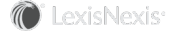Section Topics
User to Firm Contact Sync Process
User to Firm Contact Sync manages the synchronization of contact information between the user contact list and the firm list. The synchronization process is used to manage how information passes between user contacts and firm contacts in all the following situations:
- When the Contribute Contacts page is used in the Web Client to contribute contacts to the firm list
- When a user makes changes to contacts in his or her Outlook contacts
- When a user adds a contact in his or her Outlook contacts without using the InterAction new contact wizard
- When a firm contact is updated and the updates are automatically applied to the user’s contact
In all other situations, InterAction manages information passed between the user contact and the firm contact immediately.
User to Firm Contact Sync is also used during an initial load of user contacts to determine which contacts should be added to the firm list or recommended to the user based on your organization’s Smart Connect rules. For details on Smart Connect rules, seeConfiguring Smart Connect Rules.
The way in which User to Firm Contact Sync processes new contacts being added to the firm list depends on the new contact rules applied to the user’s contact list. For details, see Overview of Data Change Management New Contact Rules. Additionally, User to Firm Contact Sync processes updates to firm contacts and user contacts based on the settings for each contact in the user’s contact list. For details, see the following sections:
- Configuring Confidential Data Settings
- Configuring Contact Update Settings
User to Firm Contact Sync is a scheduled process that is run by the InterAction Process Manager. Typically, you schedule User to Firm Contact Sync to run on a regular basis throughout the day. However, when troubleshooting an issue, you can schedule a one-time synchronization.
Note: For more information about the Process Manager, see Scheduling Automated Processes.
User to Firm Contact Sync and the Application Server
User to Firm Contact Sync uses the Application Server for processing. The application must be able to connect to your Application Server for User to Firm Contact Sync to run.
Schedule User to Firm Contact Sync
To schedule User to Firm Contact Sync:
-
Log on to InterAction Administrator.
-
From the main window entity list, double click Process - Schedule and Results.
-
On the Manage Process Schedule dialog box, choose New.
-
Choose Select to specify a workstation.
Schedule the process on a Process Manager workstation that is always on and connected to the network. To optimize performance, this workstation should have a fast connection with the server that contains the InterAction database.
Note: For assistance in choosing a workstation, see the System Resource Guidelines document available on the InterAction Support Center Web site.
-
From the Process drop-down list, choose User to Firm Contact Sync.
-
Choose Edit in the Process Settings section.
-
Specify your synchronization and log file settings.
-
Choose to Synchronize with all users or Synchronize with the following server groups then select the server groups. See Using Server Groups for details.
-
Set your preferences for the User to Firm Contact Sync log file. For more information, see Logging User to Firm Contact Sync.
Choose OK when you are finished.
-
-
Specify the frequency at which the process should run by choosing Edit in the Schedule section.
See How Often Should User to Firm Contact Sync be Run? for details.
-
Specify the user account that the process should run under in the Task User section.
-
Indicate whether an email message should be sent regarding the process and specify the To and From addresses in the Send a Message section.
-
When finished configuring the process, choose OK.
How Often Should User to Firm Contact Sync be Run?
You should run the User to Firm Contact Sync process multiple times a day. How often you can run User to Firm Contact Sync depends on your environment. For example, consider the following situations:
- Each user contact list you synchronize adds to the time it takes to complete the synchronization. An organization with 100 users is able to run the synchronization process more often than an organization with 1,000 users because the process takes less time to run.
- If your organization runs other processes throughout the day, such as Outlook to InterAction Sync, e-Activity Server, or the folder dependency analyzer, you must consider these processes when defining your User to Firm Contact Sync schedule. You should avoid running multiple processes at the same time because it can affect performance. For more information on coordinating the schedules of Outlook to InterAction Sync and User to Firm Contact Sync, see the InterAction for Personal Information Managers (PIMs) guide.
Using Server Groups
You can use server groups when scheduling the User to Firm Contact Sync and Outlook to InterAction Sync processes.
Server Groups are batches of user contact lists that you define in InterAction Administrator. By creating server groups, you have more flexibility in which contact lists to synchronize.
For example, you can create server groups like the following:
- A server group that only includes new user contact lists to synchronize
- Separate groups for users in your New York and London offices
- A group dedicated for troubleshooting purposes
Whatever the reason for creating server groups, there is no limit to the number of users you can include in a group or the number of groups you can create. However, when configuring processes, you can specify up to five server groups to synchronize.
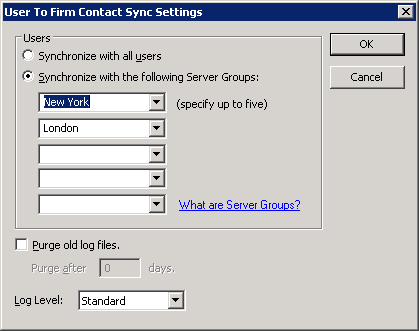
User to Firm Contact Sync Settings: Server Groups
Note: The server groups available in the drop-down lists are all server groups currently assigned to user contact lists. You do not maintain a list of server groups.
By specifying server groups, you are only synchronizing user contact lists included in those groups. In the example shown, the User to Firm Contact Sync process is only synchronizing user contact lists included in the London and New York server groups.
Assign Users to Server Groups
Use the User Contact List entity in InterAction Administrator to assign user contact lists to server groups. This option lets you mark a set of users first so you can add several user contact lists to a server group at once.
Alternately, you can assign user contact lists to server groups individually by choosing Edit in the Manage User Contact List dialog box, then specifying a Server Group Name in the Synchronization tab.
To assign a set of user contact lists to a server group:
-
Log on to InterAction Administrator.
-
From the main window entity list, double-click User Contact List.
-
On the Manage User Contact List dialog box, mark the user contact lists to add to a server group.
-
Under Apply Setting to Marked Lists, choose Set Server Group Name in the Action drop-down list.
-
In the Server Group Name field, choose the server group from the drop-down list or type a new server group.
-
Choose Apply.
-
When finished, choose Close.
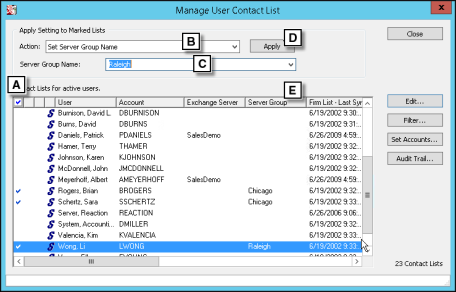
Manage User Contact Lists - Setting User Groups
[A] Mark the user contact lists to add to a server group.
[B] Choose Set Server Group Name in the Action drop-down list.
[C] Type or choose a server group name. The server groups available in the drop-down lists are all server groups currently assigned to user contact lists. (You do not maintain a list of server groups.)
[D] Choose Apply.
[E] Each user contact list’s server group displays in the Server Group column.
Scheduling Synchronization Processing
When scheduling User to Firm Contact Sync and Outlook to InterAction Sync, you should schedule the processes in the following order:
- Outlook to InterAction Sync - Changes users made to contacts in Outlook are sent to user contact lists in InterAction.
- User to Firm Contact Sync - The changes are transferred from the user contact lists to the firm list.
- User to Firm Contact Sync - The changes in the firm list are transferred to the contact in other users’ contact lists if those users are receiving updates.
- Outlook Sync - Any changes that are received from the firm list are applied to the contacts in Outlook.
Note: If your organization has multiple Exchange Servers and chooses to schedule a different Microsoft Outlook to InterAction Sync process for each server, you should schedule all Outlook sync processes to run before the User to Firm Contact Sync process in the suggested order.
When scheduling the processes, consider several factors when determining how far apart you schedule each process and how often the processes run, including the following:
- If one workstation is used to run both the Outlook Sync and User to Firm Contact Sync, you can schedule the processes one minute apart. Thus, when one process completes, the next process starts immediately.
- If different workstations are used to run Outlook Sync than the workstation used to run User to Firm Contact Sync, you should pay attention to how long it takes each process to complete and schedule the next process to run after the first task completes. You must do this because processes run from different process manager workstations do not queue up after each other.
- Consider the performance of the hardware used to run the processes as well as the speed of your network. If the sync processes are resource-intensive, consider scheduling the cycle to run every four hours. If they are not, consider running them more often, such as every 15 minutes.
- When considering how often to schedule the processes to run, consider how long it takes to complete the cycle of processes to run. For example, if it takes a full hour to complete the four-process cycle, do not schedule them to run every 15 minutes.