Section Topics
Using Names and Addresses in Searches
The following topics describe how the Web Client searches for contacts based on name or address.
What's in a Name?
Most of the Web Client searches include one or more fields for searching for contacts by name. Since you will be using contact names in many of your searches, it is helpful to understand exactly what is meant by “name.”
Person Name
A person in InterAction has a name with four key parts: First, Middle, Last and Goes By (such as Jim for the first name James). A name can also include a title and other information, but that is generally not used in searching.
A search that allows searching for people based on their names normally provides separate fields for entering the first and last names.
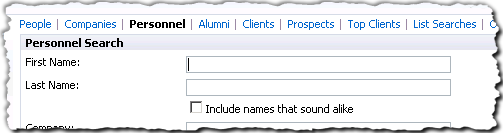
Using Name Fields in a Search
Company Name
Both people and companies have company names. A company name has two versions – the Company Name and the Company Also Known As Name. Searching on company name searches both.
For a company, the company name information is the only name information available – companies do not have first, last, etc. names. For a person, the company name is the name of the company the person works for.
What Happens When I Search by Company Name?
This depends on the search:
- If the search form is one that only returns people (such as the out-of-the-box People search), then searching on company name finds people who work at the specified company.
- If the search form returns both people and companies (such as the out-of-the-box Clients search), then searching on company name finds companies with the specified name. It does not find people who work at companies with the specified name.
What Does the Find Contact Search Do?
The Find Contact search just has one field for entering a name, so it searches for both people and companies. However, InterAction only looks at the contact names. So InterAction finds the following:
- Any person that has the specified name in his or her person name fields.
- Any company that has the specified name in its company name fields.
In this case, searching for “Justus” would return both the person “Kristine Justus” and the company “Justus Software, Inc.” It would not return all the people who work at Justus Software since InterAction is only looking at the person name fields for people.
How Does InterAction Handle Addresses in Searches?
A contact in InterAction can have several addresses. A Firm Contact can have an unlimited number. A user contact can have three addresses – Business, Home, and Other. Therefore, it may not be obvious which addresses InterAction looks at when searching the City, State/Province, or Country fields in the Web Client.
Using Find a Contact on the Home Page
When using the Find a Contact search on the Home page, use the Limit to mailing address city check box to determine which addresses InterAction searches:
- If the check box is selected, InterAction looks at the global mailing addresses for Firm Contacts and the mailing addresses stored with your user contacts.
- If the check box is not selected, InterAction looks at all addresses for both Firm Contacts and your user contacts.
For more about using this search, see Advanced Search (Home Page).
Using the Contact Searches
When using one of the contact searches (such as the People search), the addresses searched depends on how your organization has configured InterAction. By default, the searches look at the global mailing addresses for Firm Contacts and the mailing addresses stored with your user contacts. However, the searches can be altered to search across all addresses.
Searching Mailing Addresses Example
For example, suppose the company TeleNorth has offices in Chicago and New York. The Chicago address is set as the mailing address. If you enter “Chicago” as search criteria, InterAction finds TeleNorth. If you enter “New York,” InterAction does not find TeleNorth.
Now assume you added TeleNorth to your contact list. The contact is now considered a user contact. Because you primarily deal with the New York office, you enter the New York address in the Business address field and mark this as the mailing address you want to use.
Now when you search for contacts with New York for the city, InterAction does find TeleNorth.
Drop-Down Lists for State/Province and Country Fields in the Web Client
The Country and State / Province fields displayed on the form use drop-down lists. The label and items available in the State / Province field depend on country specified in your regional settings. You can search for states in other countries by choosing the ... button and selecting a different country.
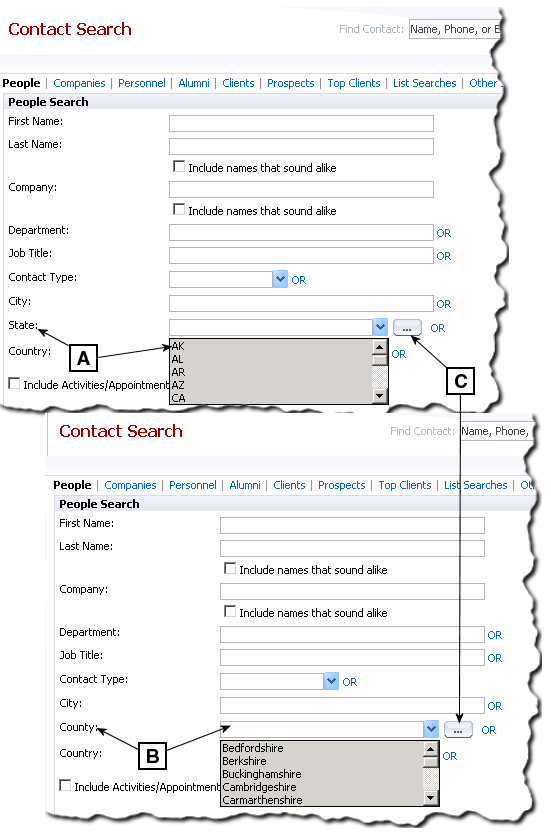
Using the State Drop-down List on a Search Form
The label and contents of the State/Province drop-down list depends on the country specified your regional settings.
[A] In this example, the user’s country is the United States. Therefore, the field is called State and lists US states.
[B] In this example, the user’s country is the United Kingdom. Therefore, the field is called County and lists UK counties.
[C] In both cases, you can choose the ... button to select a different country. For example, if your country is the United States, but you want to search for contacts based on UK counties, choose the ... button, then select United Kingdom.
