Section Topics
Procedures for Professionals
Professionals need to add appropriate contacts to either of the holiday card mailing lists in the InterAction Web Client. The following procedures describe how to add a contact to the appropriate holiday card list. These procedures should be followed after Marketing has prepared the holiday card folders (see Preparing the Holiday Card Folders).
For details about this process, see Add Contacts to a List.
Adding My Contacts to a Holiday Card Folder
Note: Marketing can make this process even easier by emailing a link to the My Contacts Not on This List page to the professionals. See the “Professionals Adding Contacts” topic in the InterAction for Data Stewards and Marketing Users Guide for more information.
-
Choose the appropriate holiday card list (with or without signatures) from the list of available marketing lists. Choose Holiday Cards - No Signature if you do not wish to sign holiday cards sent to your contacts. Choose Holiday Cards - Signed by Sponsors if you would like to sign the cards.
InterAction displays a list of contacts contained on the selected holiday card’s mailing list.
-
Choose the Add Contact to List link.
-
Choose Select From My Contacts.
InterAction displays a list of your contacts who are not yet designated to receive a holiday card.
-
Select the check box to the left of each contact who should receive a card. When finished, choose Save.
All checked contacts are added to the appropriate holiday card list. Any selected contacts that were not already on the firm list are added to the firm list.
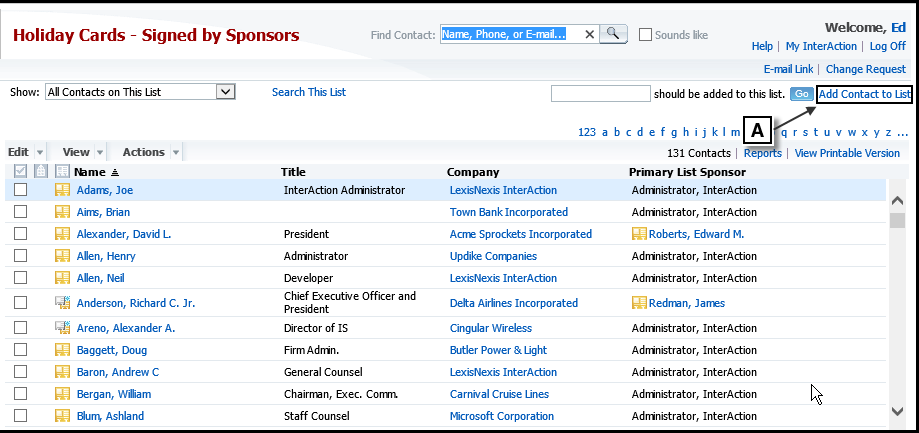
Adding Contacts to a Holiday Marketing List
[A] Choose Add Contact to List to open a list of your contacts who are not yet designated to receive a holiday card
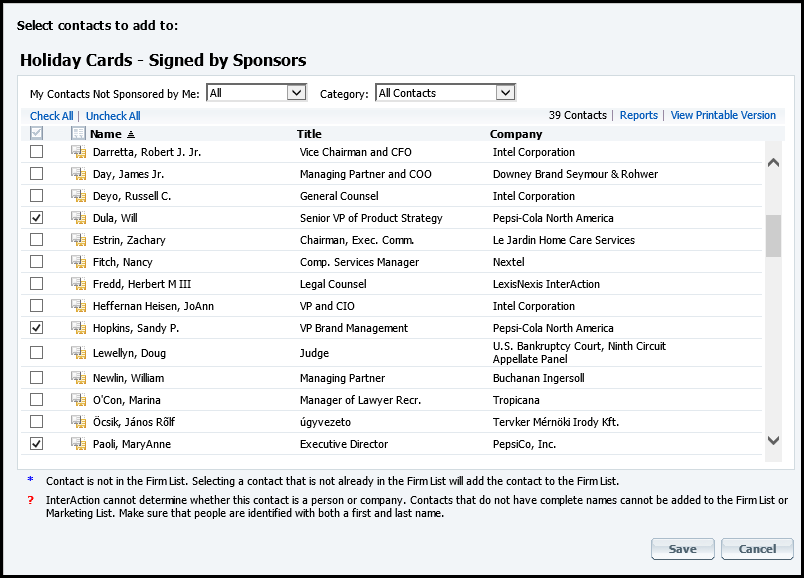
Adding Other Contacts to a Holiday Card Folder
Professionals can add contacts who are not on their list as well by:
-
Choose Marketing Lists or Marketing Lists (with sponsorship) from the left-hand menu.
-
Choose the appropriate holiday card list from the list of available marketing lists.
InterAction displays a list of contacts contained on the selected holiday card’s mailing list.
-
Choose the Add Contact to List link. The Select Option page displays.
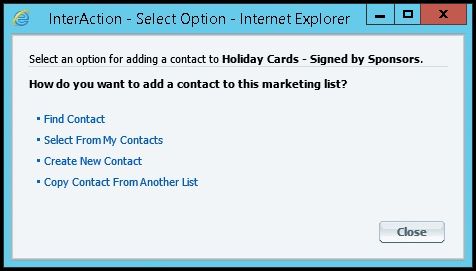
-
Choose an option to find or create the contact to add to the list.
