Section Topics
Overview of Reminders
InterAction Reminders are a great way to get quick, easy value out of InterAction. With just a little bit of setup, you can begin receiving regular reminders that include your organization’s content and you can use that information to keep in touch with your clients and prospects.
Reminders are helpful because they:
- Identify key people to keep in touch with
- Set up regularly scheduled messages that remind you when to communicate with these contacts again
- Provide key details to show clients/prospects how much they are valued
- Grant easy access to more detailed information to help en relationships
What are Reminders?
Reminders let you set up email messages for yourself so you remember to communicate with key contacts.
Client Team Managers can also set up email messages for members of the client team to ensure important clients are being contacted by the right people while not being inundated with calls.
Reminders consist of two parts: both a reminder and a reminder message.
Reminders
A reminder is where you set up the reminder message you want to receive. You can configure reminders for yourself from the Web Client or Microsoft Outlook. In the Web Client, you can also create and manage reminders for your client team if you have permission to create reminders for others as a Client Team Manager. Your InterAction Administrator can grant you this right.
Note: A Client Team Manager manages client teams or groups of professionals dedicated to building relationships with and getting more business from specific clients. These individuals can assign and manage reminders for clients to members of the client team.
A reminder is a configuration of:
- User - you or someone you manage in a client team
- Contact - the person or company about whom you want to be reminded
- Frequency - the rate of recurrence with which you want to be reminded (daily or weekly) or if should be one-time
- Date - the day on which the next message is sent
- Description - notes that display on the reminder and explain why you are getting in touch with the contact
Reminders are held to these rules:
-
Each reminder can only have one contact.
Users cannot put multiple contacts on the same reminder.
-
Reminders are limited to one user.
Multiple users cannot share the same reminder. However, different users can have their own individual reminders for the same contacts.
-
Only users, their proxies, or a Client Team Manager can see a reminder.
There are no limits to the number of reminders you can have in general or for a particular contact.
Reminder Messages
A message is the actual email message sent to you. You can choose how and when to act on the message. The message includes:
- The information required to decide if a meeting or call is necessary
- Contact information to conduct the communication
- Links to add an activity
- A summary of the your last activity regarding this contact
- A means of viewing a report or sending it
- Ability to edit the next reminder
The message’s formatting and content is defined by site templates designed by your organization.
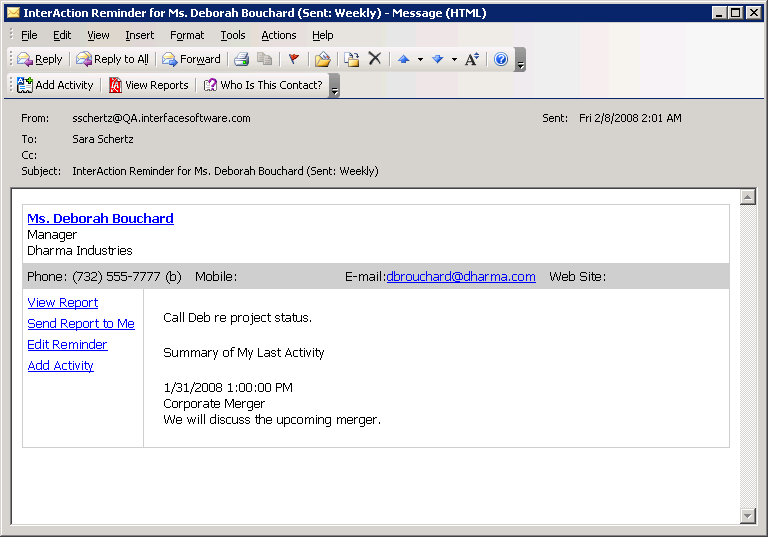
Typical Reminder Message Delivered in an Email
Where are Reminders Available?
You can work with reminders in the Web Client as well as in Microsoft Outlook.
What Reminders Are Not Designed to Do
Reminders are intended to help you build and enhance your relationships. They are not designed for:
- Advanced tasking
- Advanced calendaring
- Deal management actions
- Advanced workflow
Setting Reminder Preferences in the Web Client
Before creating reminders, you should configure your preferences for new reminders. These preferences are default settings, which you can override on a reminder basis. You should set your reminder preferences before you begin creating new reminders for your contacts.
For general information about setting preferences in InterAction, see My InterAction Settings.
The following table defines the available preferences:
| Field | Description |
|---|---|
| Email Format | |
| Select the display format for reminder messages |
Determines the format of reminder email messages: either HTML or text. For information about which to choose, see Why Choose Text Instead of HTML for your Reminder Messages?. |
| Delivery Options | |
| Deliver |
The frequency the reminder messages are delivered. The options are: • Daily on Weekdays • Weekly on any Weekday For details, see What is the Difference Between Daily and Weekly Deliveries?. |
| Report |
How reports are delivered. The options are: • The report chooser displays • A specific report that you select from the report chooser Note: If you select a specific report to be displayed, that report is used in future reminder messages. Changing this preference does not change the links in reminder messages you have already received. |
| New Reminders | |
| Repeat every.. | The initial frequency for new reminders in an increment of 1-12 weeks or months. |
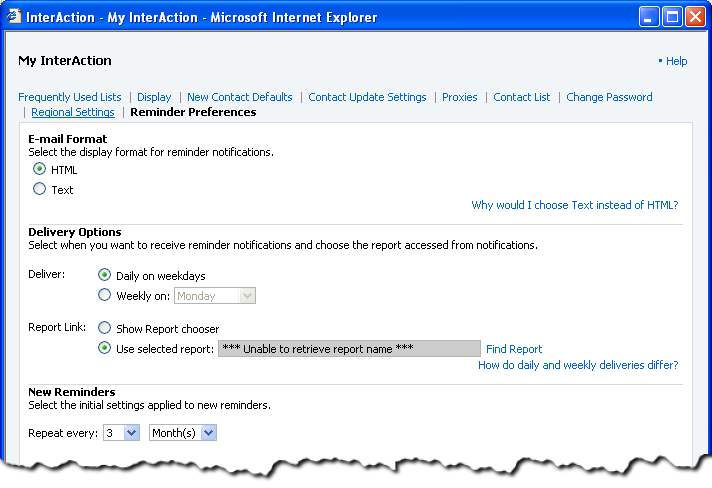
Reminder Settings
If you mostly work out of Microsoft Outlook, you can set your reminder preferences from that application instead.
Set Your Reminder Preferences
-
Select the My InterAction link in the upper right-hand corner of the Web Client. The My InterAction dialog box opens in a separate window.
-
Select Reminder Preferences.
-
Review the settings and change as needed, then choose Save.
Why Choose Text Instead of HTML for your Reminder Messages?
The reminder preference for whether reminder messages are formatted in HTML or text is set for all reminder messages, not on an individual reminder basis. You might choose to have reminder messages delivered in text instead of HTML if you retrieve your email messages on a PDA or from email clients that have limitations displaying HTML.
However, if you choose HTML, reminder messages are multipart/alternative MIME messages. This means the same content is provided in both:
- Plain text (text/plain) - for mail clients that cannot view HTML
- HTML (text/HTML) - to allow use of formatting and hyperlinks
Reminder messages formatted as text can include all the same information as those formatted in HTML. There are a few differences with how you can use this information, though:
- In text messages, the contact’s name and email address are read-only - in HTML, the contact’s name and email address are links.
- In text messages, contact details, viewing a report, receiving the report as an attachment, editing the reminder, and adding an activity are presented as URLs - in HTML, these are links.
What is the Difference Between Daily and Weekly Deliveries?
Reminder messages are only delivered on weekdays, either daily or weekly. However, you can still schedule reminders for Saturday or Sunday.
If you choose a daily delivery, you receive your messages for Monday through Thursday on that respective day. On Friday, you receive your Friday, Saturday, and Sunday reminder messages.
If you choose a weekly delivery, you receive your reminder messages for the day you specify plus the next six days. For example, if you choose a Monday weekly delivery, you will receive any messages for Monday through Sunday on Monday.
