Section Topics
Creating Reminders
You can create reminders from several places within the Web Client, including:
- The InterAction Home page on the Web Client
- A Person Overview page in the Web Client
- Most lists of contacts in the Web Client
The figure below illustrates a few of these locations.
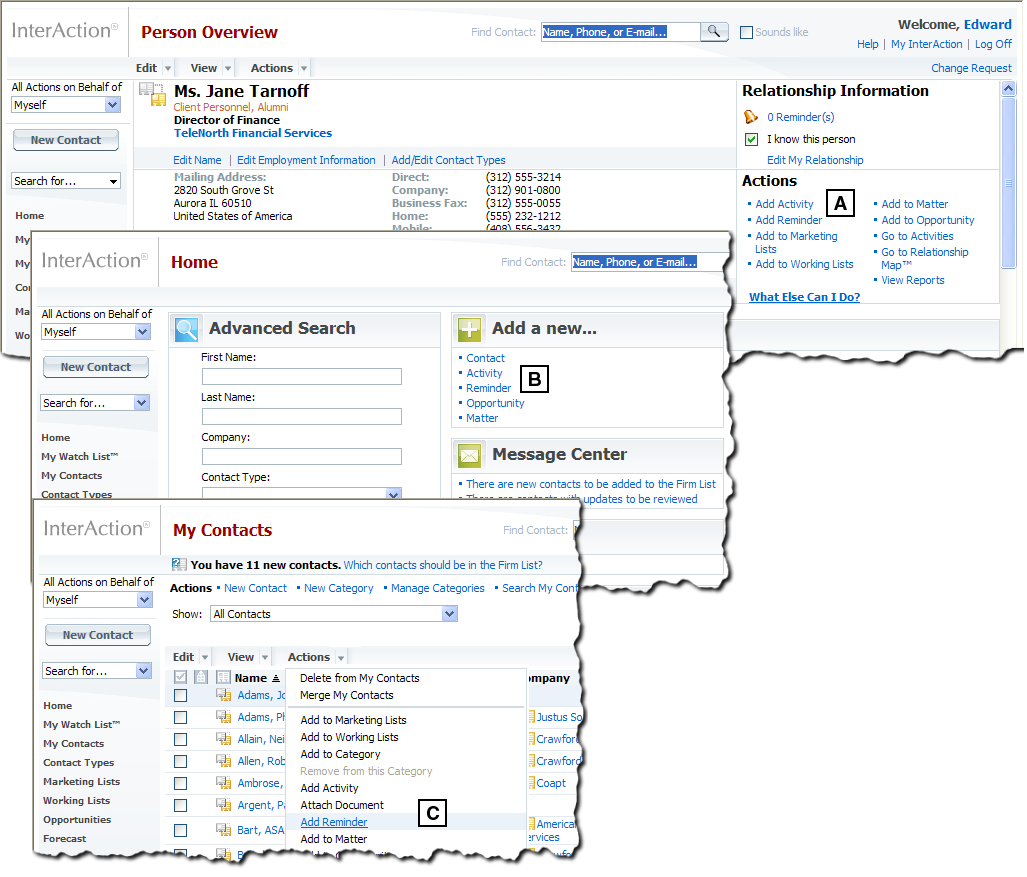
Adding Reminders in the Web Client
[A] Add a New...Reminder link on the Web Client Home page
[B] Actions > Add Reminder menu option on the My Contacts page (this is just one example of adding a reminder from a contact list)
[C] Add Reminder link in the Actions pane on a Person Overview page
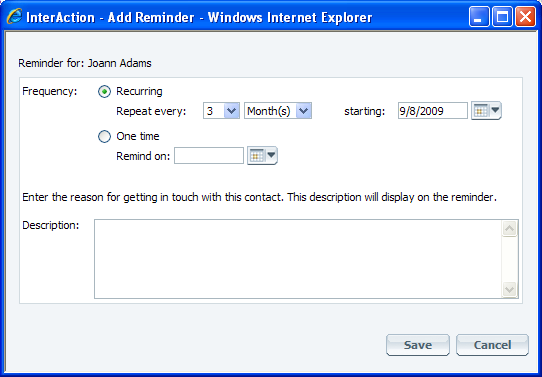
Add Reminder Dialog Box
See the following topics:
- Recommendations for Creating Reminders
- Add a Reminder from the InterAction Home Page
- Add a Reminder for a Contact
- Add a Reminder for a Contact from an Activity
- About Adding Reminders for Other Users (Client Team Managers)
Recommendations for Creating Reminders
Consider these tips when creating reminders in InterAction:
- You should give consideration when choosing daily vs. weekly delivery. You should choose a period when you (or the user you are creating reminders for) have free time. See What is the Difference Between Daily and Weekly Deliveries?.
- You should use caution when setting up reminders. You may choose the same contacts as other users and you should not flood the contact with too many calls. Review recent activities for that contact and be sure not to swarm the contact.
- You should start slowly and create around 6 reminders that you want delivered in the next few weeks. You should choose contacts you haven’t spoken to in awhile and have a reason for calling them. You should spread the reminders out so you don’t get all their reminder messages in the same week. You should aim for no more than 20 total. There is no mass delete for reminders.
Add a Reminder from the InterAction Home Page
Reminders are always associated with contacts. When adding a reminder from the home page, you need to do an additional step of selecting the contact.
-
From the InterAction Home page, choose the Reminder link under the Add a new... heading.
-
Choose the Find Contact link, then search for the contact by first, last, or company name.
-
When you have found the contact for the reminder, select it and choose OK.
-
If you are a Client Team Manager adding the reminder for another user, select the user from the drop-down list at the top of the dialog box.
-
The drop-down list shows the last ten people for whom you have created a reminder. If the user you need is not in the list, choose Find User to look the user up by name.
-
For more details, see About Adding Reminders for Other Users (Client Team Managers).
-
-
Set the options for the reminder.
-
Whether it is Recurring or One time.
-
How often to be reminded, if it is recurring
-
The first (and possibly only, if it is one-time) day to receive a reminder
-
Some notes about why you created this reminder
-
-
Choose Save.
Add a Reminder for a Contact
-
In any contact list, select the contact which you want to add the reminder.
Alternatively, you can choose the Reminder(s) link in the upper-right corner of any contact overview page (
 ), then choose the Add Reminder link.
), then choose the Add Reminder link. -
Choose Actions > Add Reminder to open the Add Reminder dialog box.
-
If you are a Client Team Manager adding the reminder for another user, select the user from the drop-down list at the top of the dialog box.
-
The drop-down list shows the last ten people for whom you have created a reminder. If the user you need is not in the list, choose Find User to look the user up by name.
-
For more details, see About Adding Reminders for Other Users (Client Team Managers).
-
-
Set the options for the reminder.
-
Whether it is Recurring or One time.
-
How often to be reminded, if it is recurring
-
The first (and possibly only, if it is one-time) day to receive a reminder
-
Some notes about why you created this reminder
-
-
Choose Save.
Add a Reminder for a Contact from an Activity
You can add a reminder for a contact on an activity when creating or editing the activity.
Tip: You can also review reminders for the contacts on an activity. See Reviewing and Updating Reminders for Contacts on an Activity.
-
Select the Contacts link.
-
In the list of contacts on the activity, right-click a contact and choose Add Reminder.
-
If you are a Client Team Manager adding the reminder for another user, select the user from the drop-down list at the top of the dialog box.
-
The drop-down list shows the last ten people for whom you have created a reminder. If the user you need is not in the list, choose Find User to look the user up by name.
-
For more details, see About Adding Reminders for Other Users (Client Team Managers)
-
-
Set the options for the reminder.
-
Whether it is Recurring or One time.
-
How often to be reminded, if it is recurring
-
The first (and possibly only, if it is one-time) day to receive a reminder
-
Some notes about why you created this reminder
-
-
Choose Save.
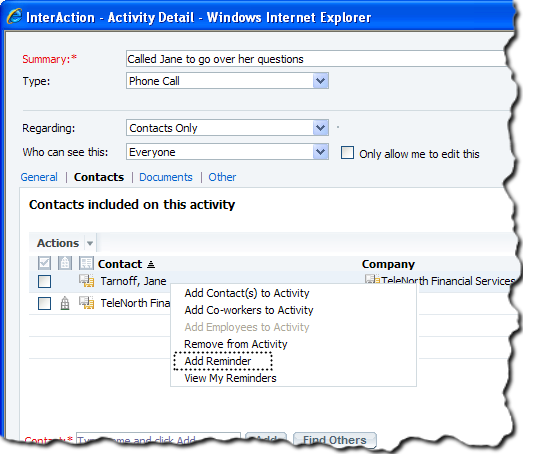
Adding a Reminder from an Activity
About Adding Reminders for Other Users (Client Team Managers)
You organization can set up some users as Client Team Managers. These users can create reminders for other users in your organization. This is intended to let client teams set up reminders for contacting the client while preventing the client from being inundated with calls from all individual members of the team.
Note: Note that the Client Team Managers described here should not be confused with normal InterAction proxy functionality. If you are a proxy, you have access to work on behalf of the other user throughout InterAction. If you are a Client Team Manager, you have the ability to essentially assign reminders to any other users.
If you are a user with the ability to add reminders for other users, an additional drop-down list is available at the top of the Add Reminder dialog box. This lists the last ten people for whom you’ve created a reminder. You can either select the user from this list, or choose Find User to look up the other user.
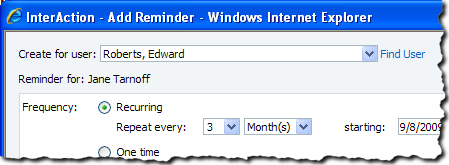
Creating a Reminder for Another User
When you add a reminder for another user, the other user can view and edit the reminder just like any other reminder. The email message for the reminder is sent to the other user instead of to you.
You can view the reminders you and other Client Team Managers created for other users. See Viewing Reminders for Other Users.
Note that the reminders feature is enabled for individual users in your organization. You can only create reminders for a user who has access to the feature.
