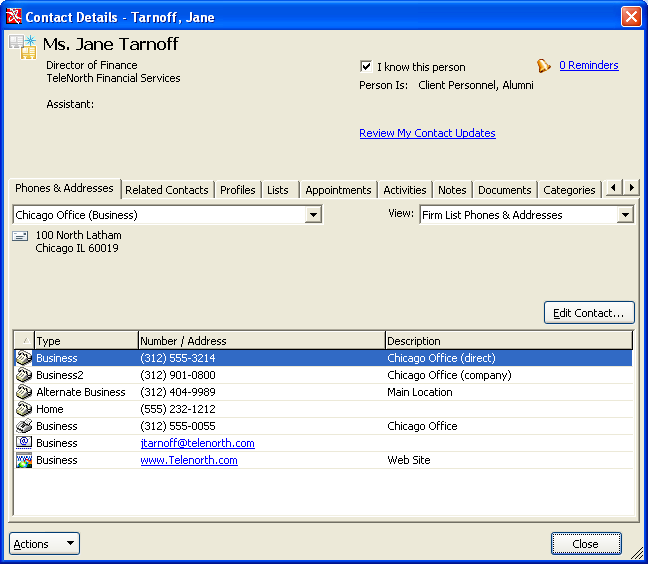Section Topics
Creating and Managing Contacts From Within Word
When using any of the InterAction tools in Word, you can perform other actions, such as creating/editing contacts and adding them to lists. The Find Contact dialog box displayed by each of the tools includes an Actions button with available actions. Note that the actions available depend on whether you have selected a contact.
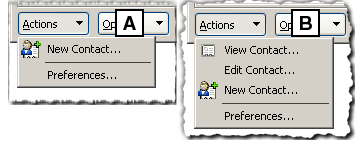
Actions Button on the Find Contact Dialog Box
[A] Actions button when no contacts are selected.
[B] Actions button when a contact is selected.
Do one of the following:
| To | Do This |
|---|---|
| Create a contact. | Choose Actions > New Contact, then step through the New Contact Wizard. This wizard is similar to the one used to create contacts in the Web Client; see Creating Contacts. |
| View details about a contact. |
Find the contact, select it in the grid and choose Actions > View Contact to display the Contact Details dialog box. From this point, you can view and edit most data associated with a contact (phones/addresses, relationships, notes, activities, etc.) |
| Edit a contact | Find the contact, select it in the grid and choose Actions > Edit Contact. |
| Add the contact to your contact list. | Find the contact, select it in the grid and choose Actions > Add Contact To > My Contacts. If you are working as a proxy on behalf of another user, you can choose that user’s contact list instead. |
| Designate which version of contact information to use. | Choose Actions > Preferences. For details, see Selecting the Contact Data to Use |