Section Topics
Contributing Contacts to the Firm List
Normally when you create a new contact, you choose whether to include it in your list, the Firm List, or both. Setting this for each contact is important because it determines whether information updated by others in your organization is available for your contacts. Adding a contact to the Firm List is called contributing the contact (see Contributing Contacts and Keeping Data Confidential).
New contacts to either the firm list or a user list must meet the system requirements for a new contact. For a person, last name is always required. The firm may have additional required fields (including phone number, email address, or both). The required fields are indicated in the interface.
It is possible to add a contact to your collection without indicating whether it should be contributed to the Firm List or not. This typically occurs when the administrator in your organization imports your data into the system. It also can happen if you add contacts using another contact manager (such as Microsoft Outlook).
These contacts that are in this “unknown” state appear in the system with a question mark icon (![]() ). In addition, whenever you have contacts in this state, InterAction displays links in the following places:
). In addition, whenever you have contacts in this state, InterAction displays links in the following places:
- At the top of the My Alerts page
- At the top of the My Contacts page
- In the Message Center area of the Home page
Choose one of these links to review the new contacts and decide which should be contributed to the Firm List. You then select the contacts you want to contribute and leave the ones you want to remain personal not selected (see Identify Contacts You Want to Contribute).
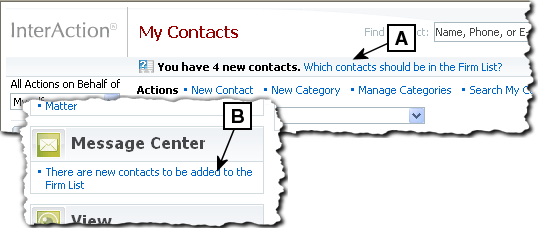
[A] This link appears on the My Contacts and My Alerts pages.
[B] This link appears on the Home page.
Select any of these links to review the contacts and decide which should be added to the Firm List.
Note that your organization may configure InterAction to automatically contribute certain types of contacts to the Firm List. Your organization may also set a recommendation to add a contact to the Firm List, based on such things as a contact match or a company association match for a specific contact type. For more information on this topic, see Contributing Contacts and Keeping Data Confidential.
Identify Contacts You Want to Contribute
-
Choose the Which contacts should be in the Firm List? link from either the My Alerts or My Contacts page.
-
Select the check boxes to the left of the contacts that you want to contribute to the Firm List. To keep a contact personal, leave its check box unchecked.
-
The yellow business card with the green plus sign icon (
 ) represents a contact that your organization recommends you contribute. The reason for the recommendation is also shown.
) represents a contact that your organization recommends you contribute. The reason for the recommendation is also shown. -
Each contact to be contributed must meet the requirements for a new contact. For people, this requires a last name and may require more, such as a phone number, an email address, or both. The firm specifies the requirements in the Contact Control section of Data Minder. For companies, this requires a company name and no additional information in the first/last name fields. Any contacts that don’t meet this requirement appear with a question mark (
 ). You must correct these contacts before adding them to the Firm List.
). You must correct these contacts before adding them to the Firm List.
-
-
Once you have decided which contacts to contribute, choose the Accept This Page button.
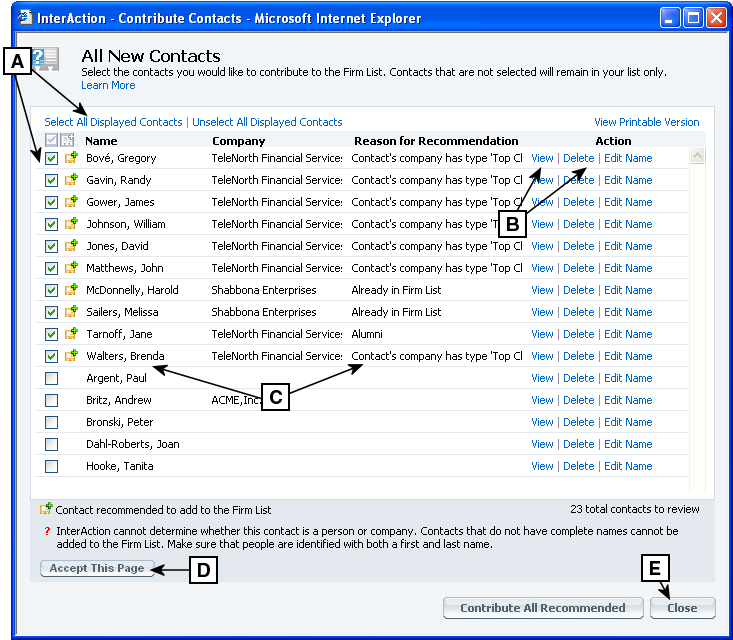
Working in the Contribute Contacts Page
[A] Select the check box for each contact you want to contribute to the Firm List. You can select or clear all the check boxes at once with the links at the top.
[B] If you need more information about a contact, choose View. Choose Delete to completely remove it from your list.
[C] Depending on your organization’s configuration, InterAction may recommend that you add some contacts to the Firm List. The reason for each recommendation is also displayed.
[D] Choose Accept This Page to update the contacts. Selected contacts are added to the Firm List; those that are not selected are set as personal contacts.
[E] Choose Close to close the page without saving the changes. In this case, the contacts are not updated.
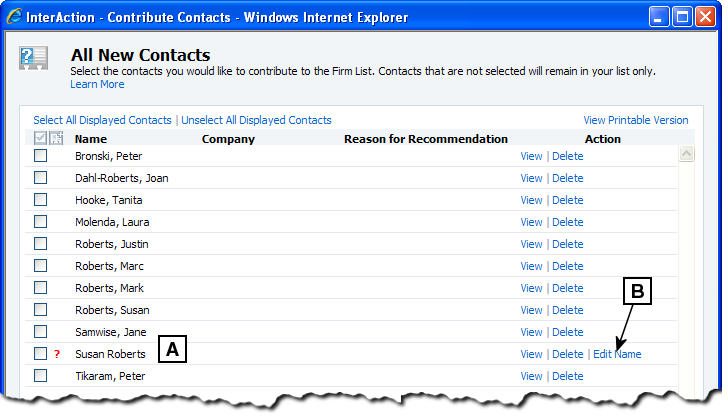
[A] This contact has all information in the first name field, so InterAction cannot determine whether it is a person or a company. You cannot add it to the Firm List until this is corrected.
[B] Choose Edit Name to correct the contacts.
Contributing an Individual Contact to the Firm List
From My Contacts, any unresolved contacts appear with a question mark business card icon in blue (![]() ). Within My Contacts, you can decide whether or not you are going to contribute this contact to the Firm List. Any contact to be contributed to the Firm List must meet the firm’s standards for required fields.
). Within My Contacts, you can decide whether or not you are going to contribute this contact to the Firm List. Any contact to be contributed to the Firm List must meet the firm’s standards for required fields.
-
Choose the question mark business card icon for the unresolved contact. The Contribute Contact dialog box opens.
-
The Contribute Contact dialog box prompts you as to whether or not this contact should be contributed to the Firm List. Choose Yes, No, or I’ll Decide Later.
You can also enter any additional information in the My Notes field.
Adding One or More of Your Contacts to the Firm List
In addition to contributing unresolved contacts to the firm list, you can add any of the contacts that are currently in your list to the firm list at any time. You may want to do this if you initially chose to keep contacts in your list, then later decided that these contacts should be part of the firm list. Any contacts to be contributed to the Firm List must meet the firm’s requirements for minimum required fields.
Add a Single Contact to the Firm List
-
From the My Contacts page, select the contact to add to the firm list and choose Actions > Add to Firm List.
-
Complete each page of the Add Contact to Firm List wizard and choose Next.
Add Multiple Contacts to the Firm List at Once
Adding several contacts to the firm list at once can take a long time. Therefore, you have the option to let the normal synchronization process handle the update later. This option is available if you selected more than five contacts to add.
-
From the My Contacts page, select the contacts by selecting the check box for each contact.
-
Choose Actions > Add to Firm List.
-
If you selected more than five contacts, decide whether you want to wait for the contacts to be added immediately, or allow the synchronization process to do it later.
-
Choose Yes if you want to wait while the contacts are added immediately.
-
Choose No to let synchronization handle it later. This option lets you continue working.
-
-
If you selected fewer than five contacts, choose OK to confirm the add.The Web Client then adds the contacts automatically and displays a message only if one or more could not be added.
A person contact without a last name (required for all person contacts) or missing other required field data cannot be added to the firm list. If any of the selected contacts are missing last name information, the Web Client displays a message.
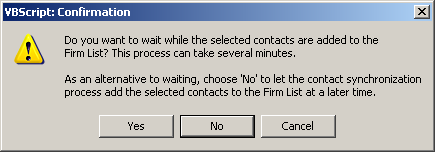
Message When Adding Several Contacts to the Firm List

Message When Some Contacts Could Not Be Added to the Firm List
