Section Topics
Contributing Contacts and Keeping Data Confidential
When adding and editing contacts in InterAction, so long as you provide data to meet the minimum required fields set by the firm, you can choose which information you want to contribute and which you want to keep confidential. Similarly, you can control the extent to which updates made by the organization will be automatically applied to your contacts.
You can choose settings in My InterAction to determine the default behavior for new contacts. You can also choose to apply changes to these settings retroactively to your existing contacts.
You can also modify your defaults on a contact-by-contact basis. Your organization can configure whether or not you are allowed to change your defaults.
See the following topics:
Adding and Editing Contacts in the InterAction Web Client
In the InterAction Web Client, the new contact wizard allows you to choose one or both of the following options:
- Create the new contact in the Firm List - this option creates a Firm Contact.
- Create the new contact in My Contacts - this option creates a user contact.
If you select both of these options, both a user contact and Firm Contact are created. The user contact is contributed to the organization and therefore connected to the version in the Firm List. If you select to have the contact added to My Contacts only, you can also choose whether or not your proxies can see the contact.
For a connected contact, you also have control over which specific fields should be contributed and which should be kept confidential so long as all required fields are specified:
- Business phones and addresses
- Home phones and addresses
- Assistant name and phone number
- Mobile, fax, and email addresses
- The fact that you know the contact (Who Knows Whom™)
Note: The firm’s minimum requirements for new contacts may include a phone number, an email address, or both in addition to a last name. The required fields will show in the Web interface. If you choose to keep all this data confidential, the new contact cannot be saved.
In the first step of the New Contact wizard, the user selected to contribute the contact to the Firm List. In a subsequent step, the user can enter the contact’s phone and address information and choose which pieces of data to keep confidential and which to contribute to the organization.
Fields that are contributed are made available in the organization’s version of the contact. Updates to these fields are handled as discussed in Reviewing and Accepting Updates.
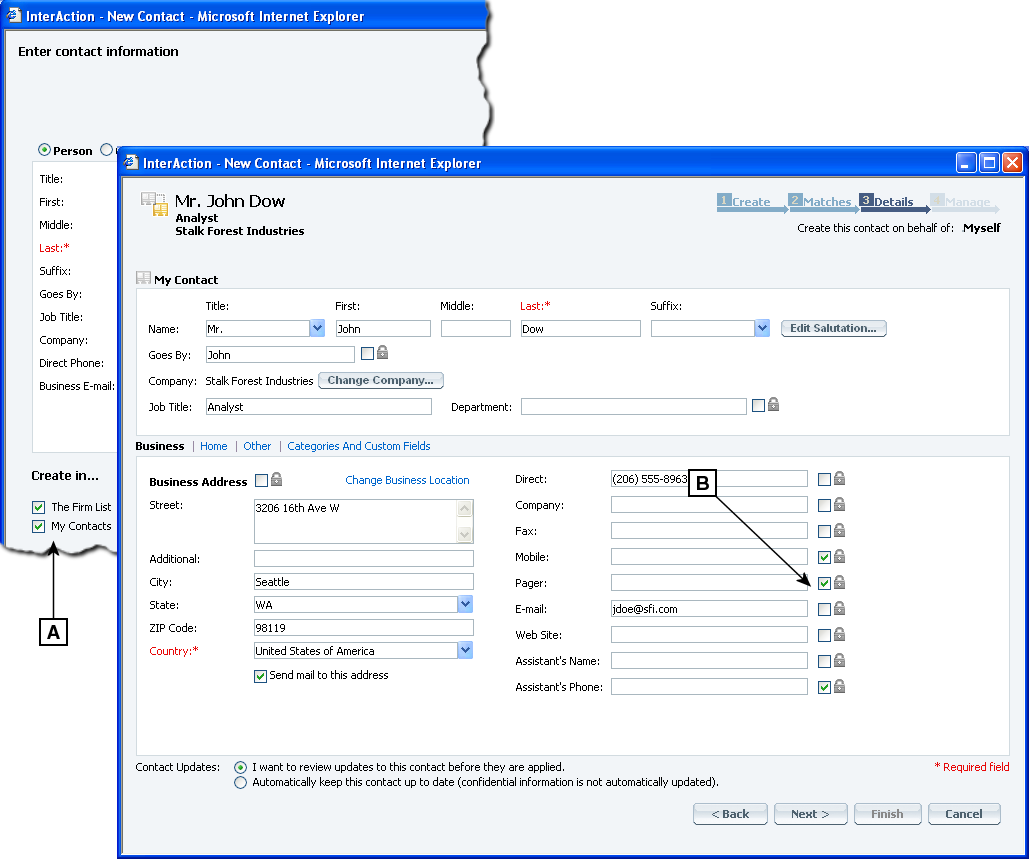
Choosing to Contribute or Keep Information Confidential
[A] These options determine whether the contact is contributed to the Firm List or kept only in the user's My Contacts list.
[B] The checked fields are kept confidential. Only this user can see this data.
You can set options in My InterAction that determine which fields will be kept confidential by default.
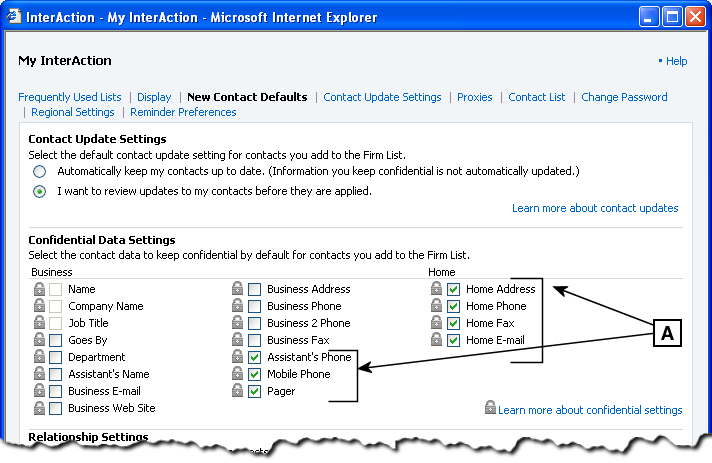
Setting Defaults for New Contacts
[A] When creating new contacts, these fields are preset to Confidential.
On a contact-by-contact basis, you can change which fields will be contributed.
Adding and Editing Contacts from a PIM
When you create a contact from Microsoft Outlook using the InterAction New Contact wizard, the contact is immediately added to InterAction. You can choose whether to contribute the contact to the organization when entering the contact, same as when creating the contact from within the Web Client.
If you create a contact without using the InterAction New Contact wizard (such as via synchronization with a PDA), these contacts are not added to InterAction until either the appropriate synchronization process is run. At that time, your settings are used to determine whether the new contact is contributed to the Firm List or not. Note that you can also designate whether the contact should be contributed using methods specific to the PIM – a drop-down list in Outlook.
If the “availability” of the contact is not specified, InterAction uses one of the following options when adding the PIM contacts to InterAction:
- Add it to the Firm List - adds the contact to both your list and the Firm List, and connects your version with the version in the Firm List.
- Keep the contacts in my list only. Do not add it to the Firm List - adds the contact to just your list.
- Ask me to decide if the contacts should be added to the Firm List - adds the contact to your list in an “unknown” state. You can then use the Web Client to indicate whether or not you want the contact contributed to the Firm List.
For contacts that are brought into InterAction in an unknown state, InterAction makes it easy for you to choose what to do later. Links on the Home page, My Contacts, and My Alerts pages notify you when there are new contacts that need to be either contributed or kept in your list.
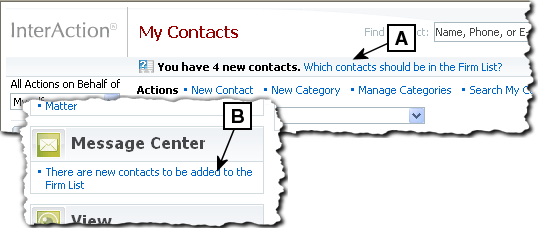
Links to Contribute Contacts
[A] This link appears on the My Contacts and My Alerts pages.
[B] This link appears on the Home page.
Select any of these links to review the contacts and decide which should be added to the Firm List.
Upon subsequent edits of the contact information, your preferences determine which fields are changes submitted to the Firm Contact.
