Section Topics
Viewing and Printing Reports
To view and print reports in the InterAction Windows Client:
-
Log on to the InterAction Windows Client.
-
Open the folder or search results that contain the contact(s) for which you want to print the report.
-
Select the contacts to print.
-
To print a single contact, highlight or mark the contact.
-
To print a subset of contacts, mark the contacts to print.
-
To print an entire folder or search results, you do not need to select or mark any contacts.
-
-
Choose Tools > Reports.
-
In the Report Chooser, highlight the report to print.
-
Choose View Now.
The report opens in the appropriate application, depending on the report type (see Report Output Formats). Use this application to print or save the report as needed.
If your organization uses InterAction’s out-of-the-box reports or your report managers design reports using InterAction’s report designer, the report opens in InterAction’s report viewer. From InterAction’s report viewer you can save the report in several different formats.
Using the InterAction Report Viewer
If a report was designed in the InterAction report designer, it is viewed and printed in the InterAction report viewer.
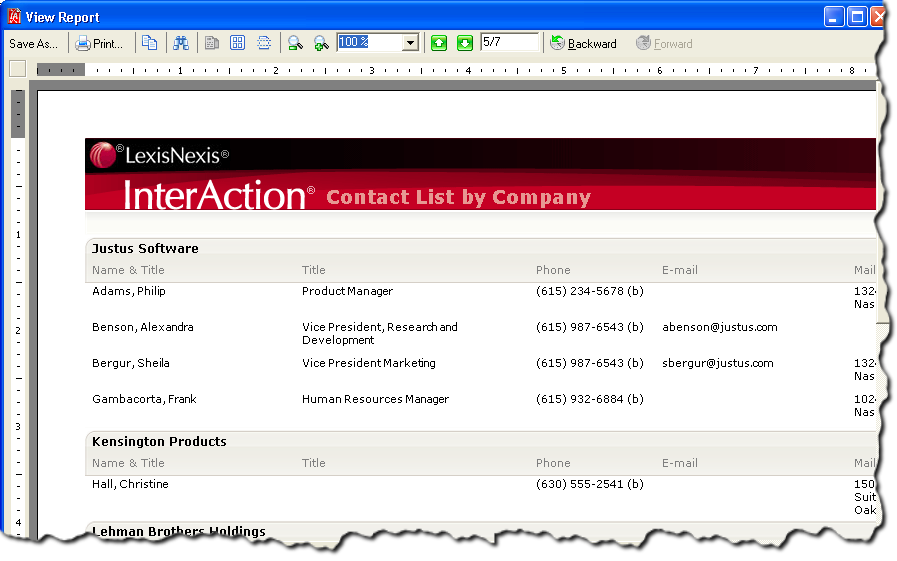
InterAction Report Viewer
The InterAction report viewer lets you view, print, or save the report in several different formats.
Printing Reports in the Report Viewer
-
Log on to the InterAction Windows Client.
-
Open the folder or search results that contain the contact(s) for which you want to print the report.
If you are printing a subset of contacts, mark the contacts to print.
-
Choose Tools > Reports.
-
In the Report Chooser, highlight the report to print.
-
Choose the contacts to print in the Contacts Included section.
-
Choose View Now.
-
Choose Print.
-
Select the printing options for your printer then choose OK.
Saving Reports in the Report Viewer
The InterAction report viewer allows you to save the report in several different formats:
- Rich Text Format (RTF)
- Portable Document Format (PDF)
- Hyper Text Mark-up Language (HTML)
- Microsoft Excel Worksheet (XLS
- Tagged Image Format (TIF)
- Text (TXT)
The following steps show you how to use the InterAction report viewer to save a report in one of the above formats.
-
Log on to the InterAction Windows Client.
-
Open the folder or search results that contain the contact(s) for which you want to print the report.
If you are printing a subset of contacts, mark the contacts to print.
-
Choose Tools > Reports.
-
In the Report Chooser, highlight the report to print.
-
Choose the contacts to print in the Contacts Included section.
-
Choose View Now.
-
Choose Save As.
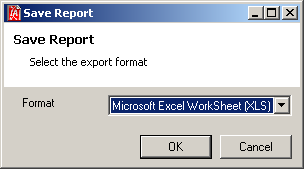
-
In the Save Report dialog box, select a format in the Format drop-down list.
-
Choose OK.
-
Select a location for the file, name the file then choose Save.
