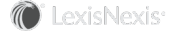Section Topics
Overview of Contact Management
InterAction provides many contact management features designed with professionals and their assistants (proxies) in mind:
- Tools for Managing Contacts
- My Contacts in the Web Client
-
Categorizing Contacts
Tools for Managing Contacts
Professionals can use any of the following tools to manage their InterAction contacts:
- InterAction Web Client - Professionals can add, edit, and view user contacts directly in the InterAction Web Client. They can also add, edit, and view firm contacts from the Web Client. From the same tool, they can connect their user contacts to firm contacts, access the organization’s Relationship Intelligence, and print reports created by your organization.
-
Microsoft Outlook - Professionals can add, edit, and view contacts in Microsoft Outlook. Microsoft Outlook to InterAction Sync synchronizes the Outlook contacts with the user’s InterAction contacts. It can also be configured to synchronize Outlook calendar items with InterAction appointments.
While working within Outlook, professionals can look up InterAction contacts, create InterAction activities and appointments, view/edit Relationship Intelligence about a particular connected contact, and print reports.
- Smart Phone or Other Mobile Device - Professionals add, edit, and view contacts in their handheld devices. They synchronize their device with their Personal Information manager (PIM) of choice (such as Microsoft Outlook). They can then synchronize this contact information with InterAction user contacts. As always, the InterAction Web Client is available for accessing Relationship Intelligence.
My Contacts in the Web Client
Users can use the My Contacts list in the Web Client for managing their contacts. This page lists all the contacts in the user’s list and provides links to common functions such as creating new contacts, setting up categories, and editing contacts.
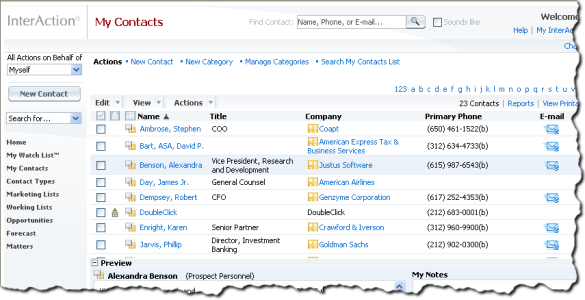
Categorizing Contacts
Users can use the Web Client or PIM to create categories to find, sort, filter, or group contacts. These work like personal lists.The categories assigned to each contact are synchronized between InterAction and Microsoft Outlook.
When adding or editing a contact, categories are assigned in the Categories and Custom Fields tab.
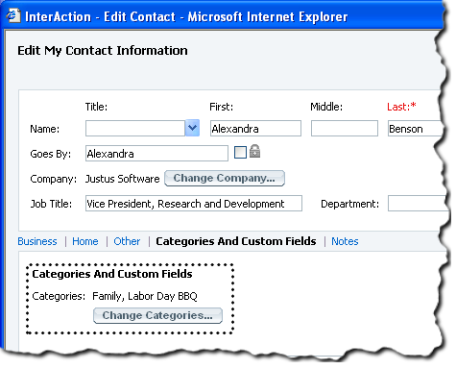
Assigning Categories to a Contact - Web Client
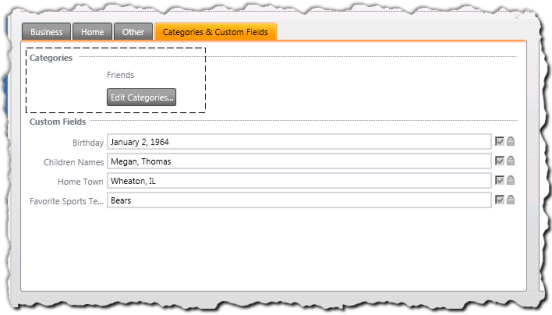
Categories for a Contact - InterAction for Microsoft Outlook
Use the Web Client to view all the contacts assigned to a particular category.
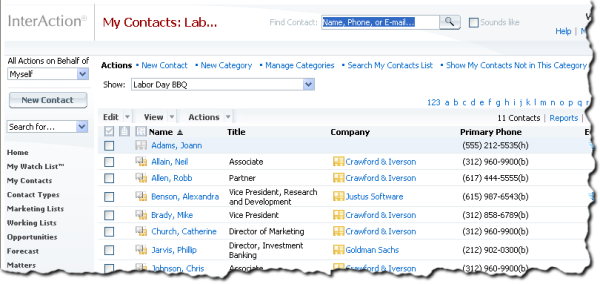
Viewing the List of Contacts Assigned a Category
Working lists can also be used as personal lists if the user needs advanced features such as additional fields. These lists are discussed more in Going Beyond User Contacts: Working Lists.