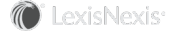Section Topics
Licensing InterAction Users
The number of active users you can create is determined by the number of licenses (or “seats”) you purchased. This number is encoded within the InterAction database.
Note: The number of inactive users you create has no impact on the number of licensed users you have available.
Whenever you add a new active user or change the status of a user to active, InterAction Administrator compares the number of existing active users to the number of licensed users your organization has purchased as recorded in the InterAction database.
Note: Active Directory users see Running Out of User Account Licenses for more licensing information.
Update Your Number of Licensed Users
-
Log on to InterAction Administrator.
-
Choose Administer > Manage InterAction Licenses.
-
Highlight InterAction User Accounts and choose Edit.
-
Enter the correct Company Name and License Number exactly as it is spelled on the card, even if there is a spelling mistake on the card.
-
Choose OK.
InterAction Administrator updates the database with the new user count. Subsequent Administrator installations do not require you to re-enter the license key.
Specifying Your Application Collaboration/Advanced Data Quality Features License
To access Application Collaboration and the following data quality features, you must enter your data quality features license in InterAction Administrator:
- For Advanced import, see the Loading Data into InterAction guide.
- For Export addresses, see the Loading Data into InterAction guide.
- For Data quality reports, see the InterAction for Data Stewards and Marketing Users guide.
If your organization has not purchased Application Collaboration, you cannot access any of these features. See the Loading Data into InterAction guide for information on Application Collaboration.
Enter Your Advanced Data Quality Features License
-
Log on to InterAction Administrator.
-
Choose Administer > Manage InterAction Licenses.
-
Highlight Advanced Data Quality Features and choose Edit.
-
Enter your Advanced Data Quality Features license key. This key can be found on the license card shipped with the InterAction software.
-
Set the status to Enabled.
-
Choose OK.
You only need to perform this task on one workstation and the features are available to all users the next time they log on to the InterAction Windows Client or Administrator.
Enter Your Related Module License
If you purchased InterAction Opportunities, Matters, or Engagements, you need to enter your license number.
-
Log on to InterAction Administrator.
-
Choose Administer > Manage InterAction Licenses.
-
Highlight the applicable related module and choose Edit.
-
Enter your applicable license key. This key can be found on the license card shipped with the InterAction software.
-
If you want to change the nomenclature of the module, enter the singular and plural labels in their respective boxes.
-
Choose OK.
You only need to perform this task on one workstation and the features are available to all users the next time they log on to the InterAction Windows Client or Administrator.