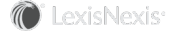Section Topics
Connecting a User with an InterAction Contact
Each user in InterAction must be “tied” to a corresponding contact in InterAction. Many of InterAction’s features require the user to have an InterAction contact set for the user account.
If a contact is not set for the user, the user cannot log on to InterAction Web Client!
Users who have contact records set for their user accounts appear with a person contact icon in the Manage User dialog box.
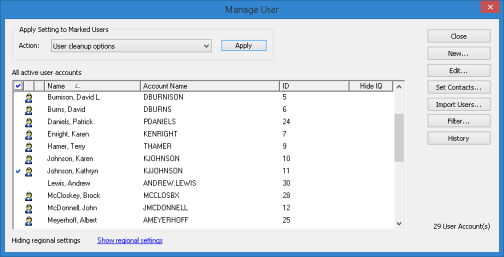
The Manage User Dialog Box Shows Users with Contact Records
You can set each user's contact record manually. You can also automatically associate each user with a matching contact. When setting the contact record for user accounts automatically, both the first and last names for the contact must exactly match the first and last names for the user. If more than one exact match was found, InterAction does not attempt to set a contact record for the user account.
You can set a user's contact record by clicking Set in the Contact Record section of the General tab of a new contact in the New User dialog of the Administrator. This allows you to use the New Contact Wizard to set the user's contact record.
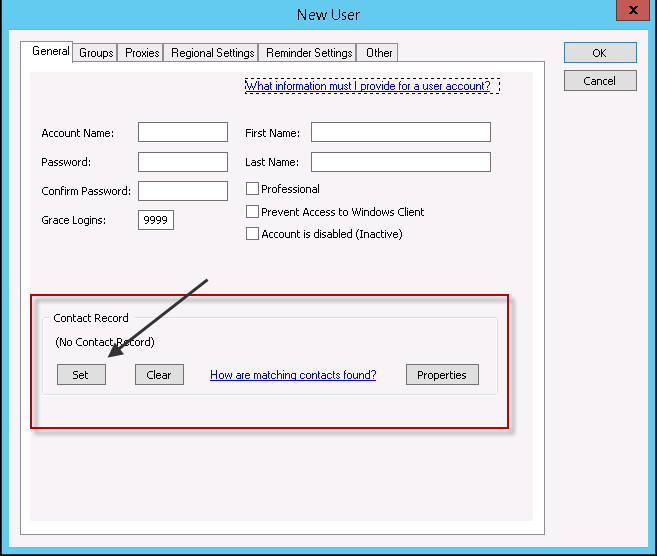
For more information on the New Contact Wizard and its sequence of screens, see chapter 3, Creating Contacts, in InterAction for Data Stewards and Marketing Users.
Note: InterAction only searches the Our Personnel folder when setting contacts. Therefore, you must link your contact into the Our Personnel folder. Otherwise, the contact will not be found when you attempt to match it with the applicable user account.
Automatically Set the Corresponding Contacts for the Users
This procedure searches the Our Personnel folder and attempts to set the corresponding contact for each active user that does not already have a contact record.
A user is matched with a contact if the first and last names of the user exactly match the first and last names of the contact.
-
Log on to InterAction Administrator.
-
On the main window entity list, double-click User Account and Group Configuration. Then choose User Accounts to open the Manage User dialog box.
-
Choose Set Contacts. When prompted, confirm that you want to set the contacts.
A message listing the number of users successfully set displays. A person contact icon (
 )displays next to each user that has been matched with a contact.
)displays next to each user that has been matched with a contact. -
Manually set the contact for any users not matched automatically.
This occurs if the first and last names of the user do not match the first and last names of the contact.
For details, see “Manually Set the Corresponding Contact for a Single User,” later.
Manually Set the Corresponding Contact for a Single User
-
Log on to InterAction Administrator.
-
On the main window entity list, double-click User Account and Group Configuration. Then choose User Accounts to open the Manage User dialog box.
-
Select the user to tie to a contact and choose Edit.
-
Under Contact Record, choose Set.
InterAction Administrator opens the Find User’s Contact Record dialog box and automatically searches the Our Personnel folder for people with the same first and last name.
-
If the contact you want to use is listed in the Results list, select the contact and choose OK.
If the contact does not display, you can change the search criteria as needed. For more information, see Searching for Matching Contacts.
-
Choose OK to close the Edit User Account dialog box. When you are finished editing users, choose Close to close the Manage User dialog box. Then choose Close to close the User Account and Group Configuration dialog box.
Searching for Matching Contacts
When you choose to set the contact record for a user, InterAction Administrator automatically searches the Our Personnel contact type folder for any contacts with a last name that starts with the characters entered in the last name field for the user.
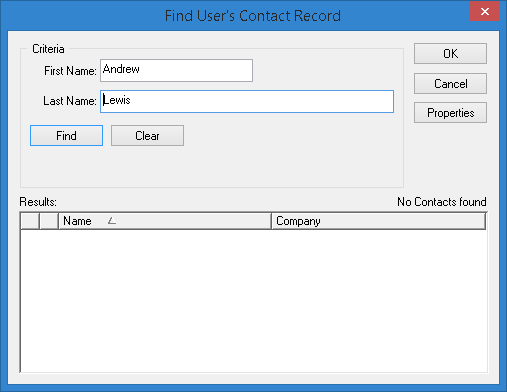
If the contact does not appear in the results, check the following:
- Make sure the contact already exists in InterAction. If not, add the contact using the Windows Client and try again.
- Make sure that the contact in InterAction and the user have the same last name. You can change the last name search criteria, if necessary. However, in general, the user and contact should have matching last names.